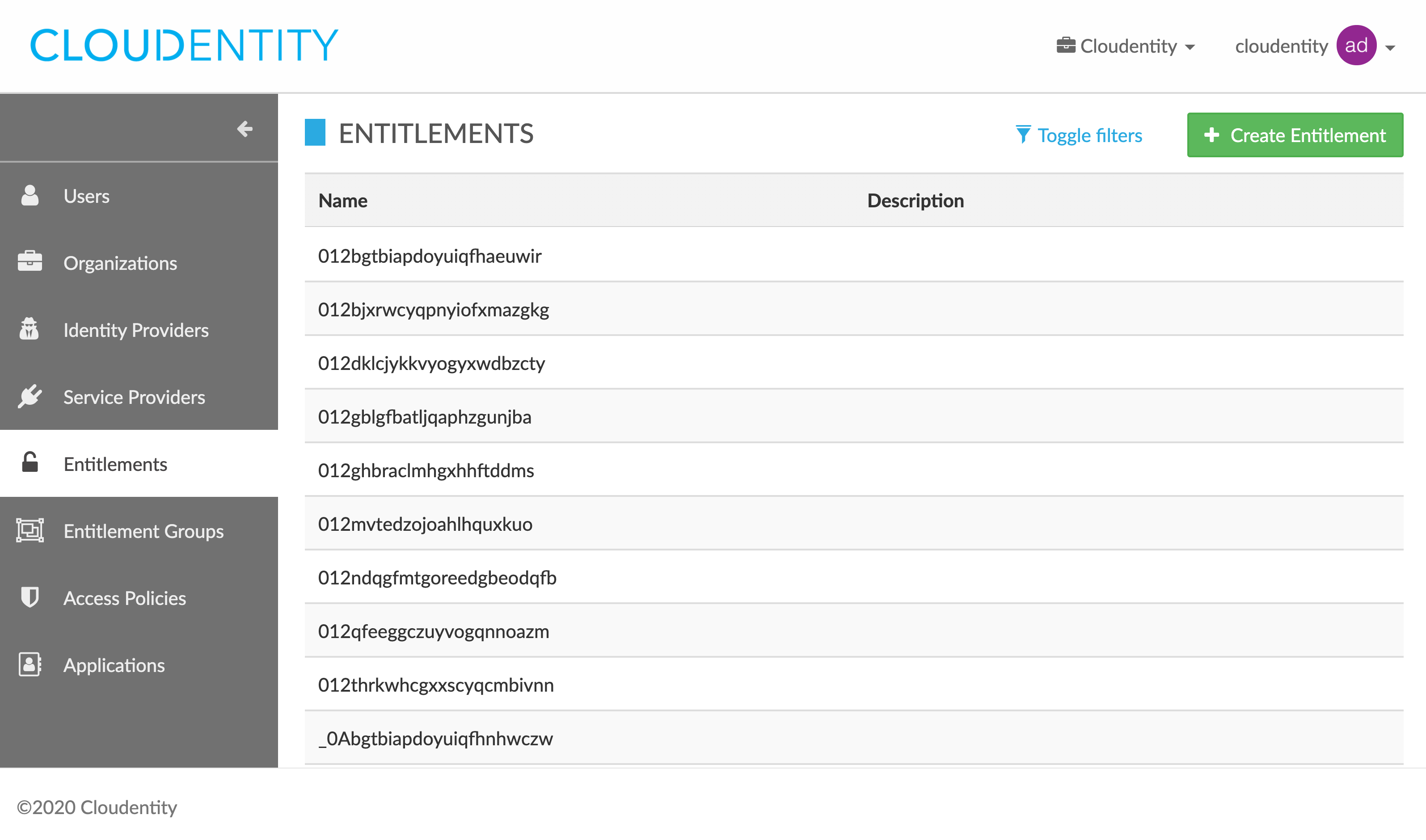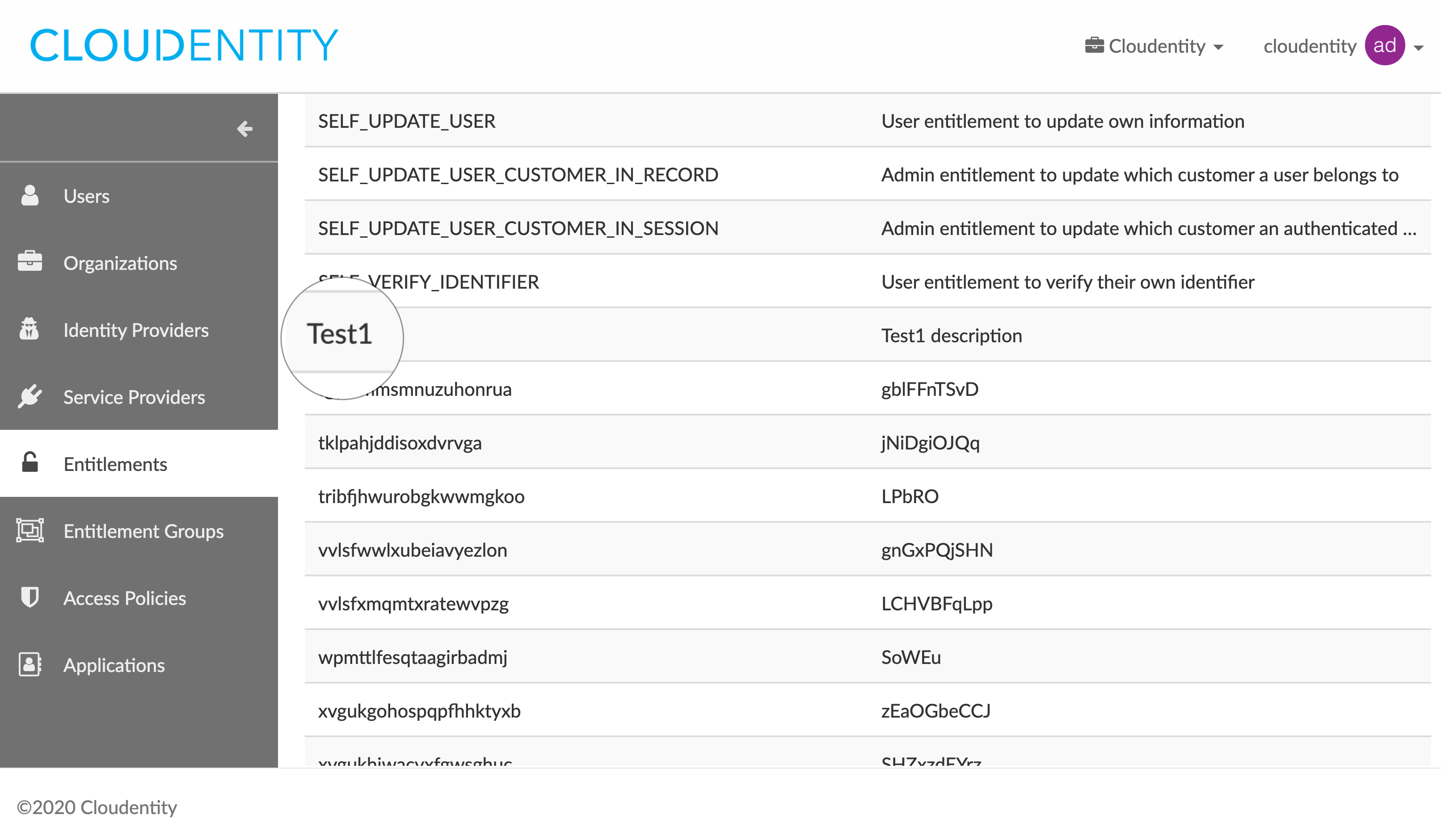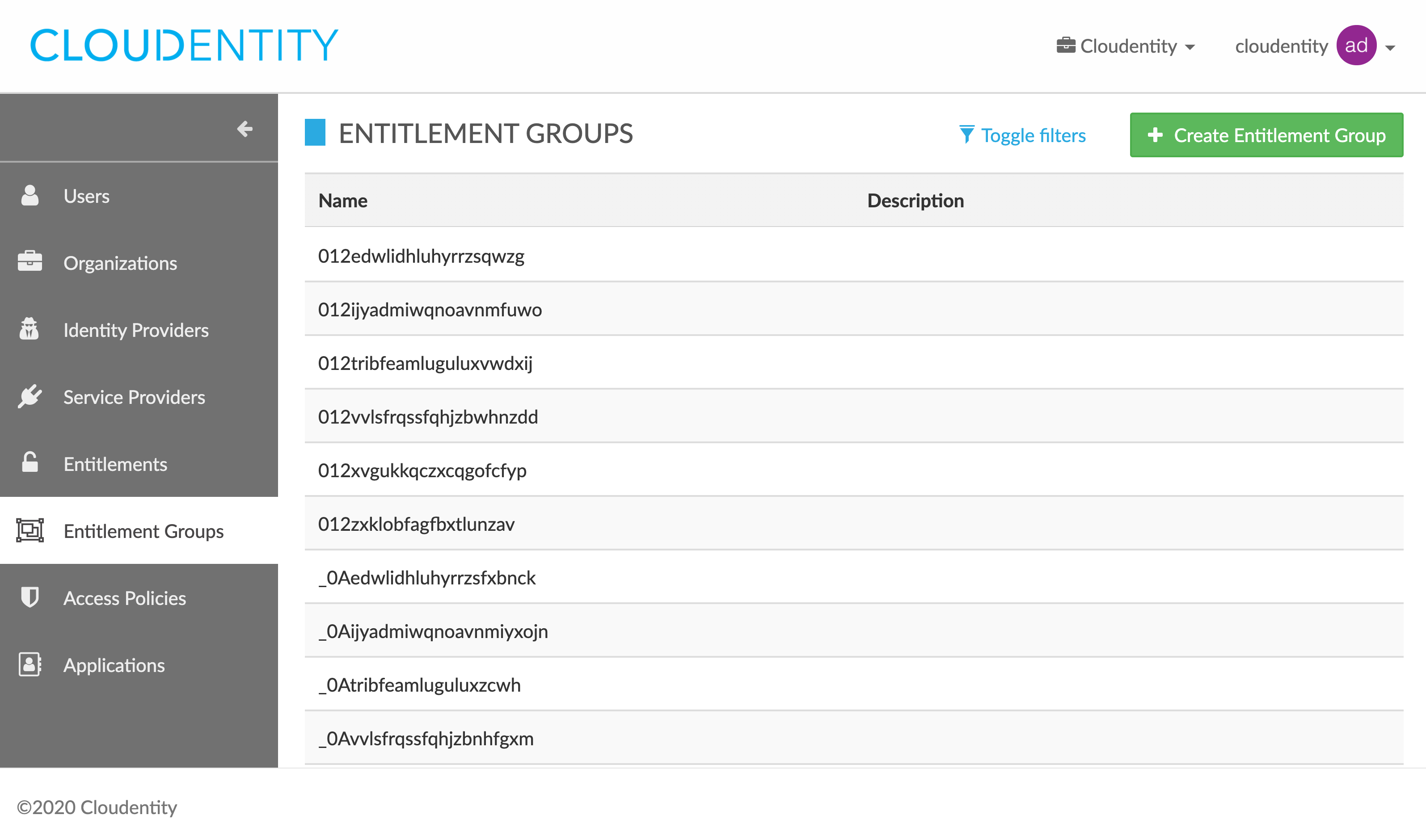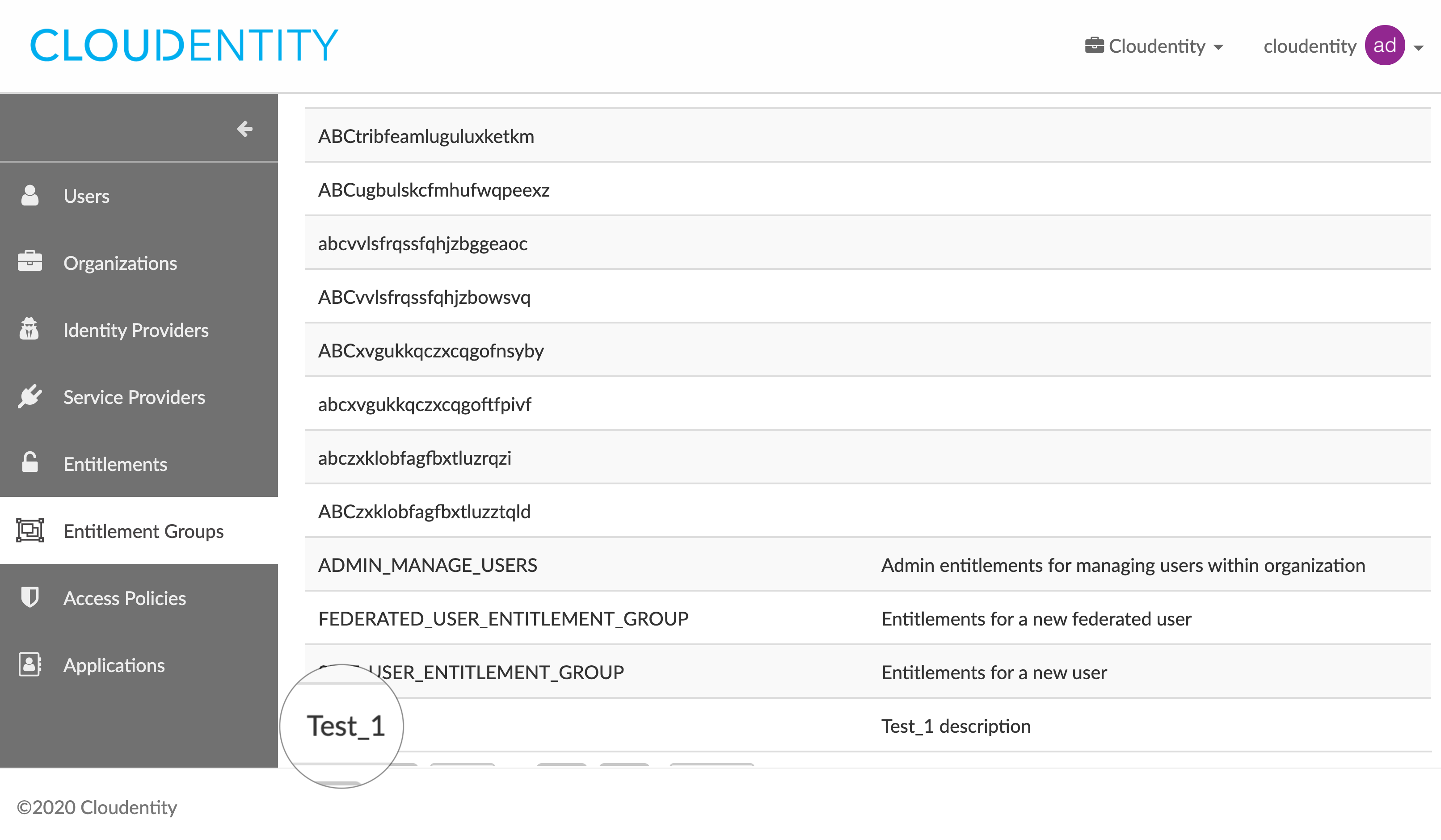Managing entitlements and entitlement groups
This article explains how to create, view, update, and delete entitlements and entitlement groups in the Cloud Identity Plane administrator portal.
Note
Entitlement management operations are restricted to CIP system administrators and can be performed in the CIP administrator portal or through API calls.
Prerequisites
You have the relevant administrator entitlements as outlined for each action and a general understanding of the entitlement concept in CIP (for more information, read about user entitlements and entitlement groups).
Manage entitlements
List entitlements
Note
You need the
ADMIN_LIST_ENTITLEMENTSentitlement to perform this action.
-
Log in to the CIP administrator portal.
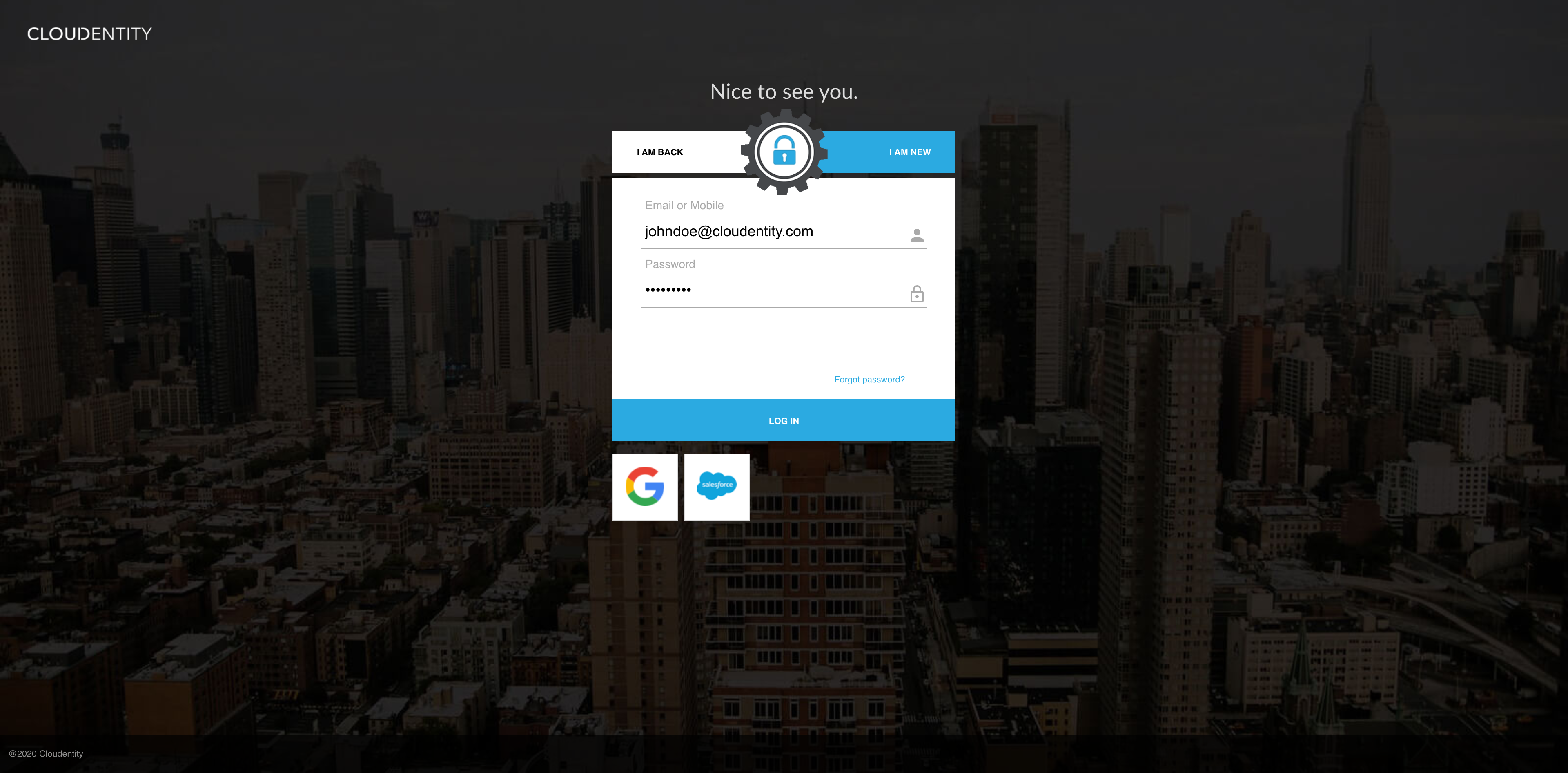
-
Select Entitlements from the sidebar.
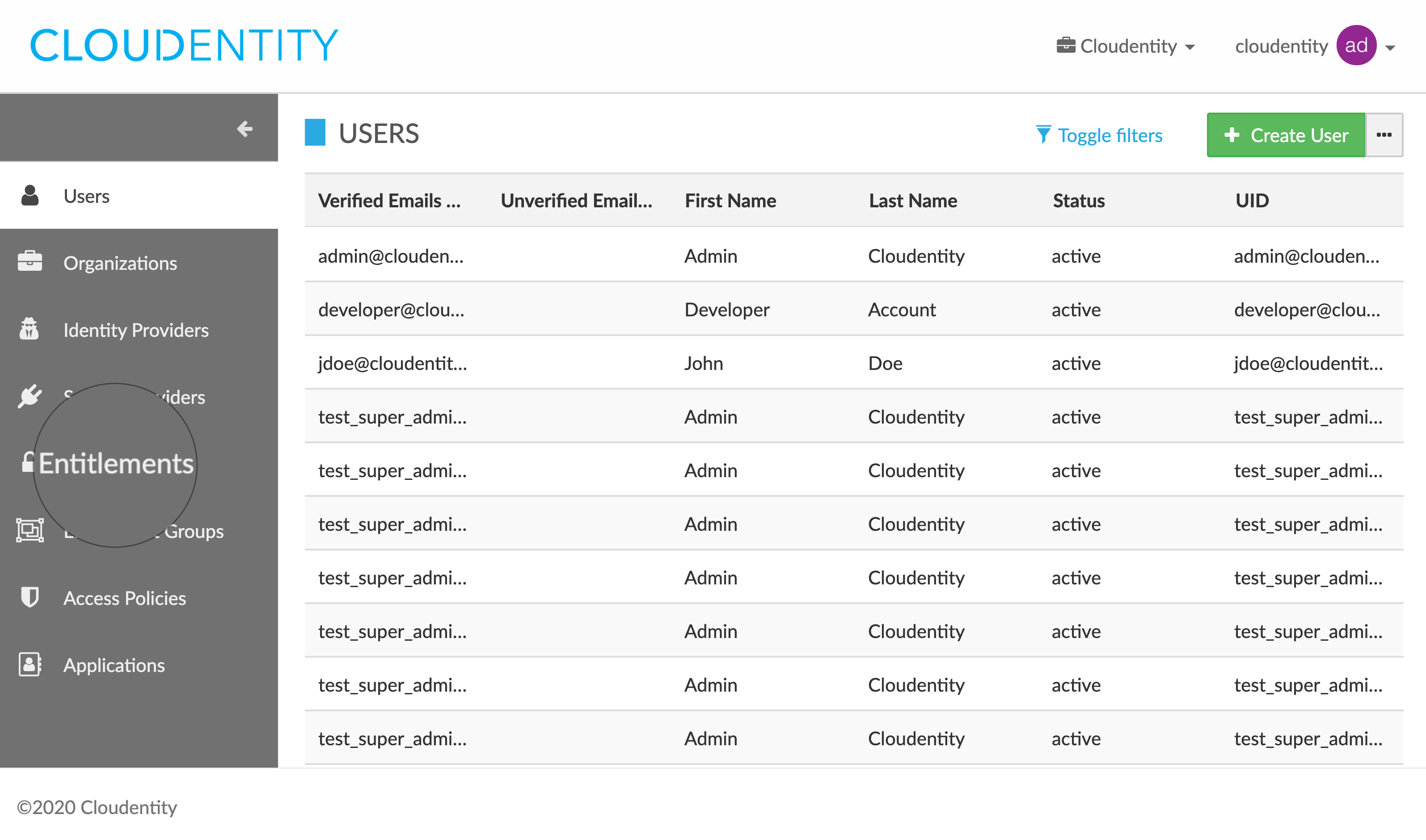
Result
The Entitlements view opens and shows the list of your entitlements.
Create entitlements
Note
You need the
ADMIN_CREATE_ENTITLEMENTSentitlement to perform this action.
-
In the Entitlements view, select Create Entitlement from the top left corner.
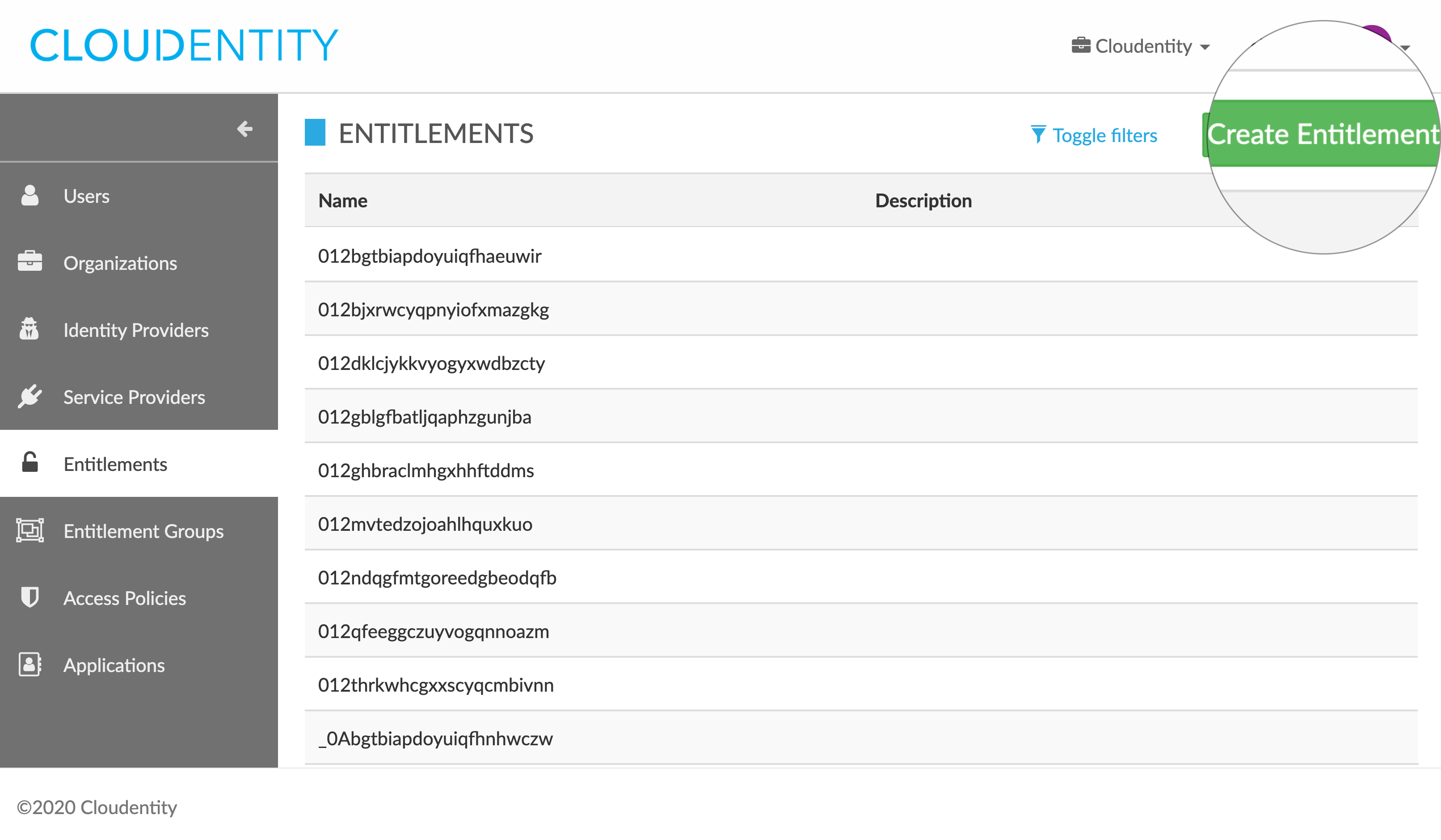
-
In the CREATE ENTITLEMENT pop-up box, specify details on your new entitlement:
- Name
- Description
- Auth Level
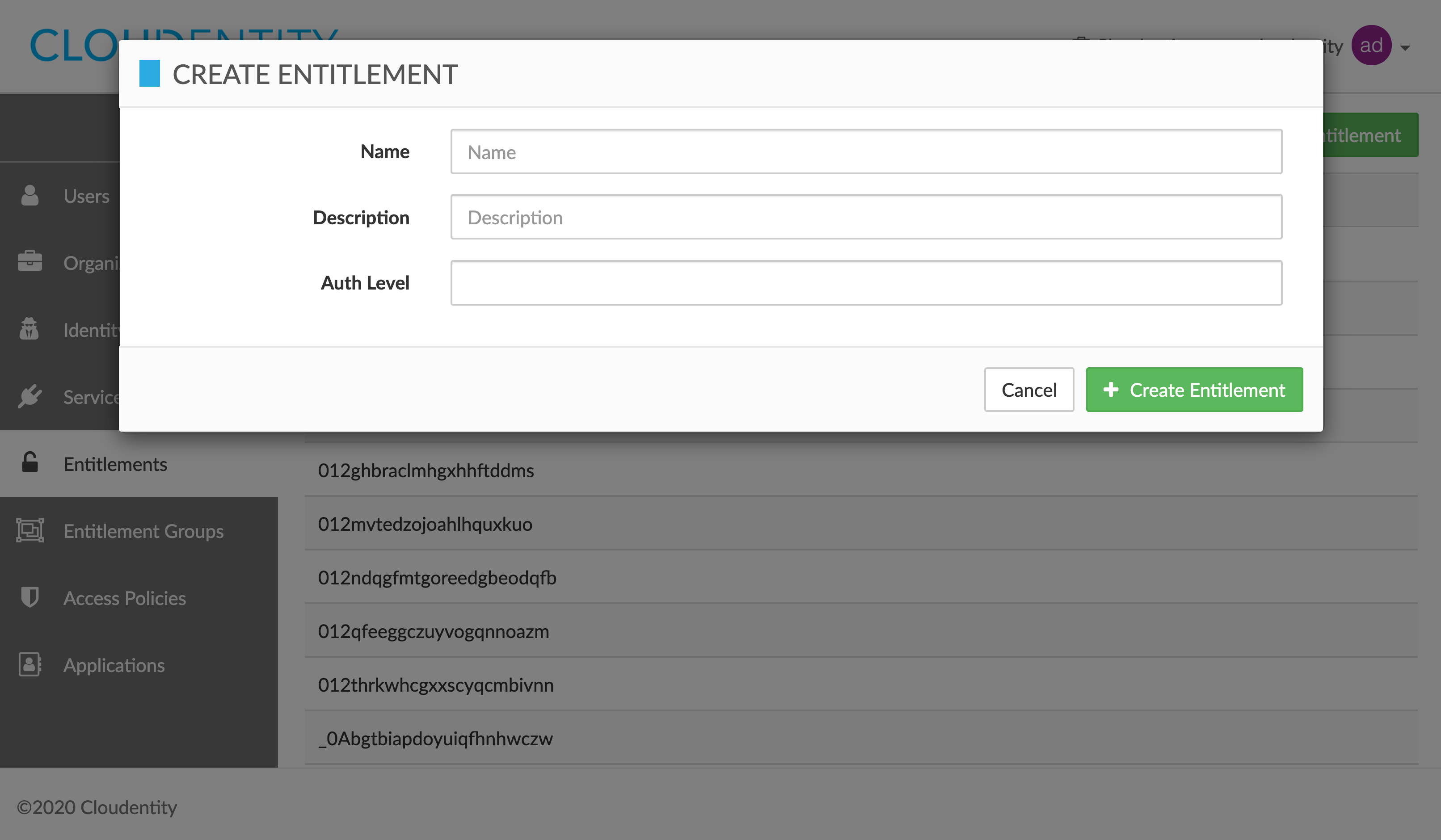
-
Select Create Entitlement to save the details provided.
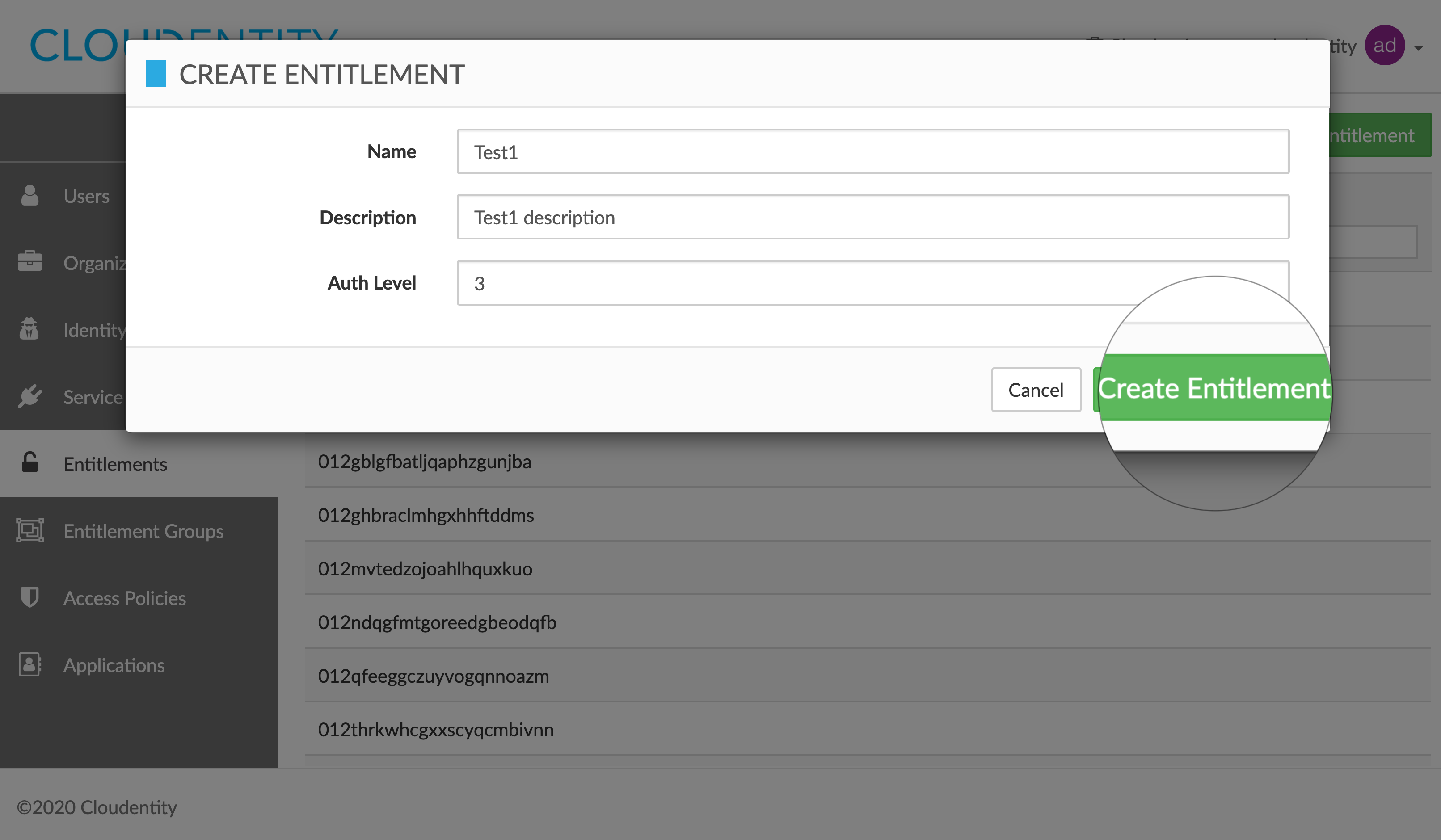
Result
You have created a new entitlement successfully and it is visible in the ENTITLEMENTS view now.
Update entitlements
Note
You need the
ADMIN_UPDATE_ENTITLEMENTentitlement to perform this action.
-
In the ENTITLEMENTS view, select one of the entitlements from the entitlements list.
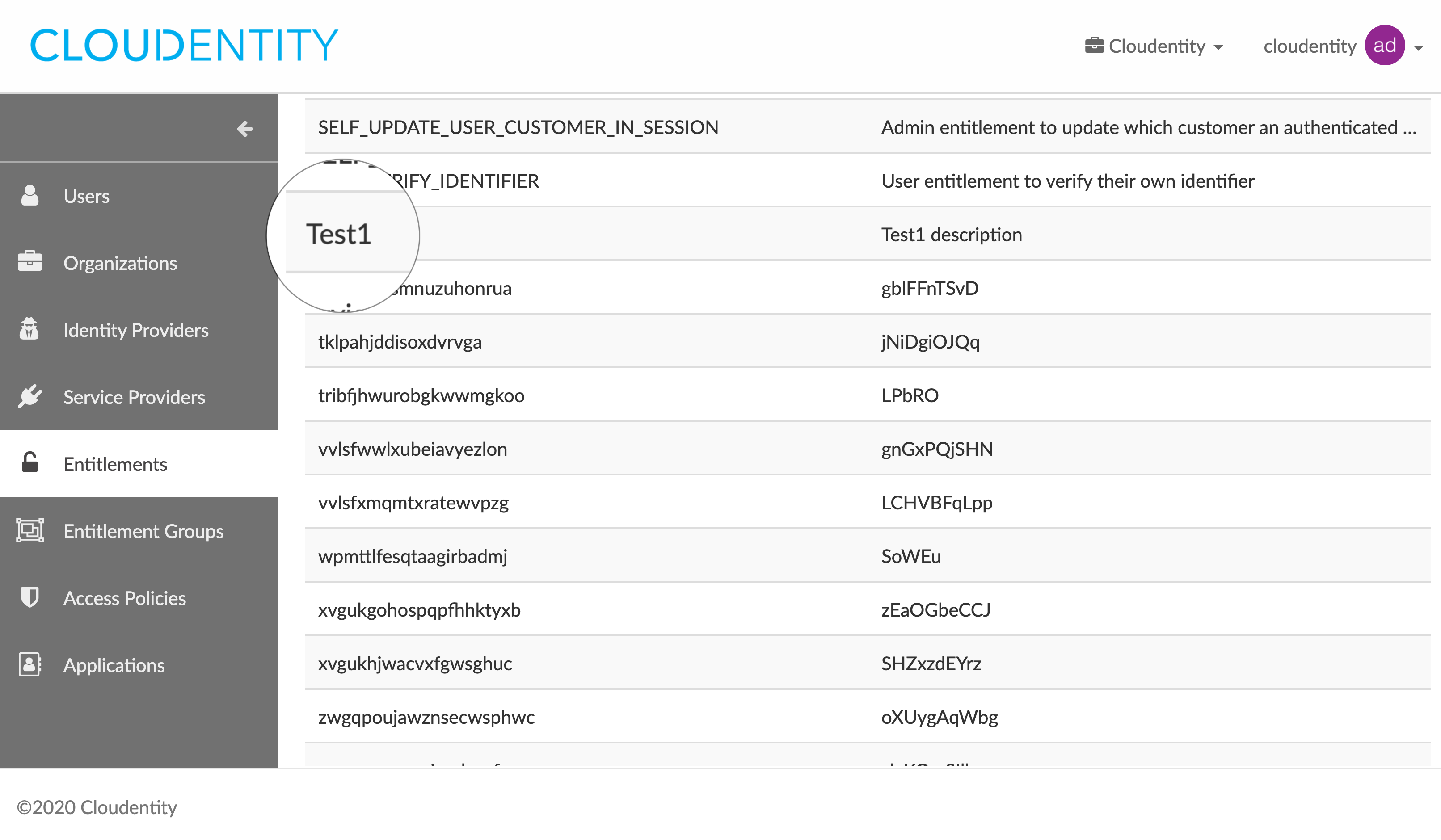
-
In the ENTITLEMENT DETAILS fly-out box, select Update Entitlement.
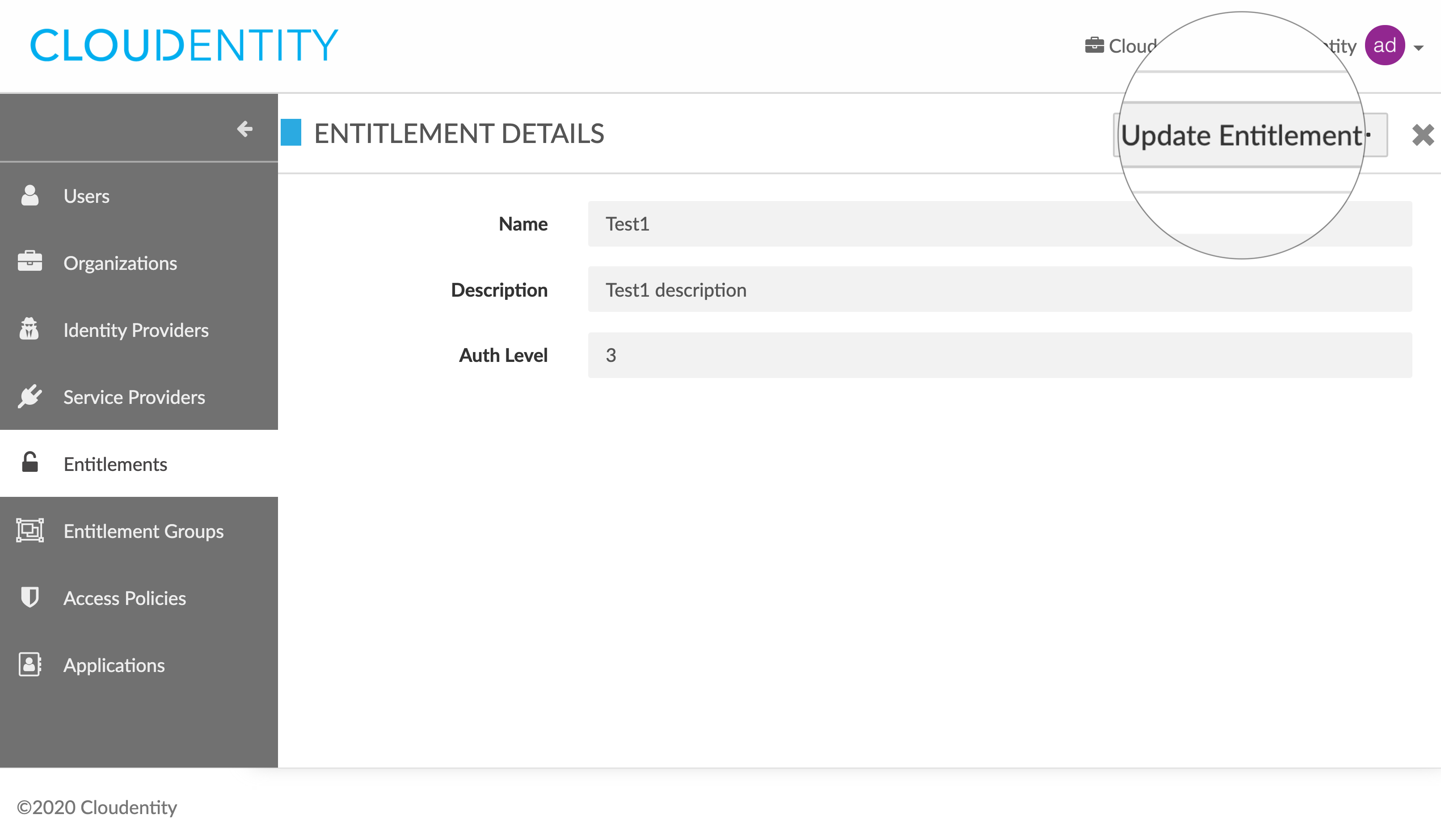
-
In the UPDATE ENTITLEMENT pop-up box, edit details for your entitlement:
- Name
- Description
- Auth Level
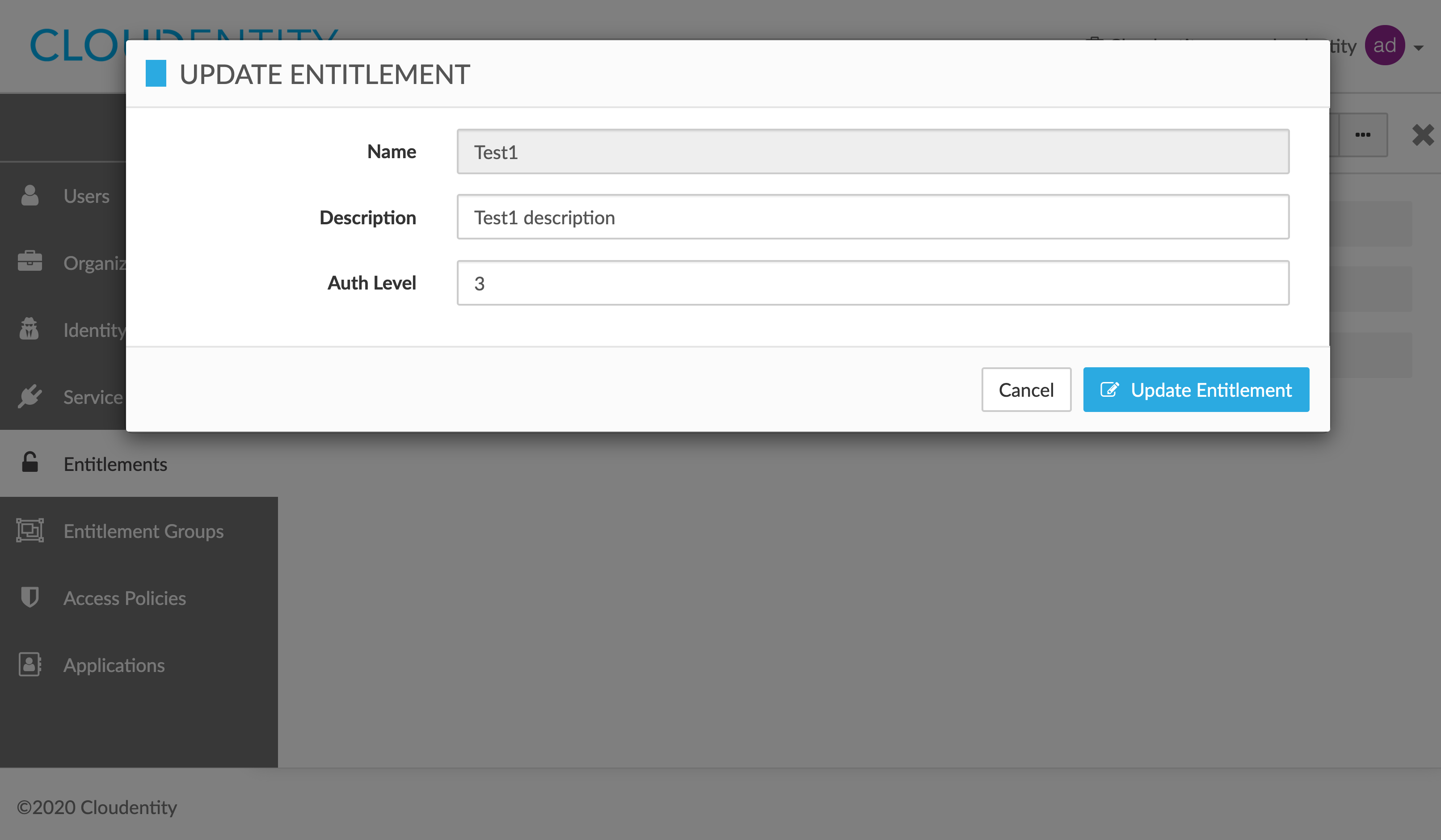
-
Select Update Entitlement to save the changes.
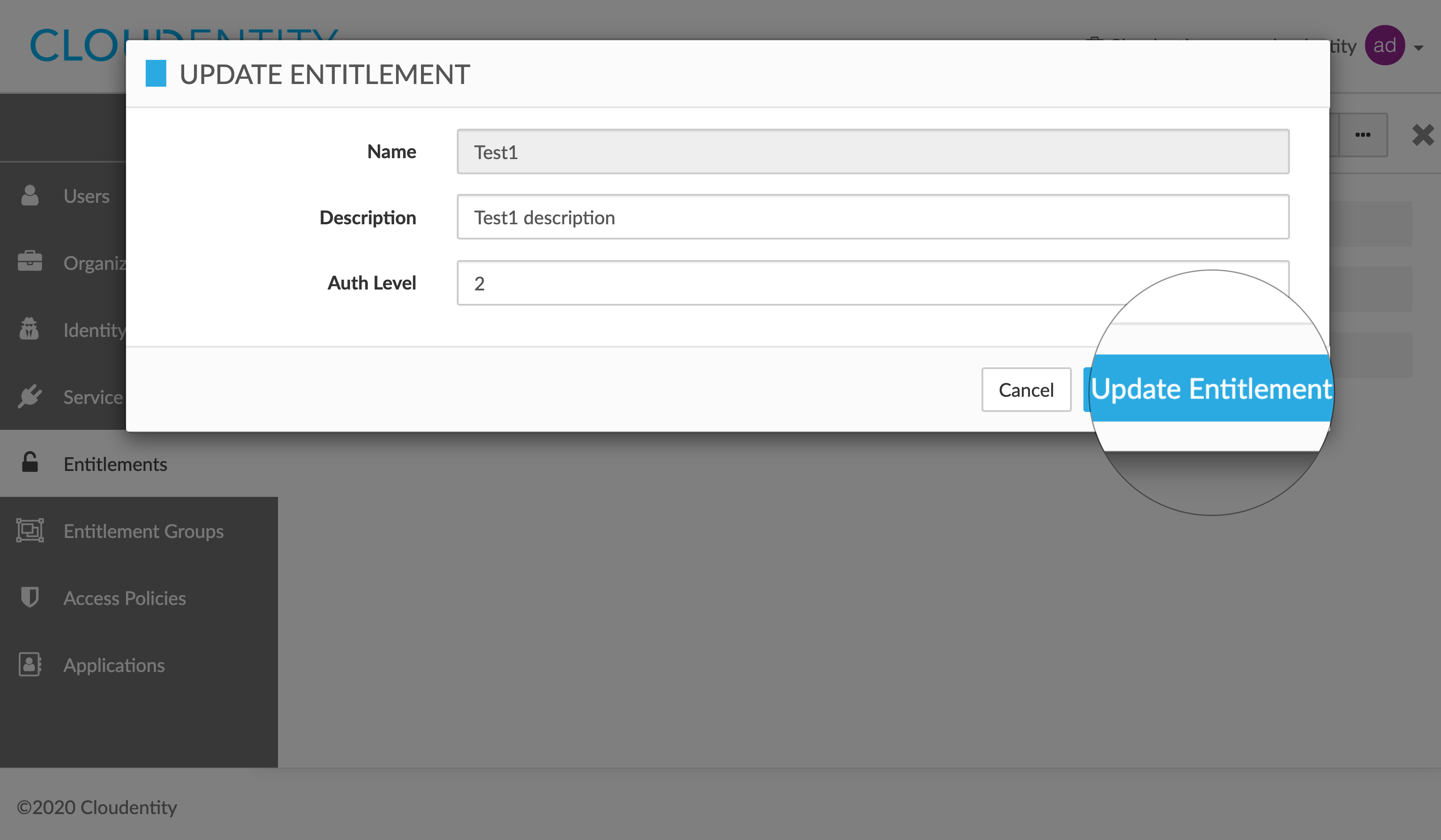
Result
Details of your entitlement have been changed.
Delete entitlements
Note
You need the
ADMIN_DELETE_ENTITLEMENTentitlement to perform this action.
-
In the ENTITLEMENTS view, select an entitlement that you want to remove from the entitlements list.
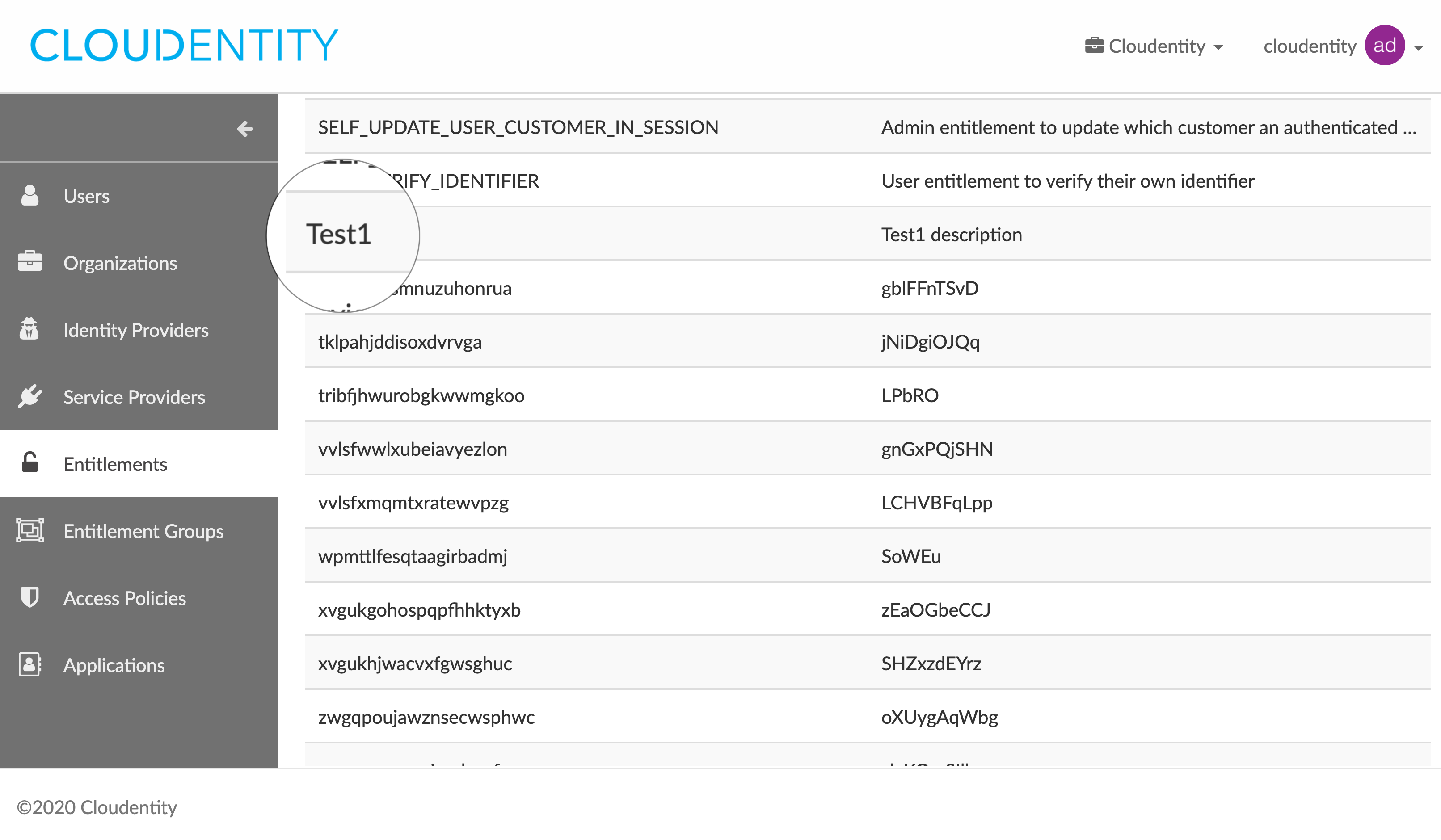
-
In the ENTITLEMENT DETAILS fly-out box, click on the ellipsis button (…), which unfolds the actions drop-down menu, and select Delete Entitlement.
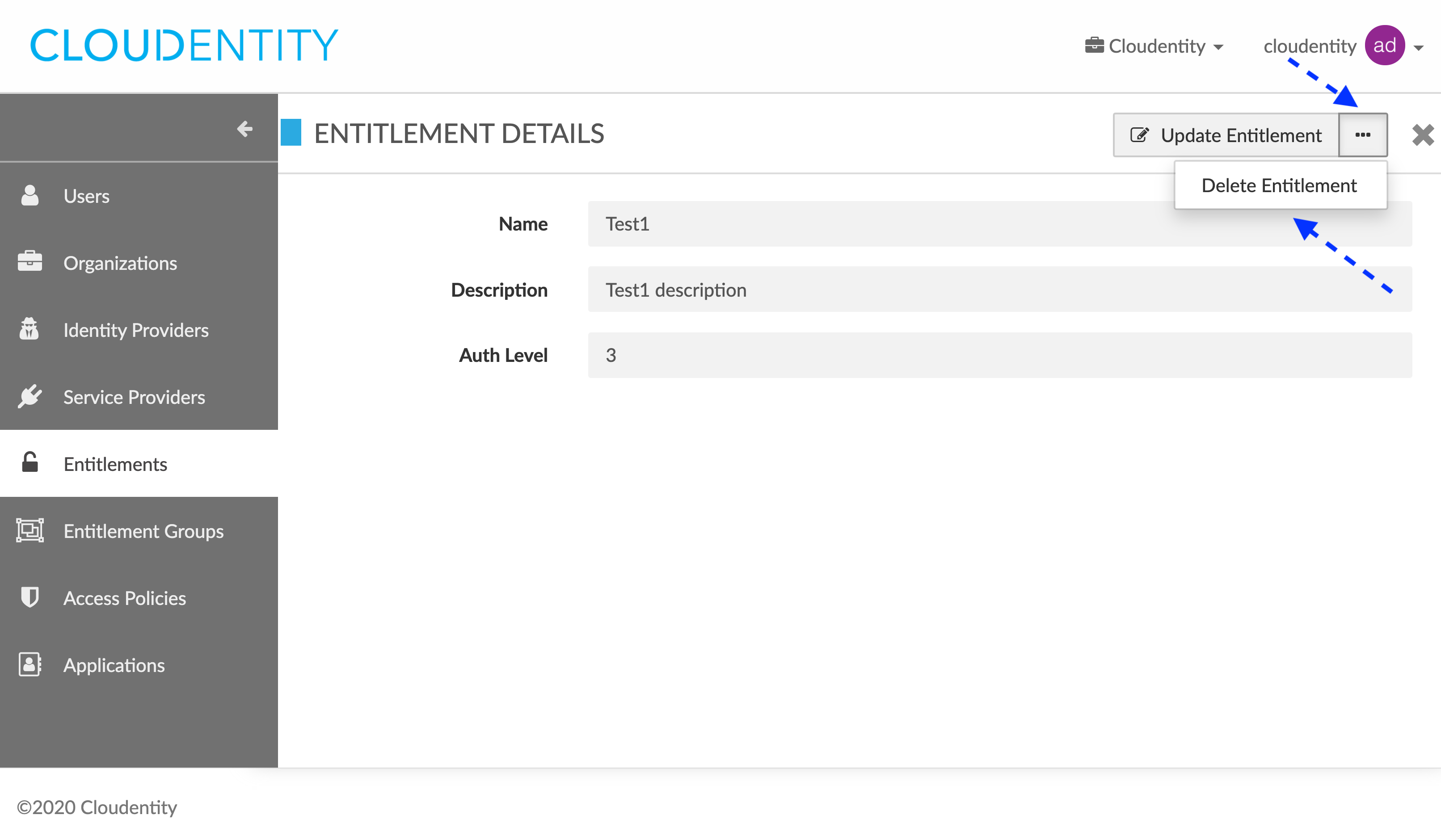
-
In the DELETE ENTITLEMENT: CONFIRM ACTION pop-up box, select Confirm to remove your entitlement.
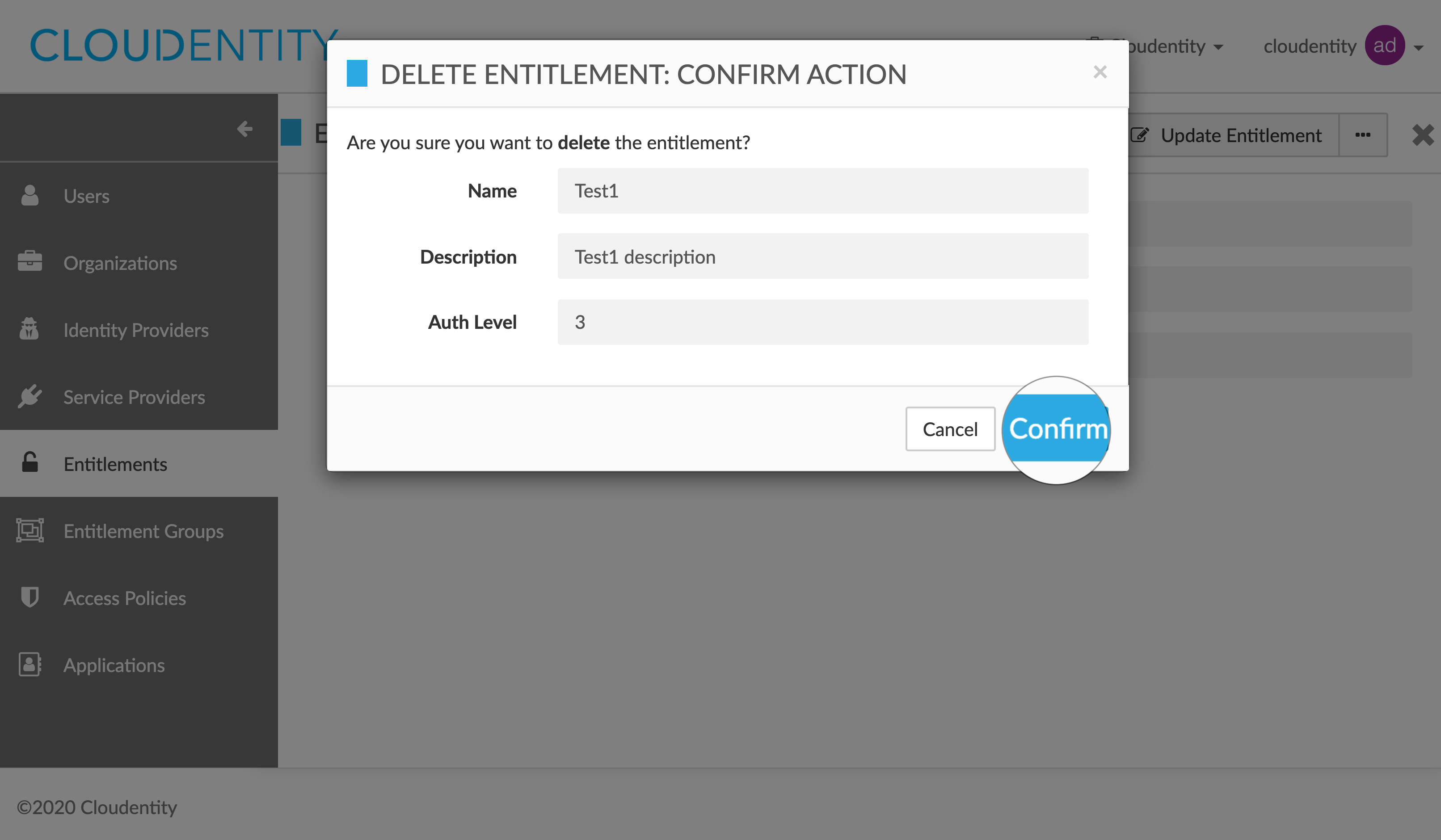
Result
Your entitlement has been removed successfully.
Manage entitlement groups
List entitlement groups
Note
You need the
ADMIN_LIST_ENTITLEMENT_GROUPSentitlement to perform this action.
-
Log in to the CIP administrator portal.
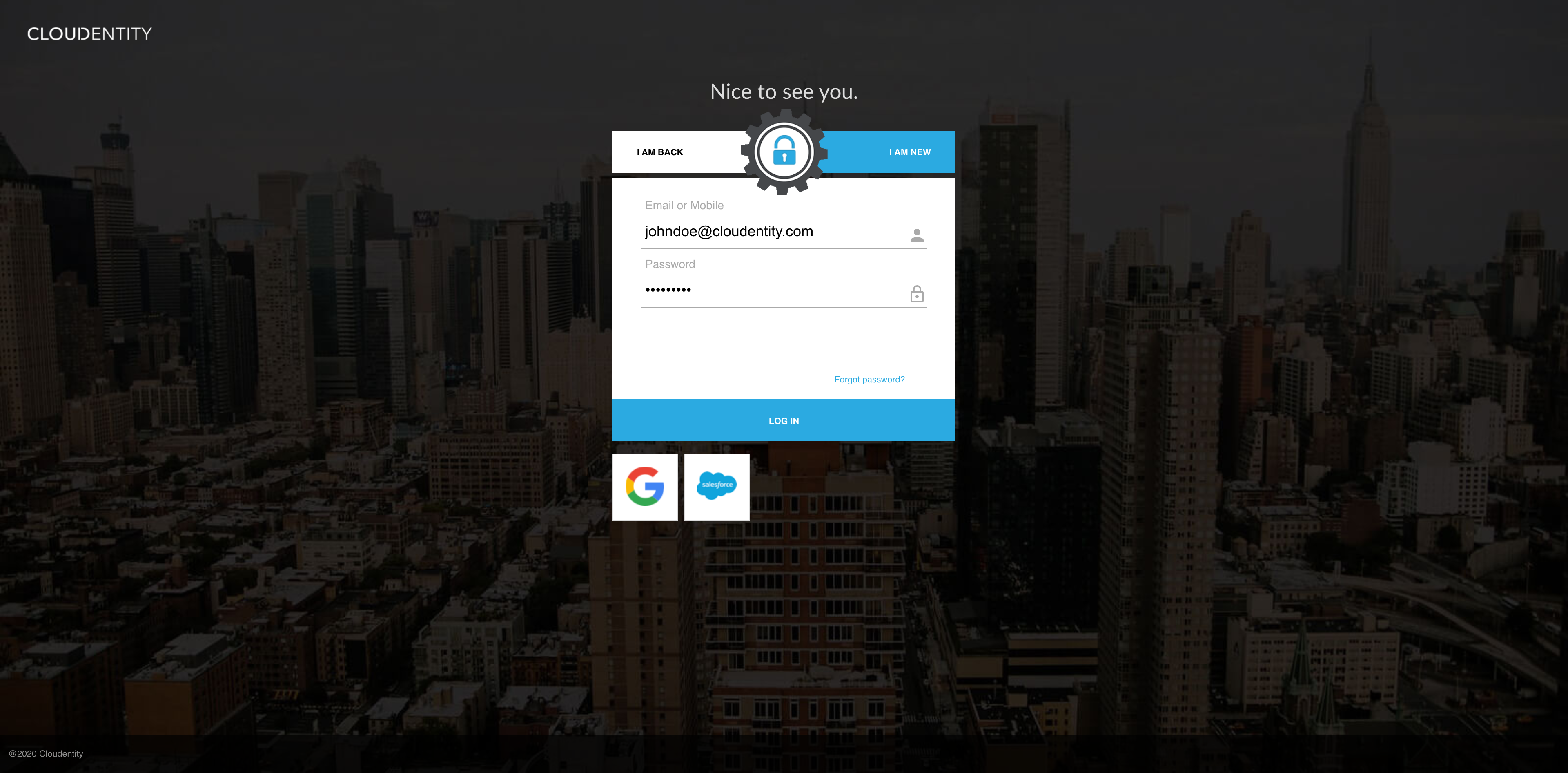
-
Select Entitlement Groups from the sidebar.
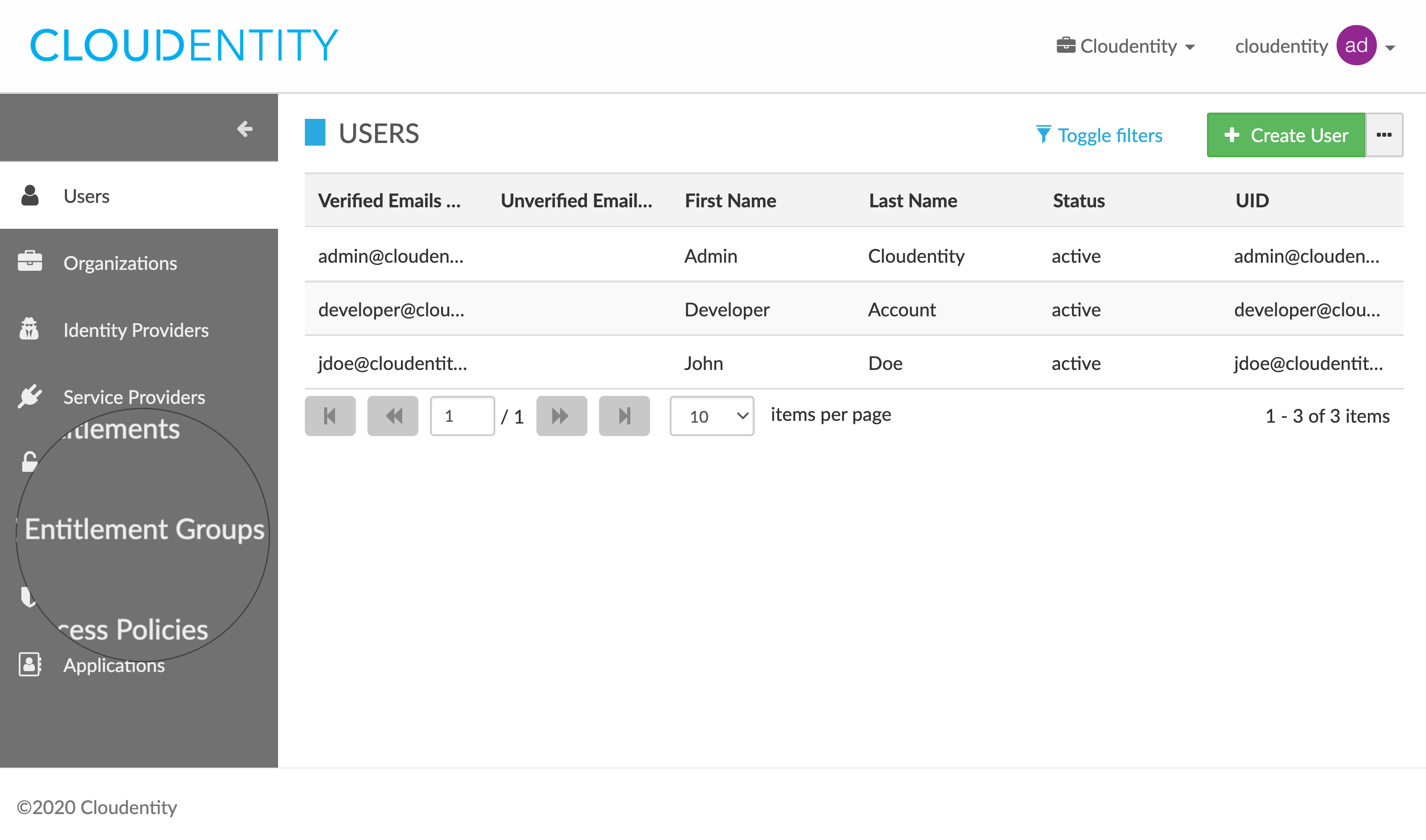
Result
The ENTITLEMENT GROUP view opens and shows the list of your entitlement groups.
Create entitlement groups
Note
You need the
ADMIN_CREATE_ENTITLEMENT_GROUPentitlement to perform this action.
-
In the ENTITLEMENT GROUPS view, select Create Entitlement Group from the top left corner.
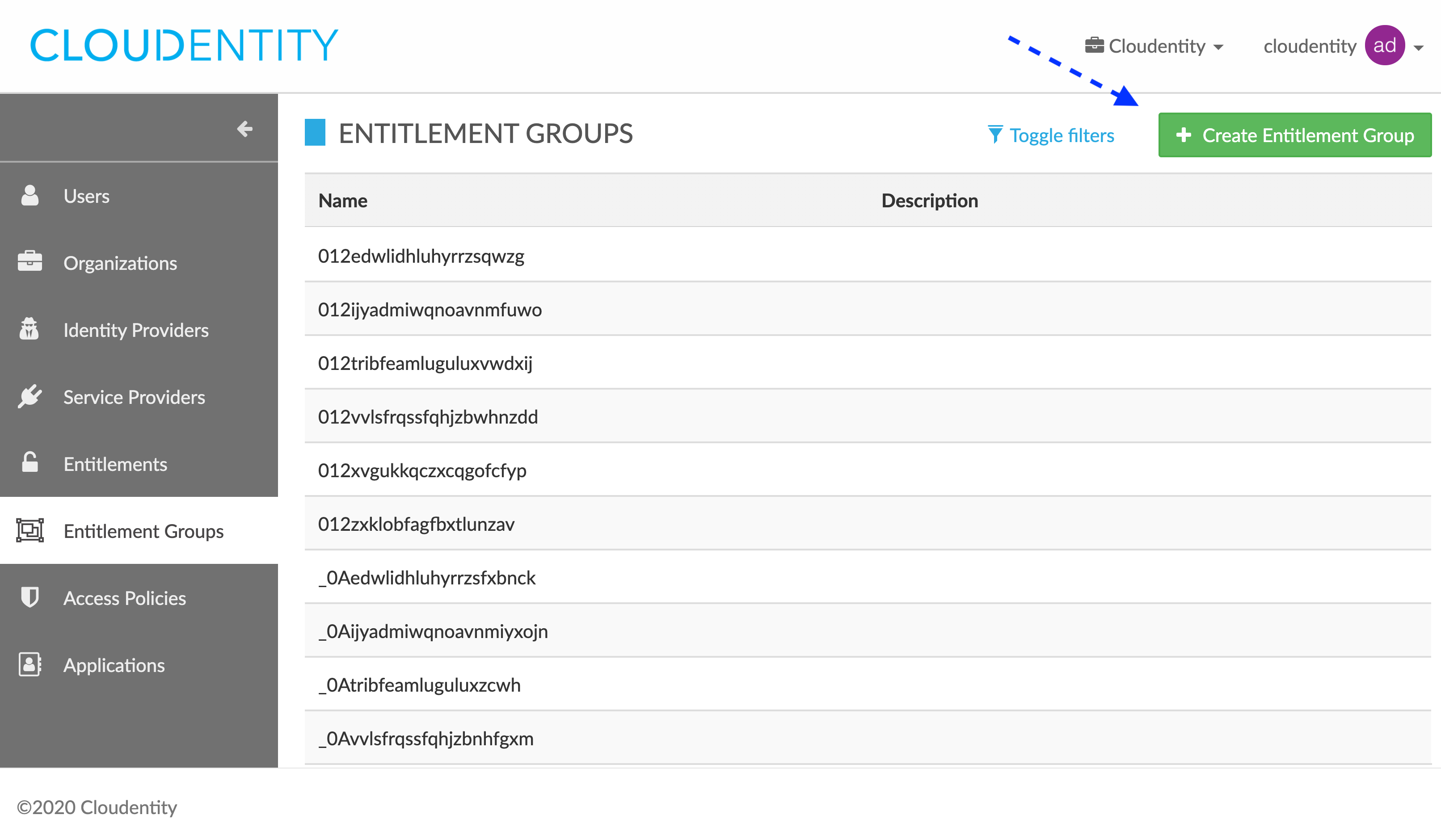
-
In the CREATE ENTITLEMENT GROUP pop-up box, specify details on your new entitlement group:
- Name
- Description
- Allow Core Entitlements (toggle between True and False)
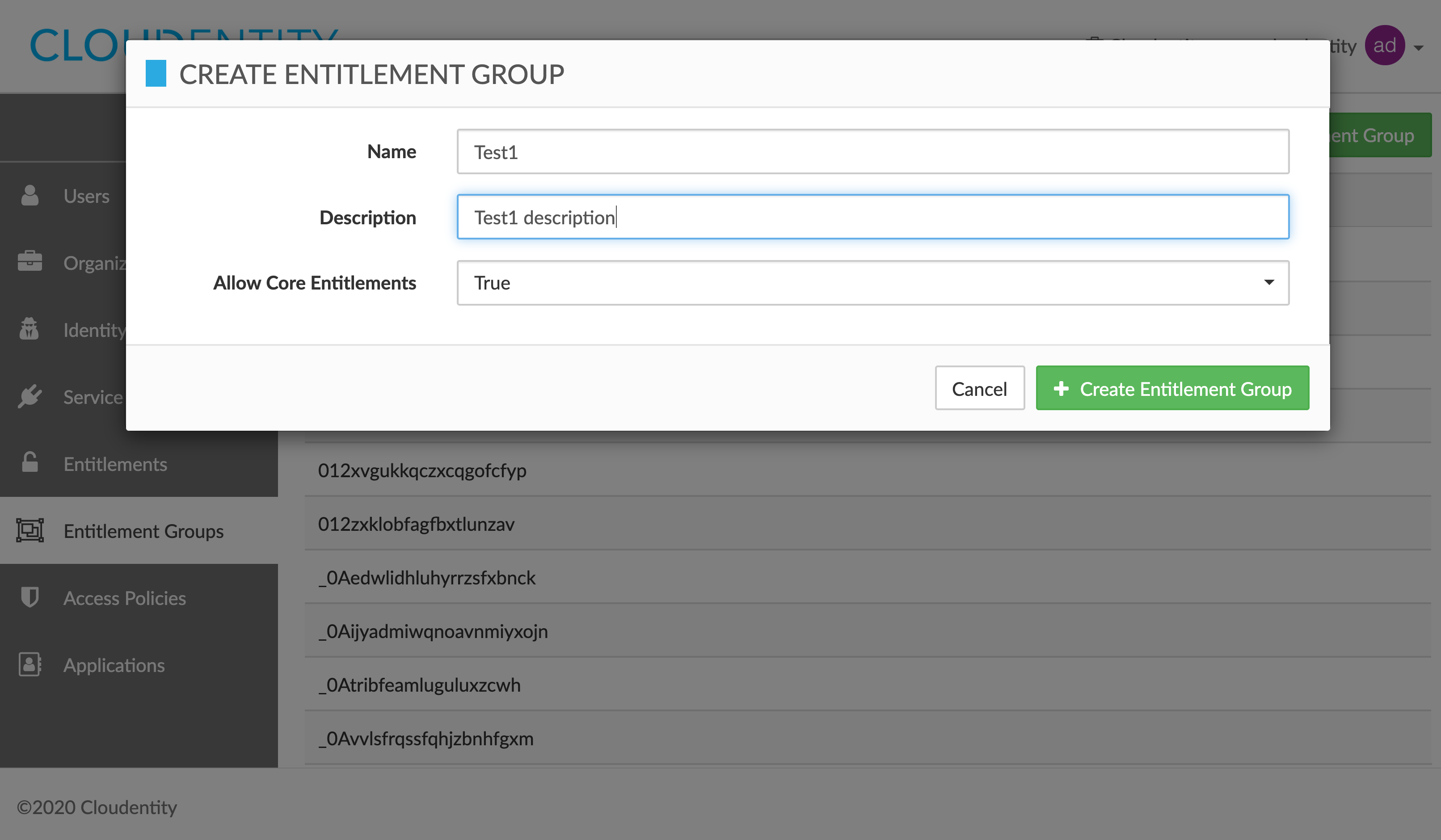
-
Select Create Entitlement Group to save the details provided.
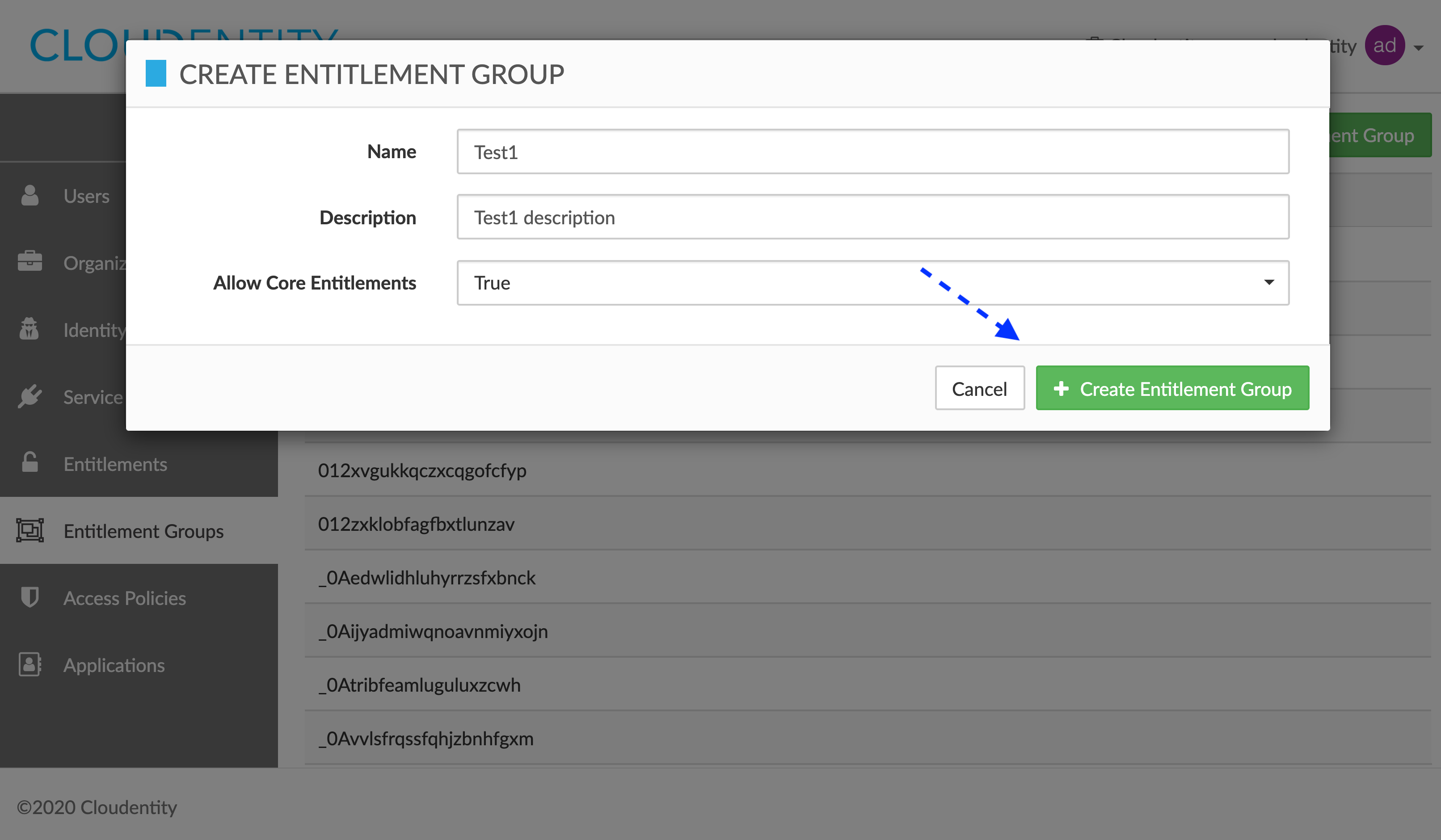
Result
You have created a new entitlement group successfully and it is visible in the ENTITLEMENT GROUPS view now.
Update entitlement groups
Note
You need the
ADMIN_UPDATE_ENTITLEMENT_GROUPentitlement to perform this action.
-
In the ENTITLEMENT GROUPS view, select one of the entitlement groups from the entitlement groups list.
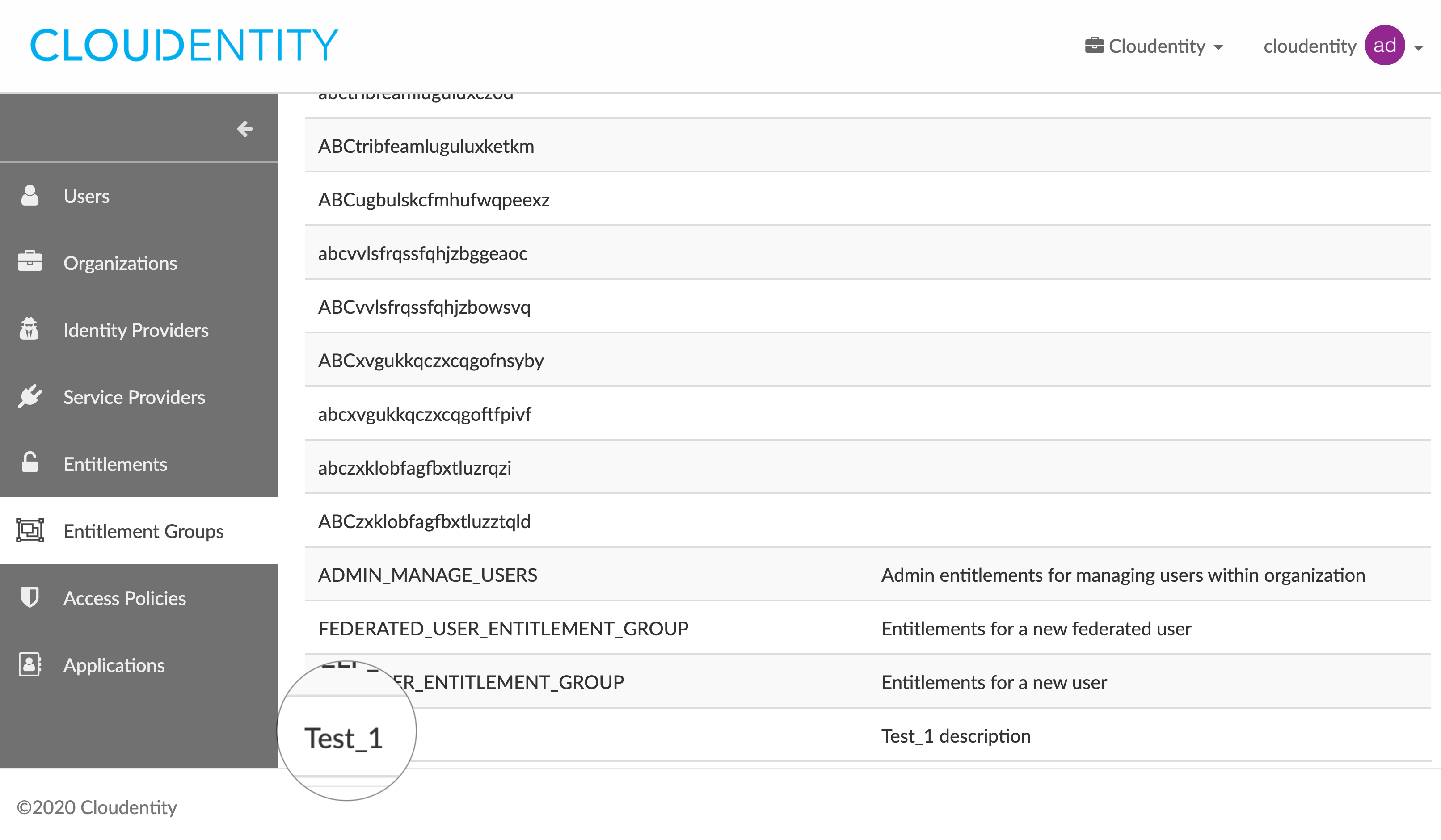
-
In the ENTITLEMENT GROUP DETAILS fly-out box, select Update Entitlement Group.
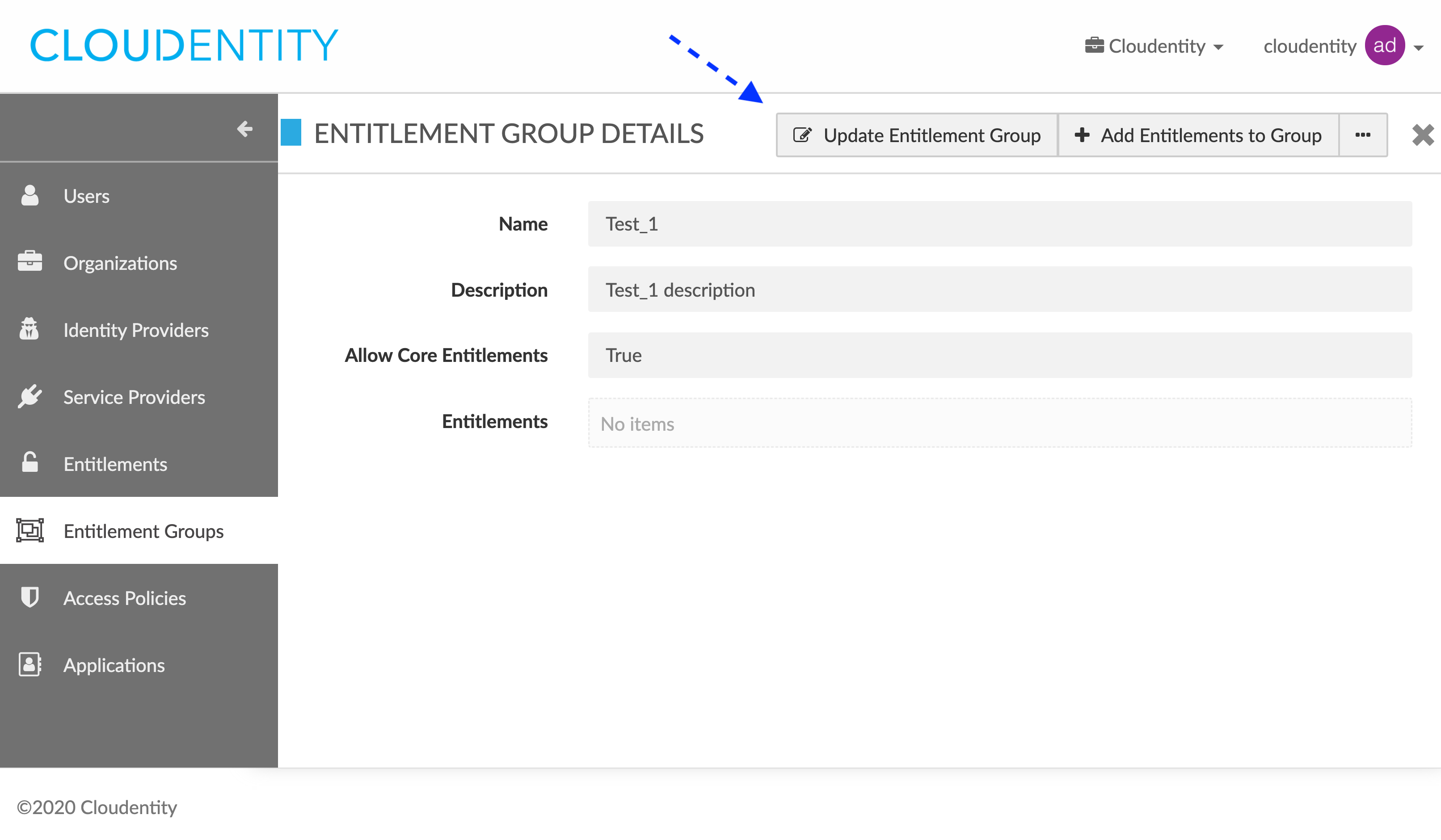
-
In the UPDATE ENTITLEMENT GROUP pop-up box, edit details for your entitlement group:
- Name
- Description
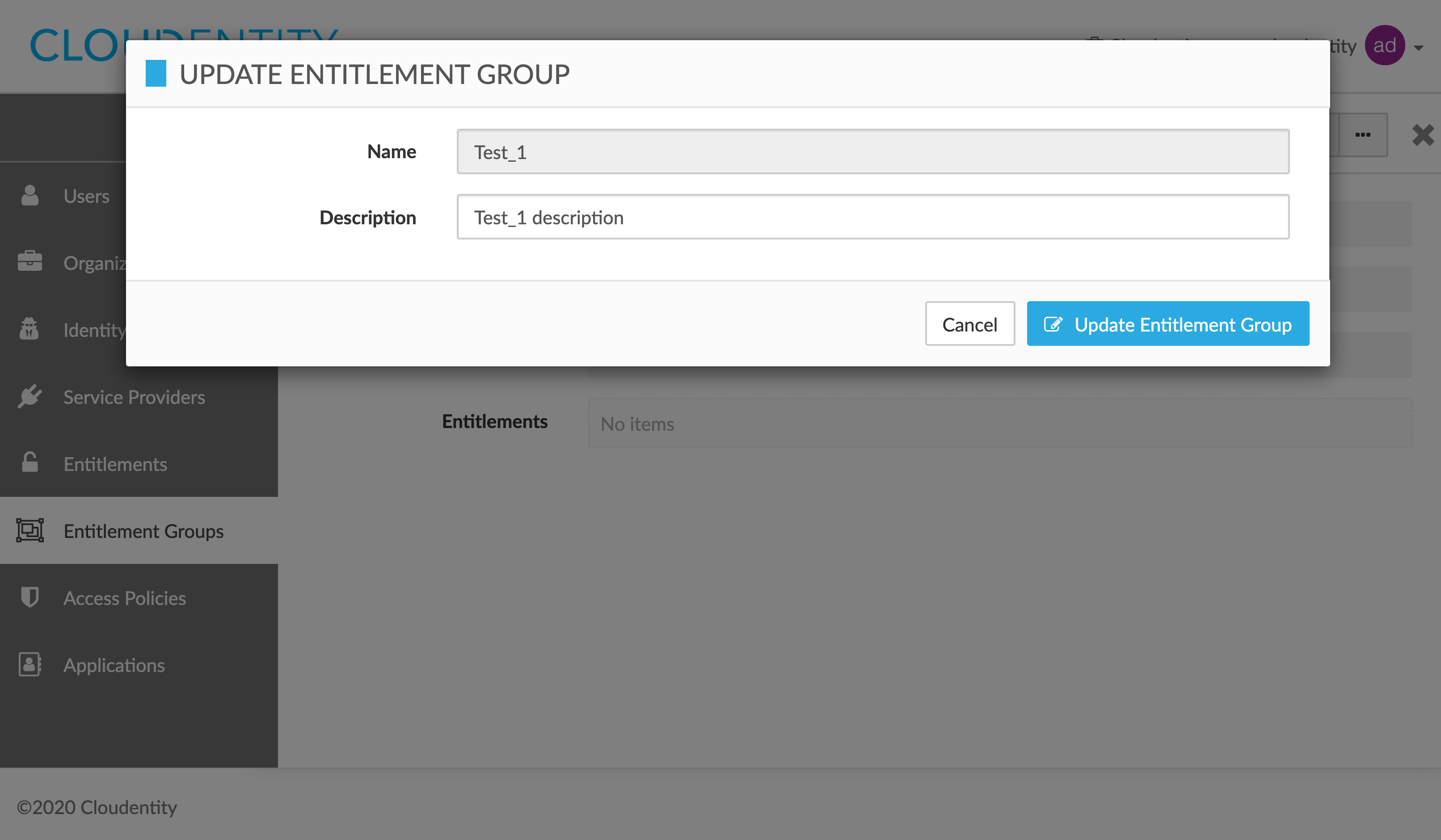
-
Select Update Entitlement Group to save the changes.
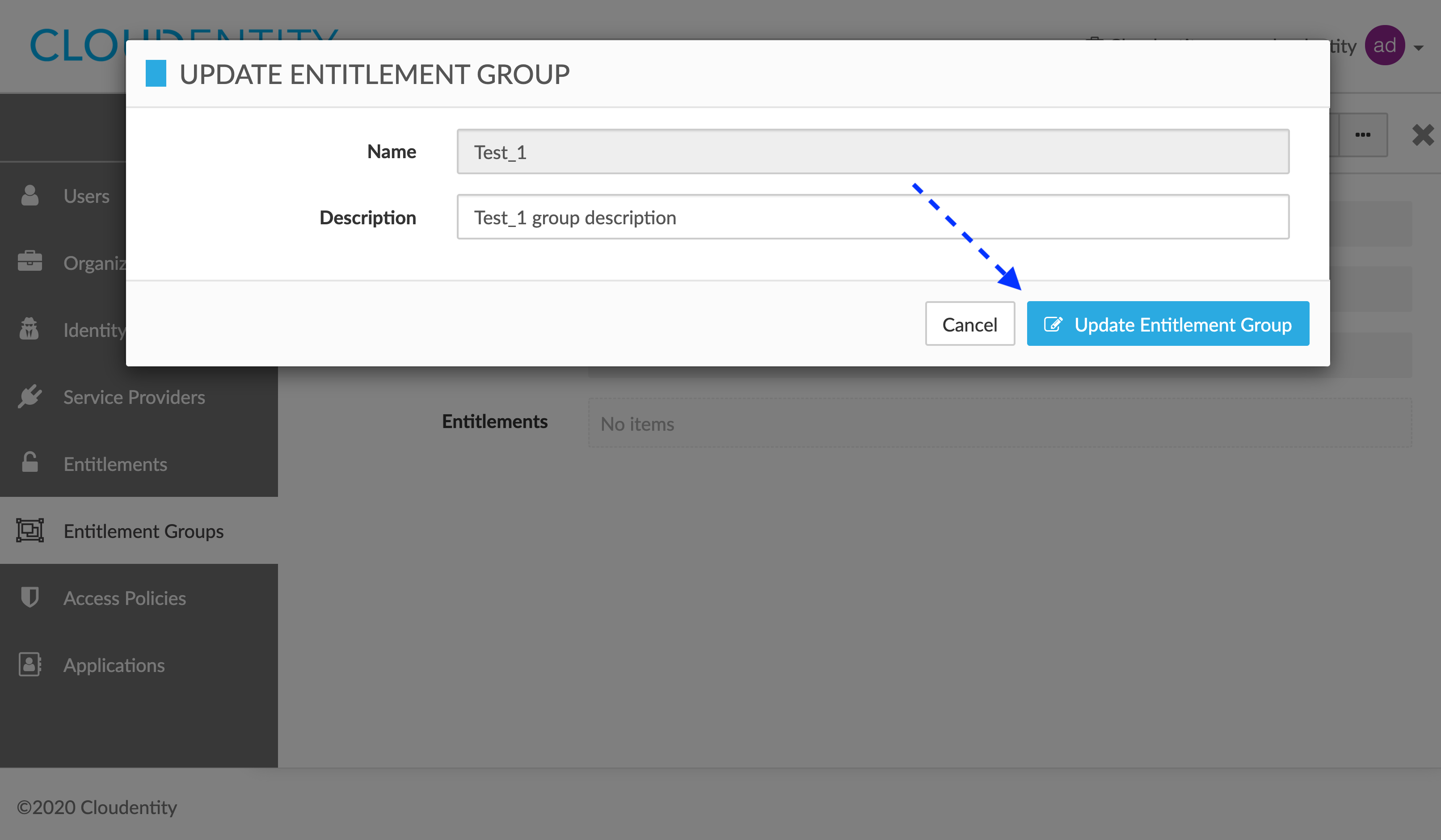
Result
Details of your entitlement group have been changed.
Delete entitlement groups
Note
You need the
ADMIN_DELETE_ENTITLEMENT_GROUPentitlement to perform this action.
-
In the ENTITLEMENT GROUPS view, select an entitlement group that you want to remove from the entitlement groups list.
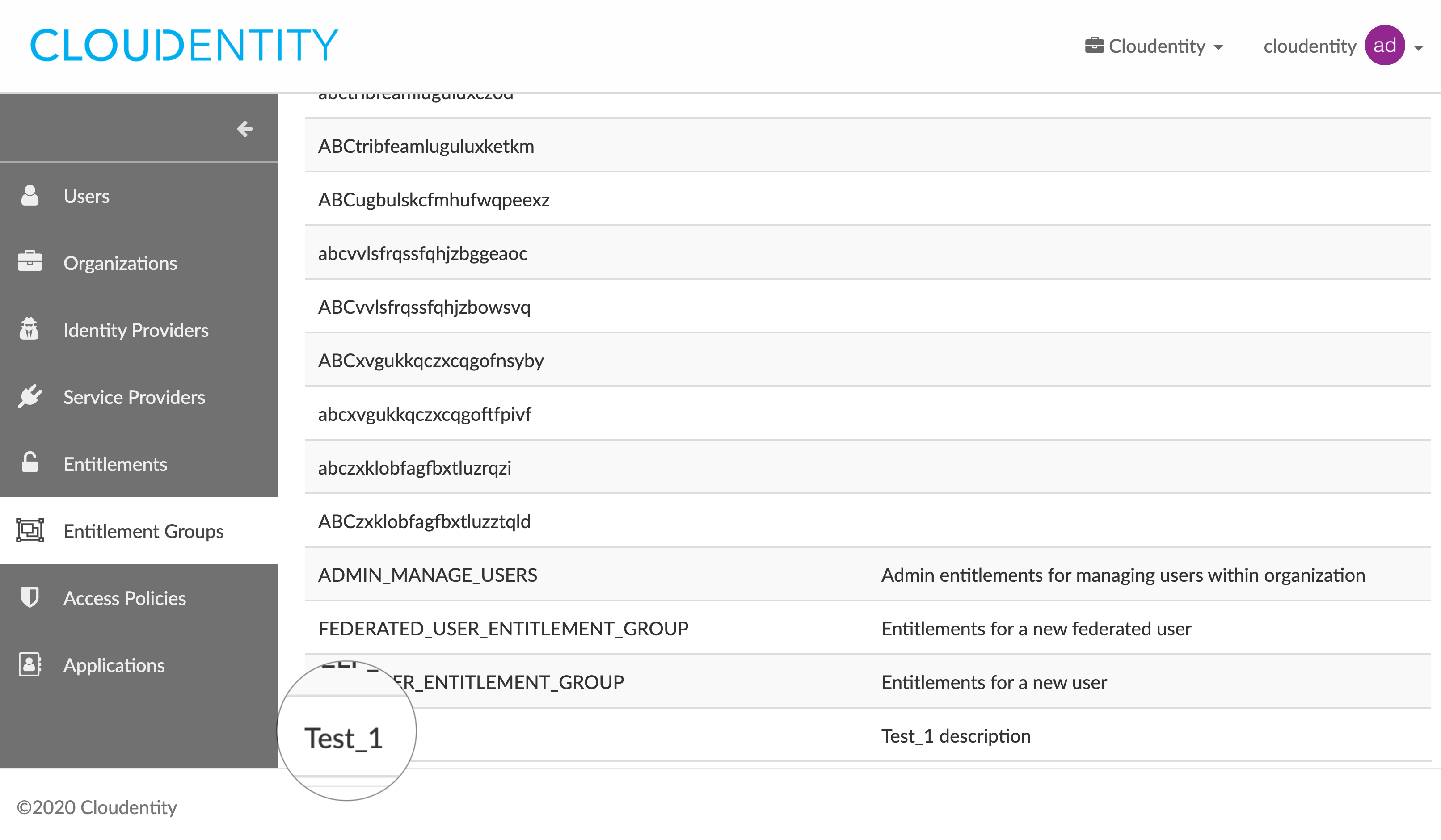
-
In the ENTITLEMENT GROUP DETAILS fly-out box, click on the ellipsis button (…), which unfolds the actions drop-down menu, and select Delete Entitlement Group.
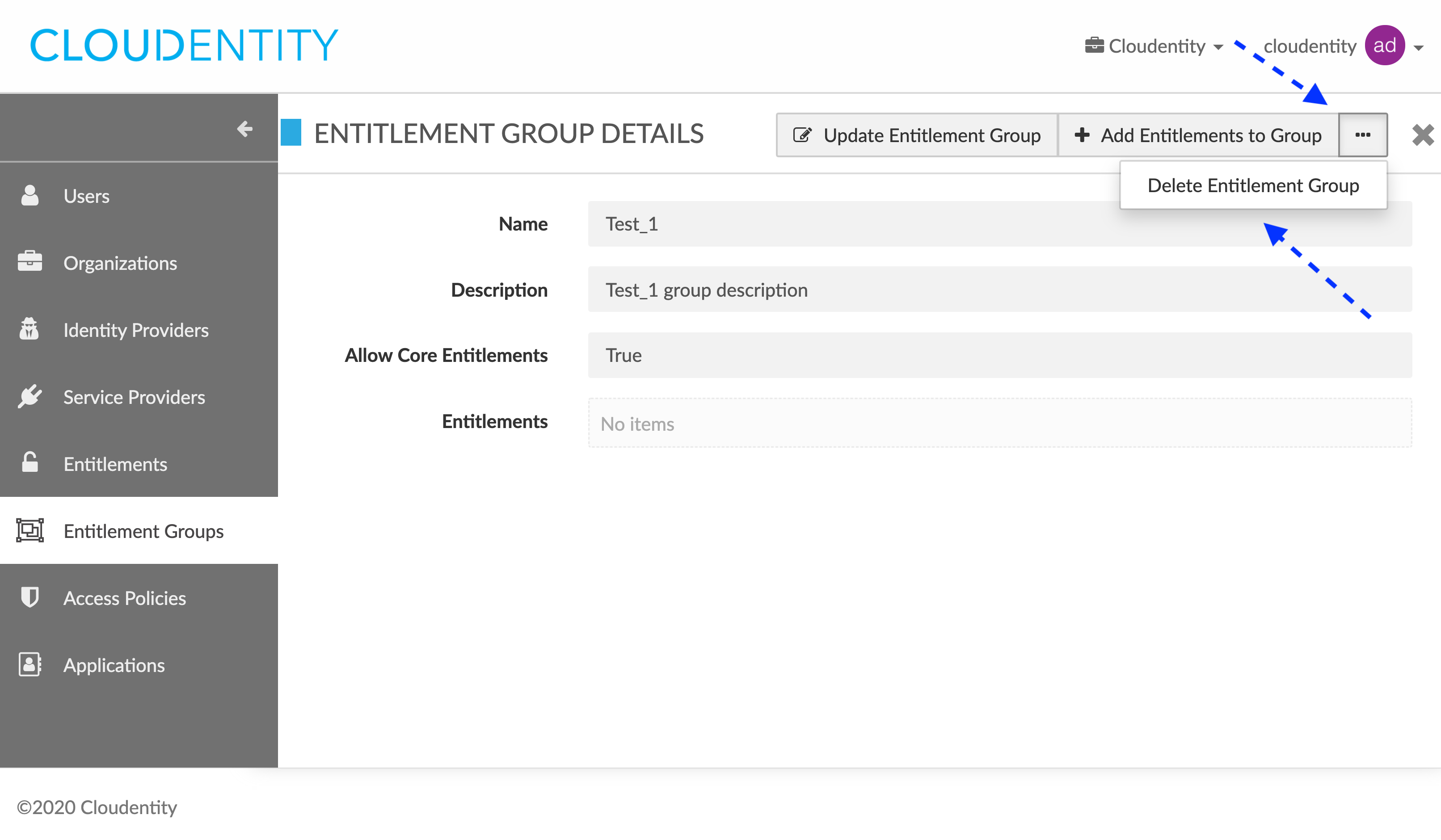
-
In the DELETE ENTITLEMENT GROUP: CONFIRM ACTION pop-up box, select Confirm to remove your entitlement group.
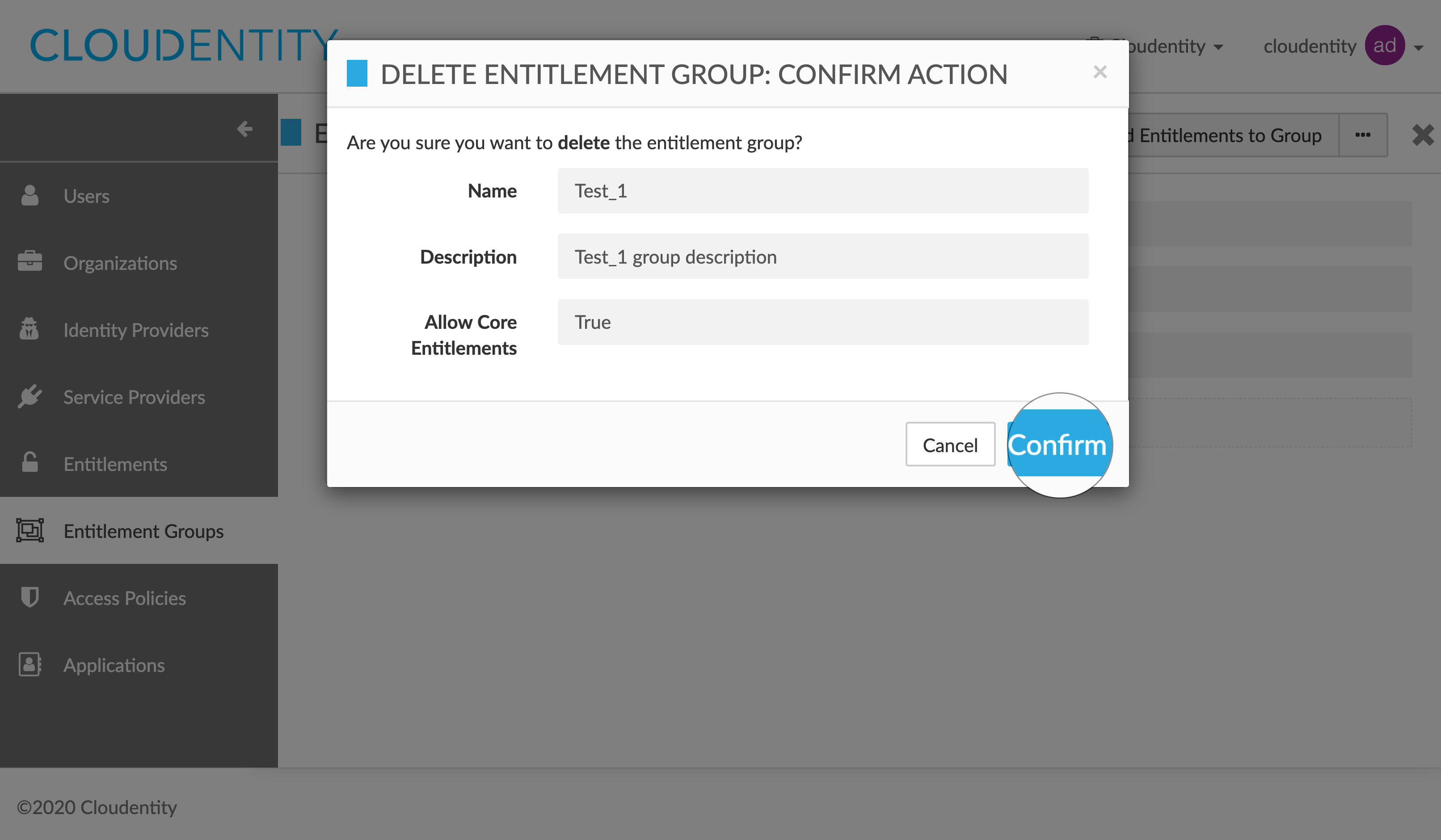
Result
Your entitlement group has been removed successfully.
Related articles
For information on how to execute the actions mentioned in this document via REST API, read the entitlements REST API documentation.