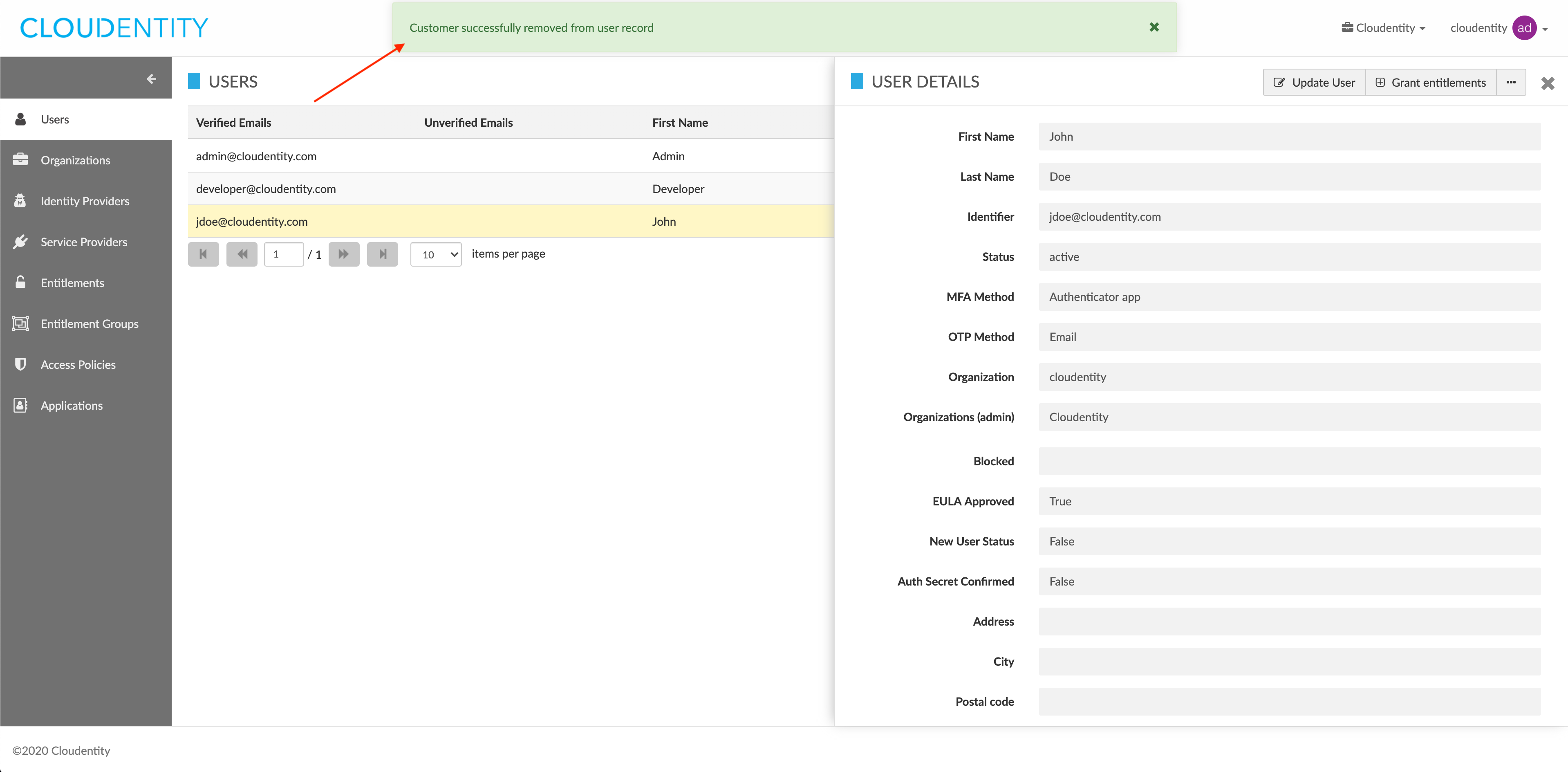Granting and revoking user access to organizations
This article explains how to grant and revoke user access to organizations in Cloud Identity Plane.
Note
These operations are restricted to CIP system administrators and can be performed either in the CIP administrator portal or through API calls.
Prerequisites
You have relevant administrator privileges.
Add access to organization
-
Log in to the CIP administrator portal.
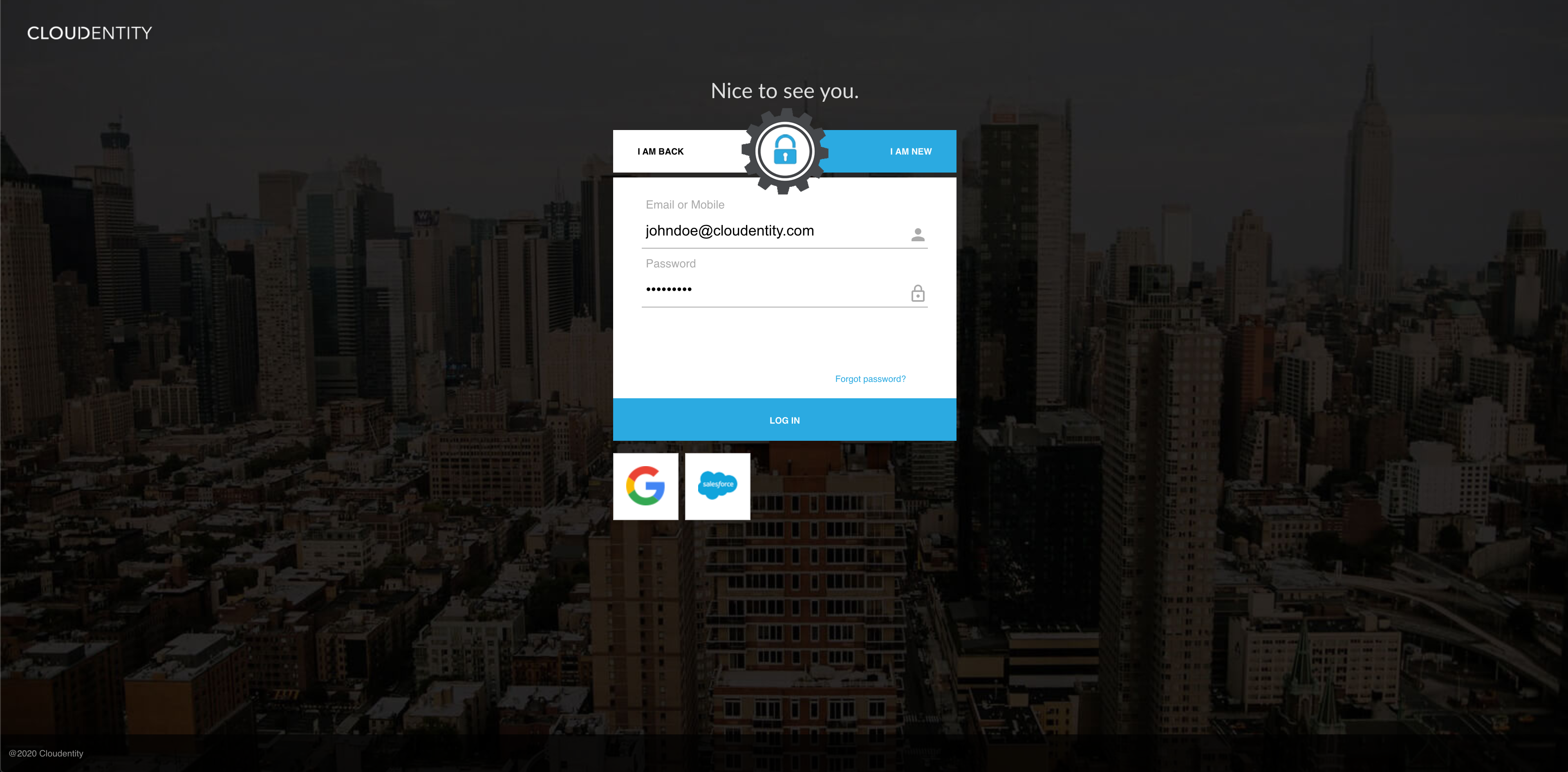
-
Select Users from the sidebar.
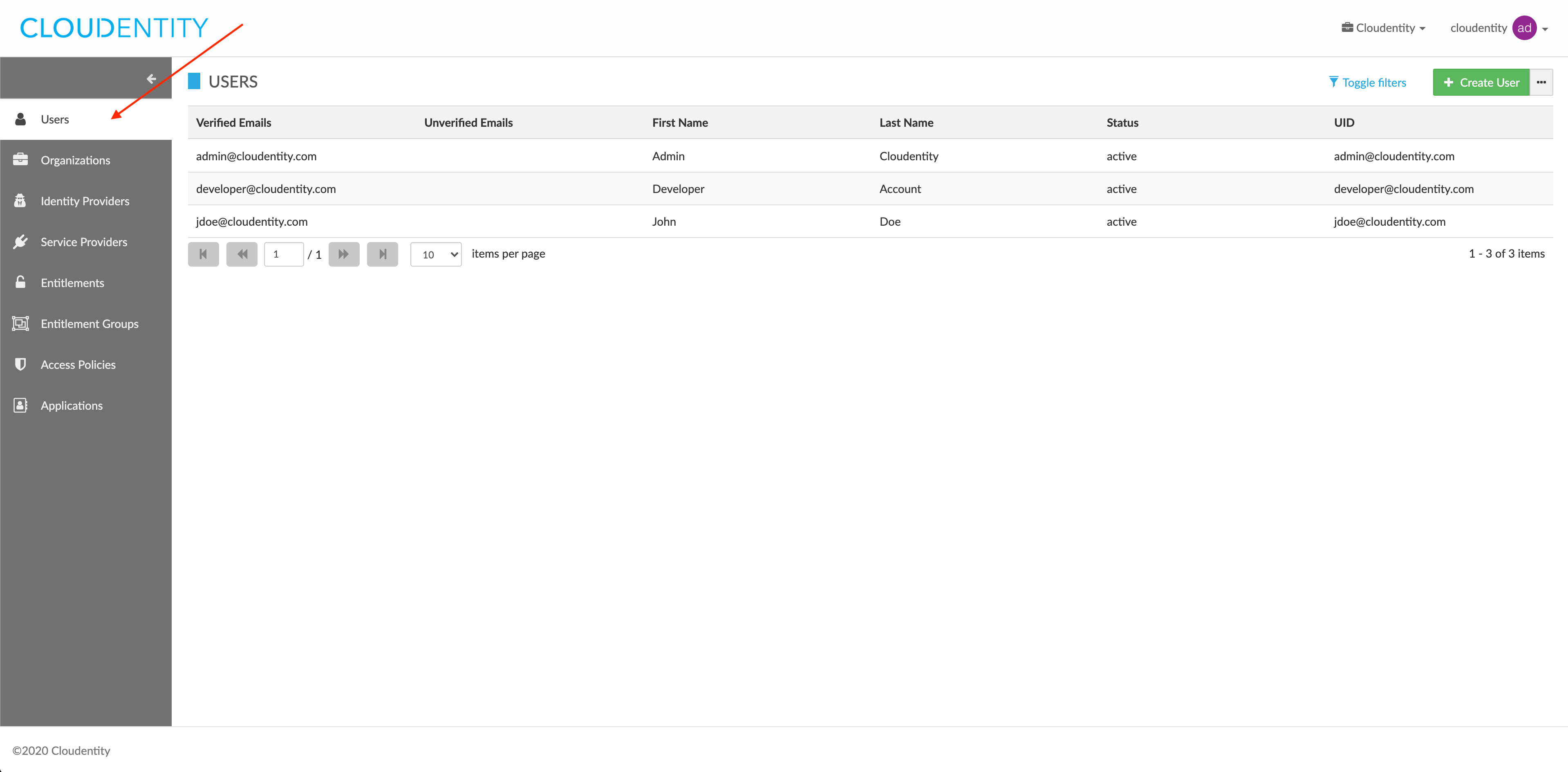
Result
The USERS view opens and shows the list of your users.
-
In the USERS view, select a user from the users list.
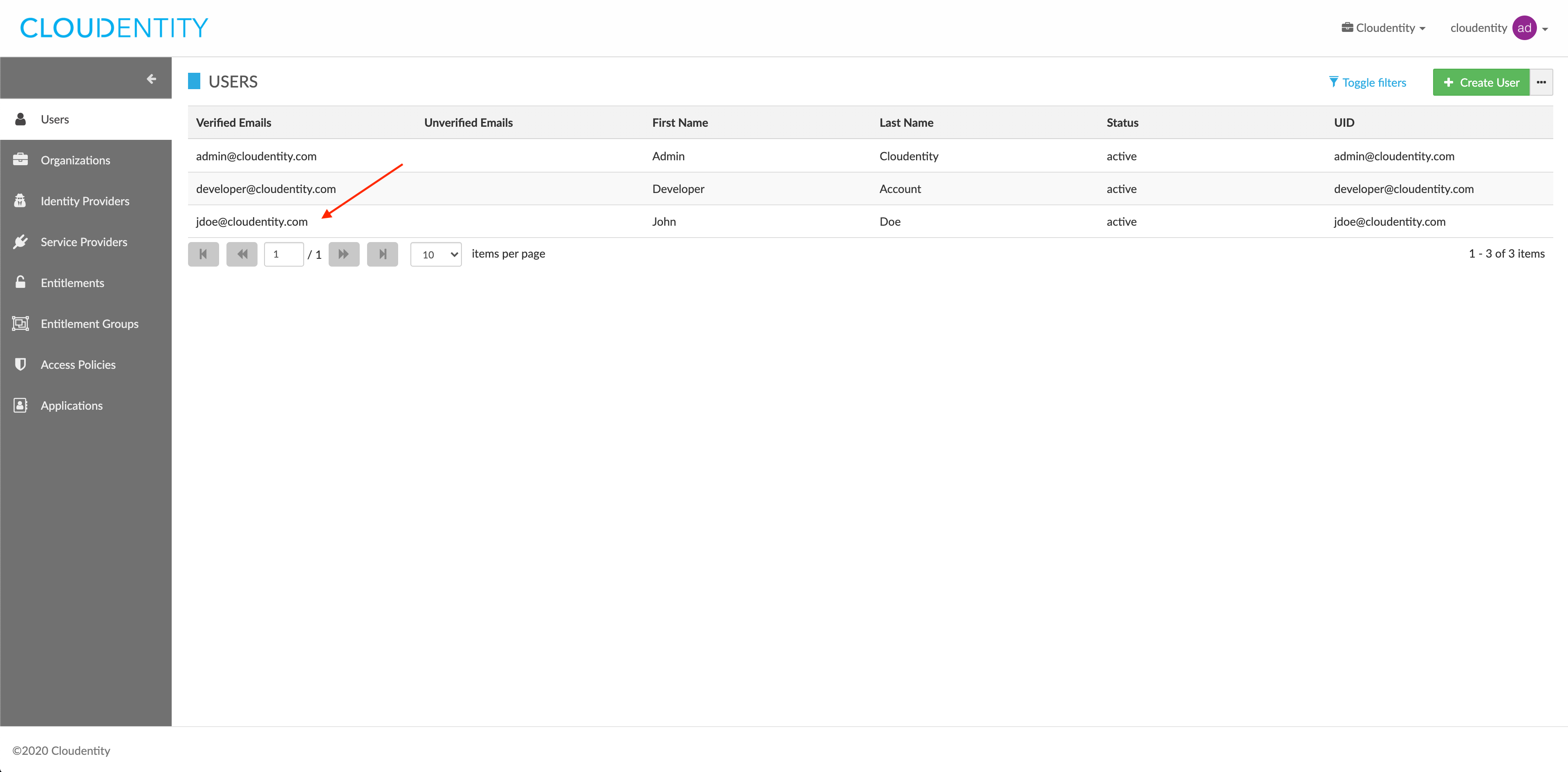
-
In the USER DETAILS view, select the meatballs menu (…) > Add access to organization.
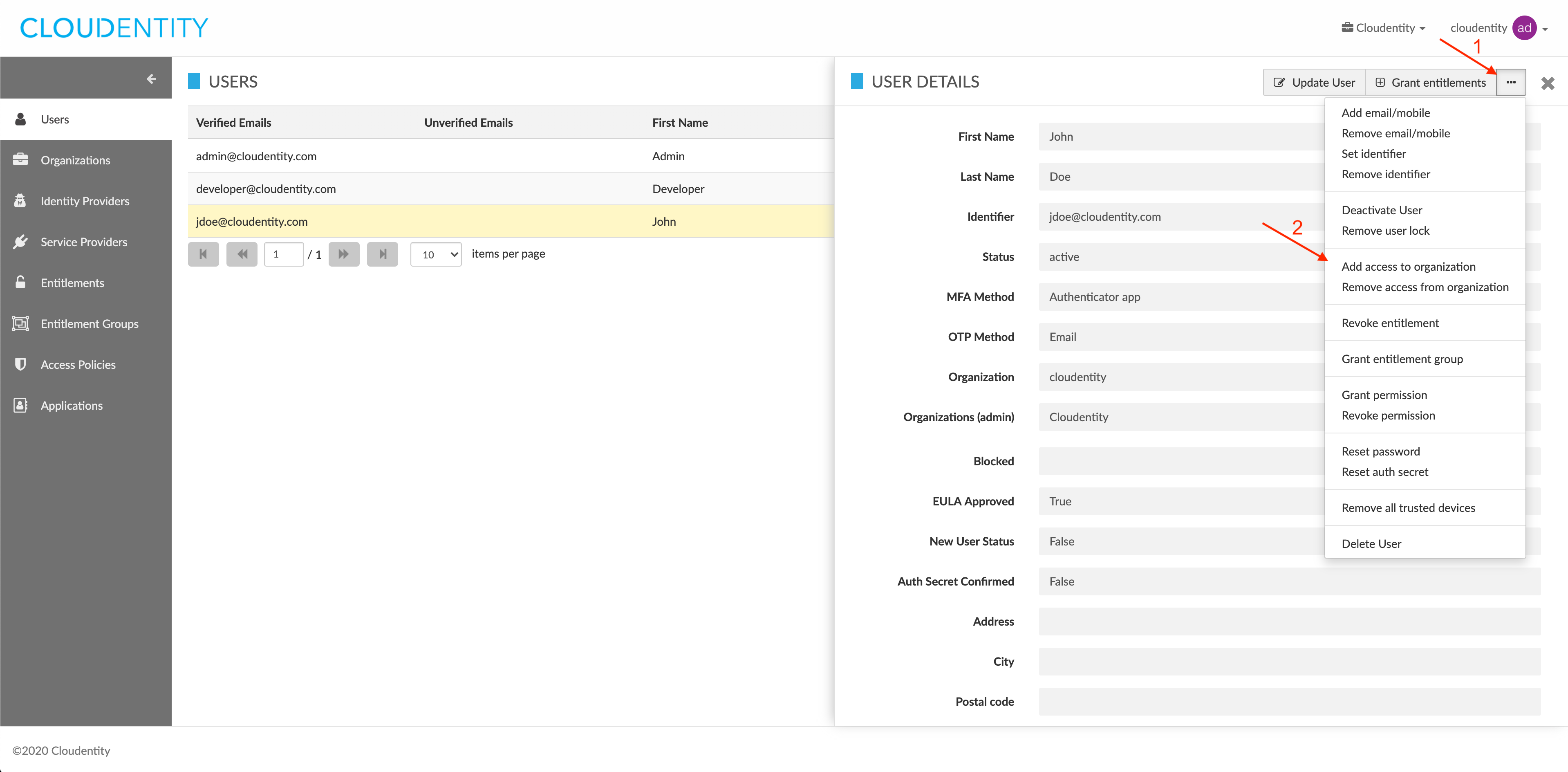
-
In the ADD ACCESS TO ORGANIZATION pop-up window, select an organization from the drop-down list.
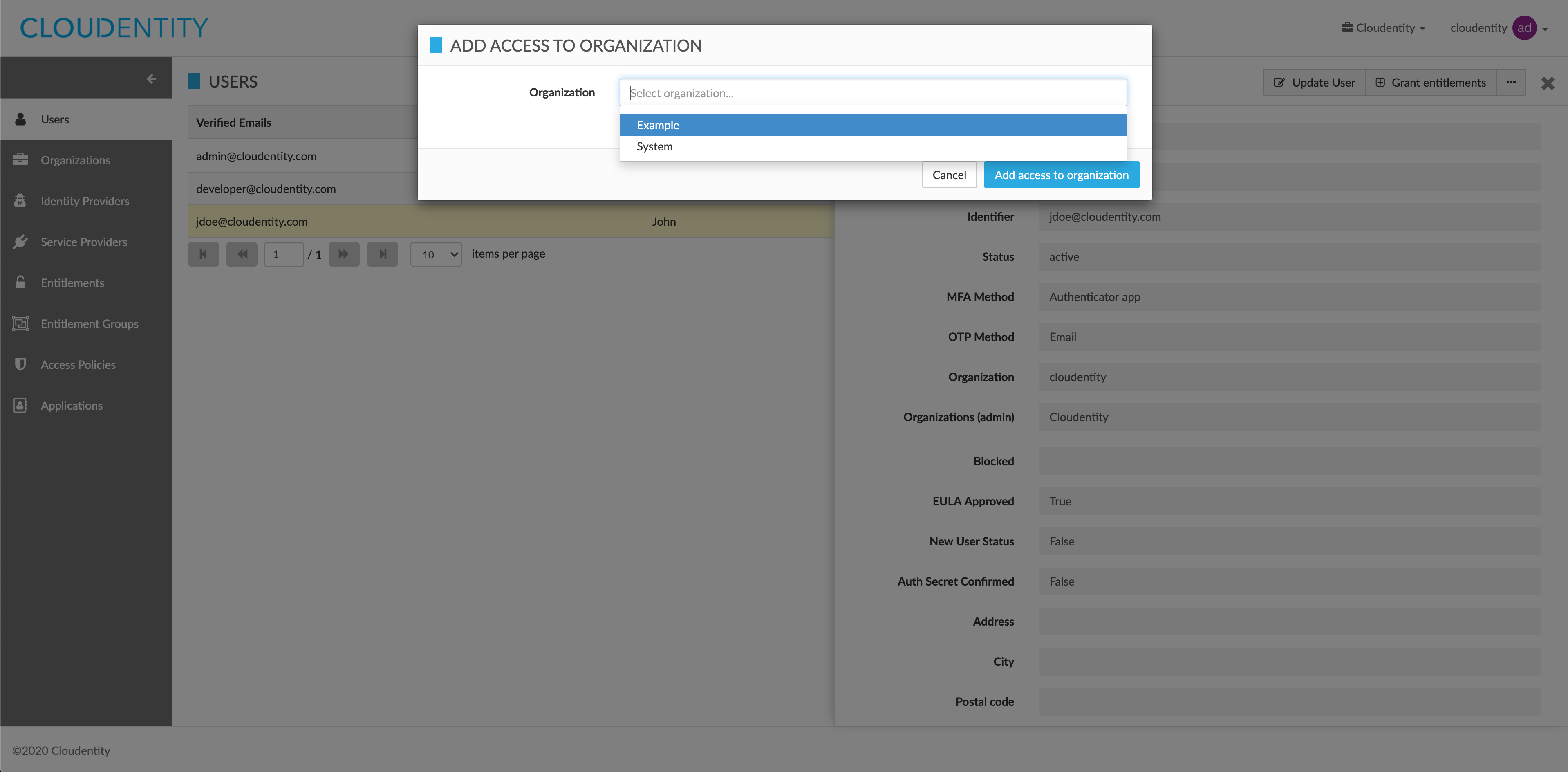
-
Select Add access to organization to confirm your choice.
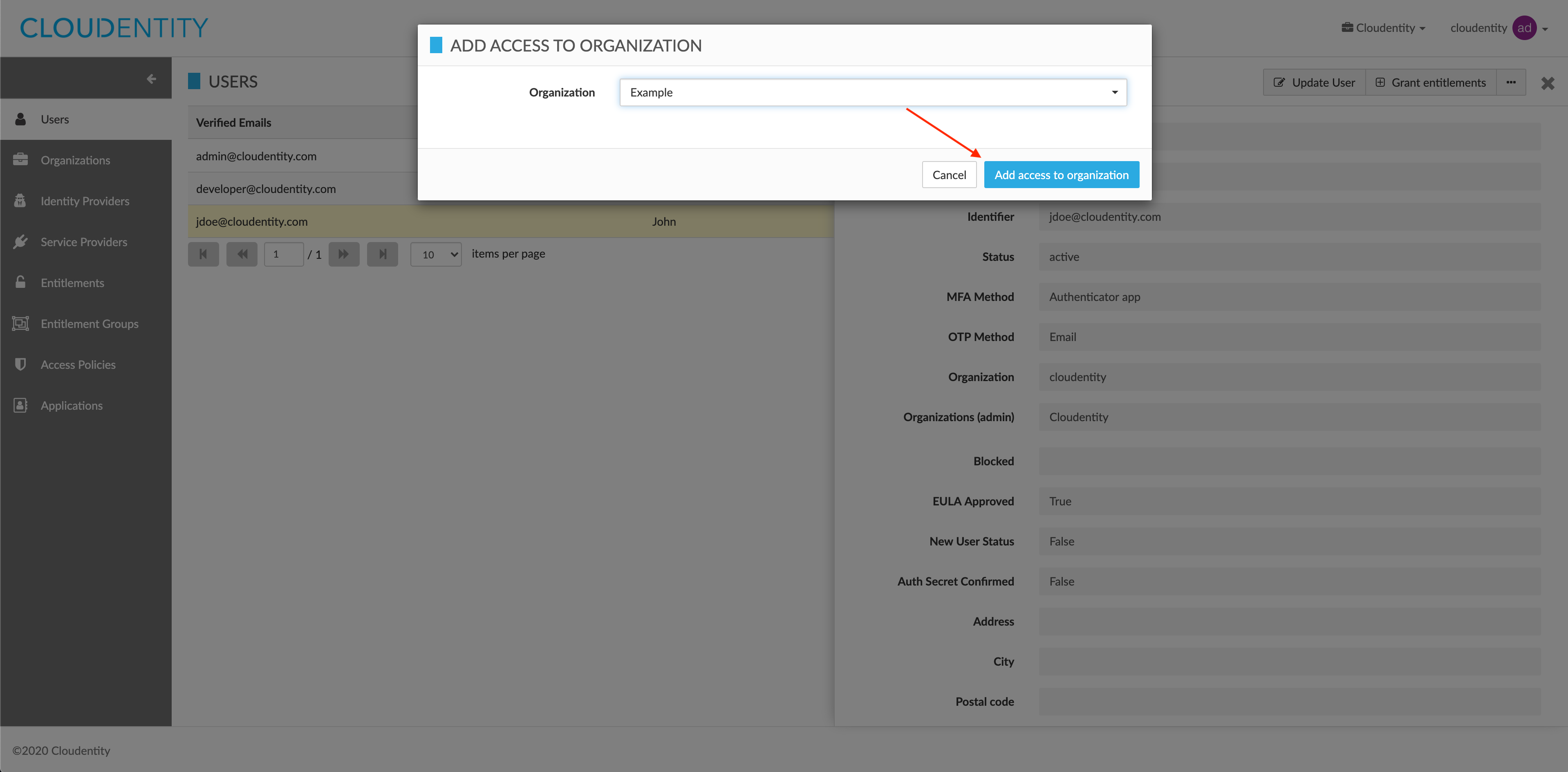
Result
The access to the selected organization has been granted to the user successfully.
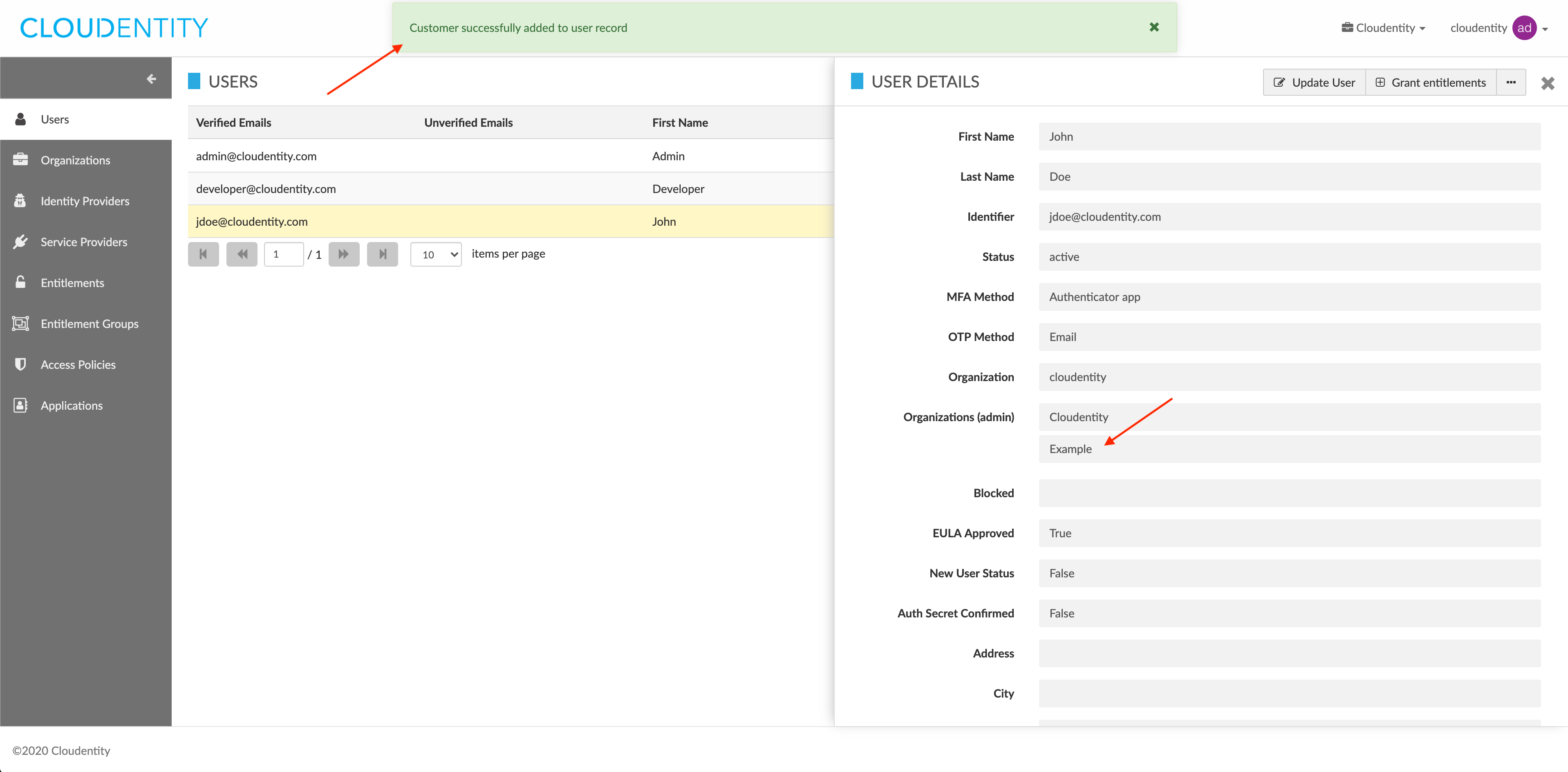
Remove access to organization
-
Log in to the CIP administrator portal.
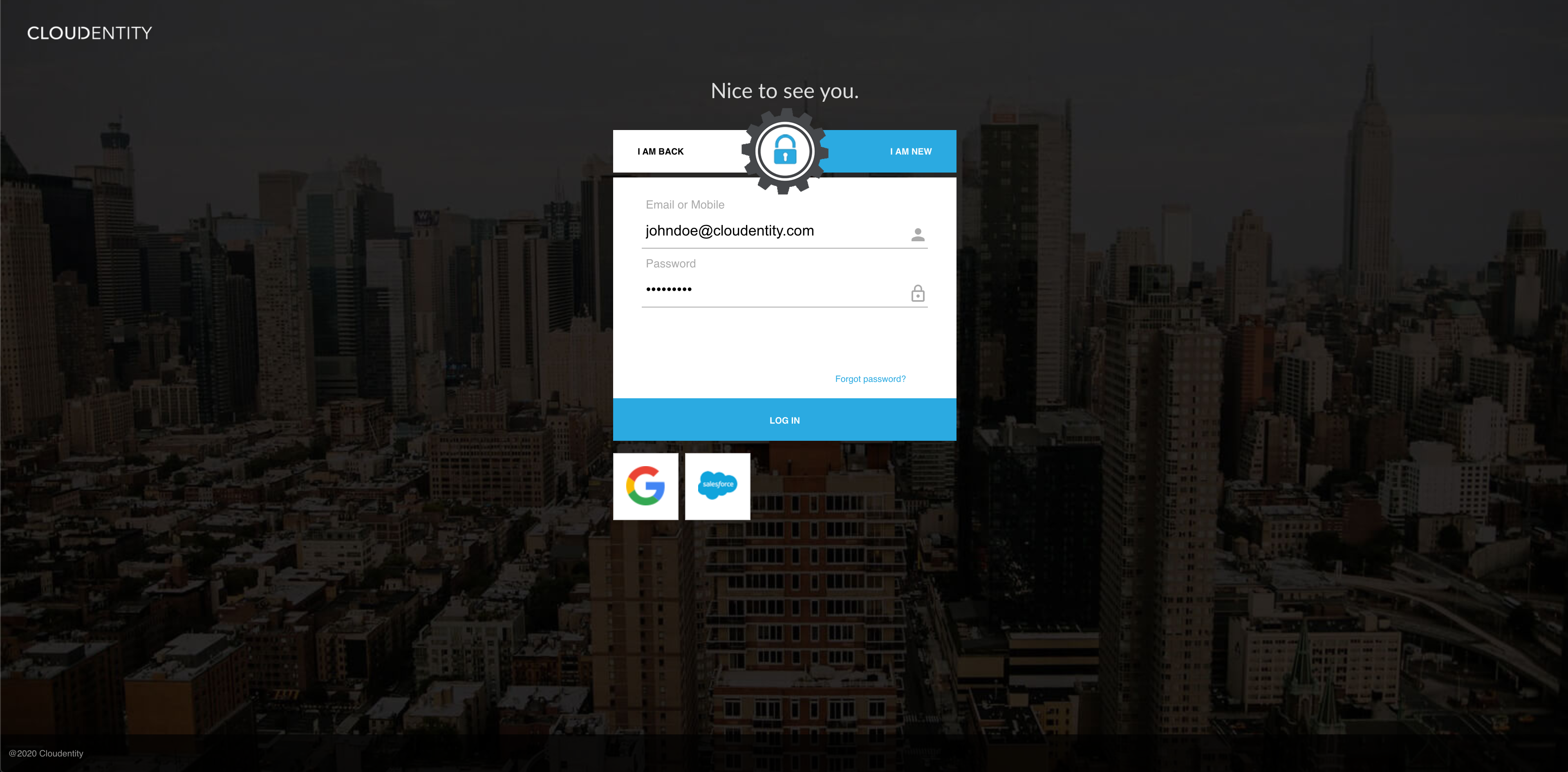
-
Select Users from the sidebar.
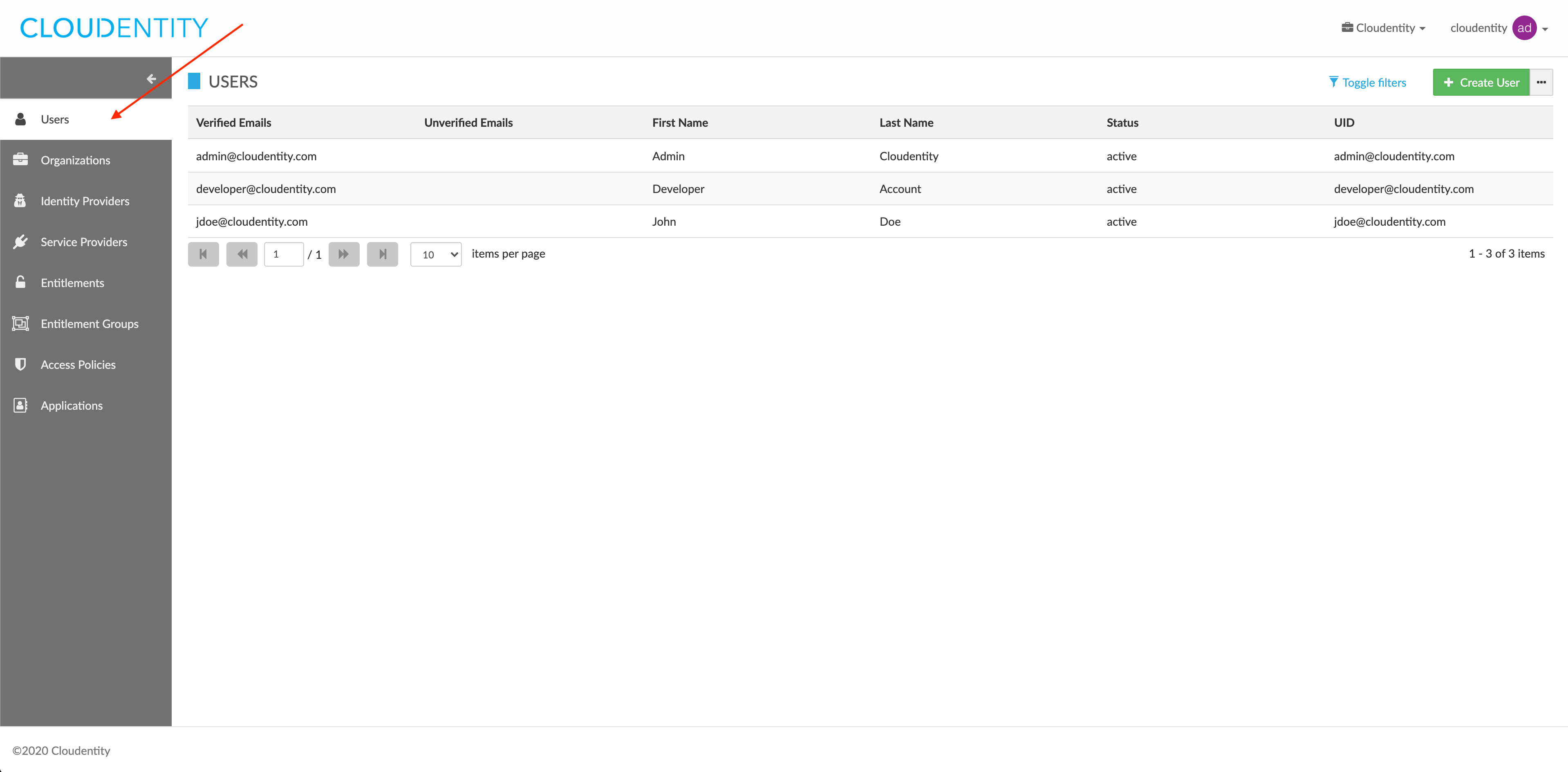
Result
The USERS view opens and shows the list of your users.
-
In the USERS view, select a user from the users list.
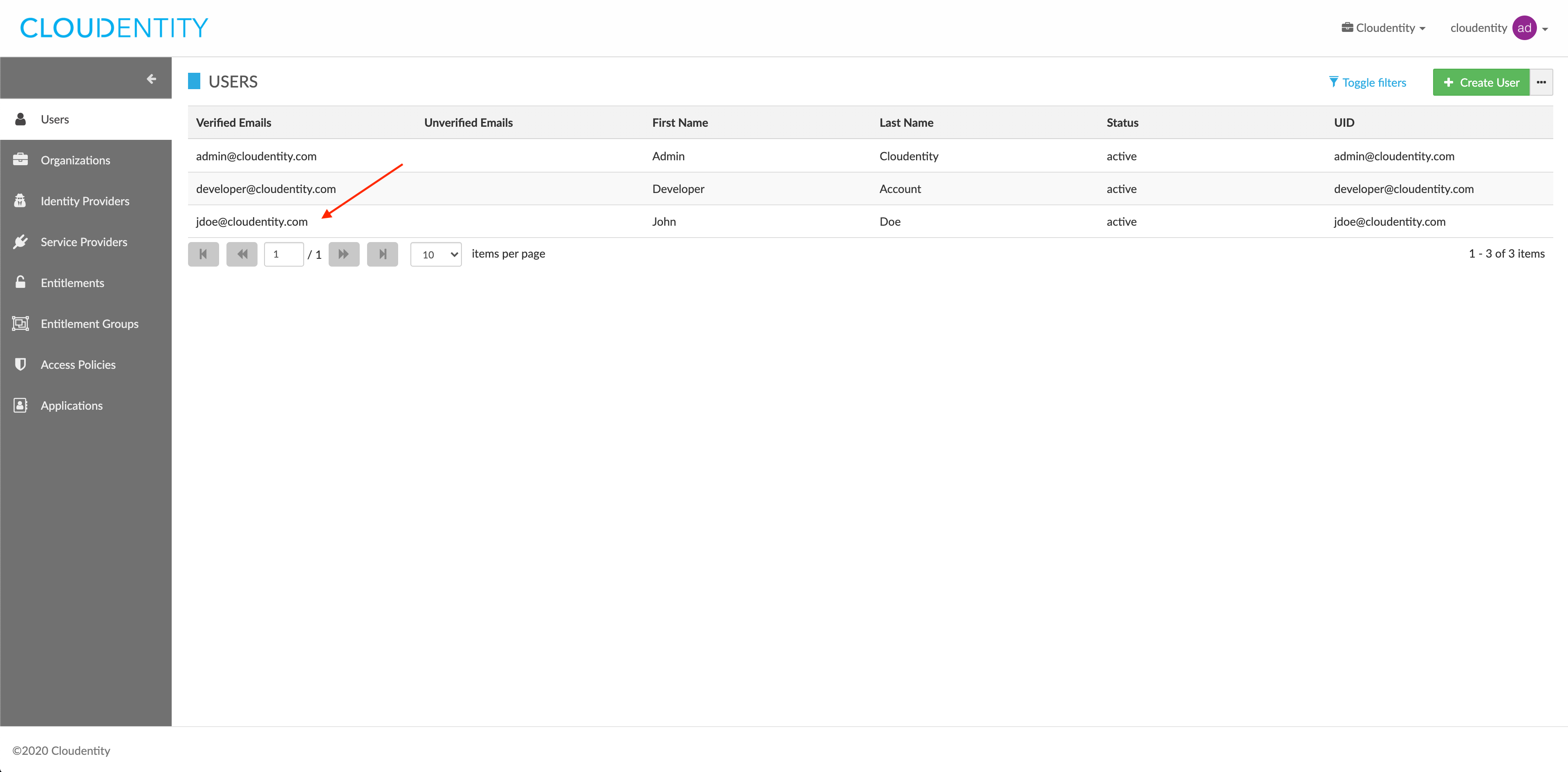
-
In the USER DETAILS view, select the meatballs menu (…) > Remove access from organization.
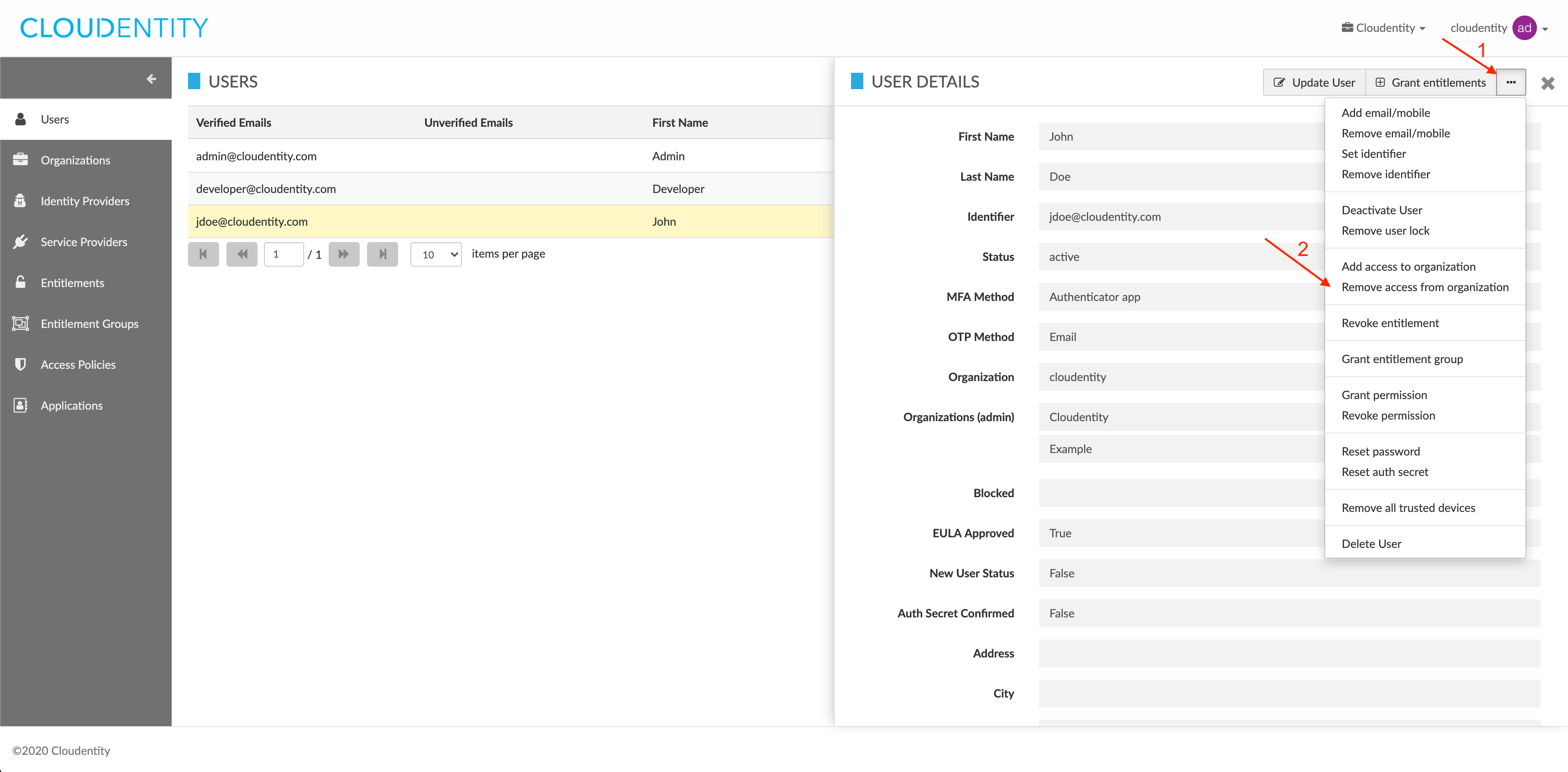
-
In the REMOVE ACCESS FROM ORGANIZATION pop-up window, select an organization from the drop-down list.
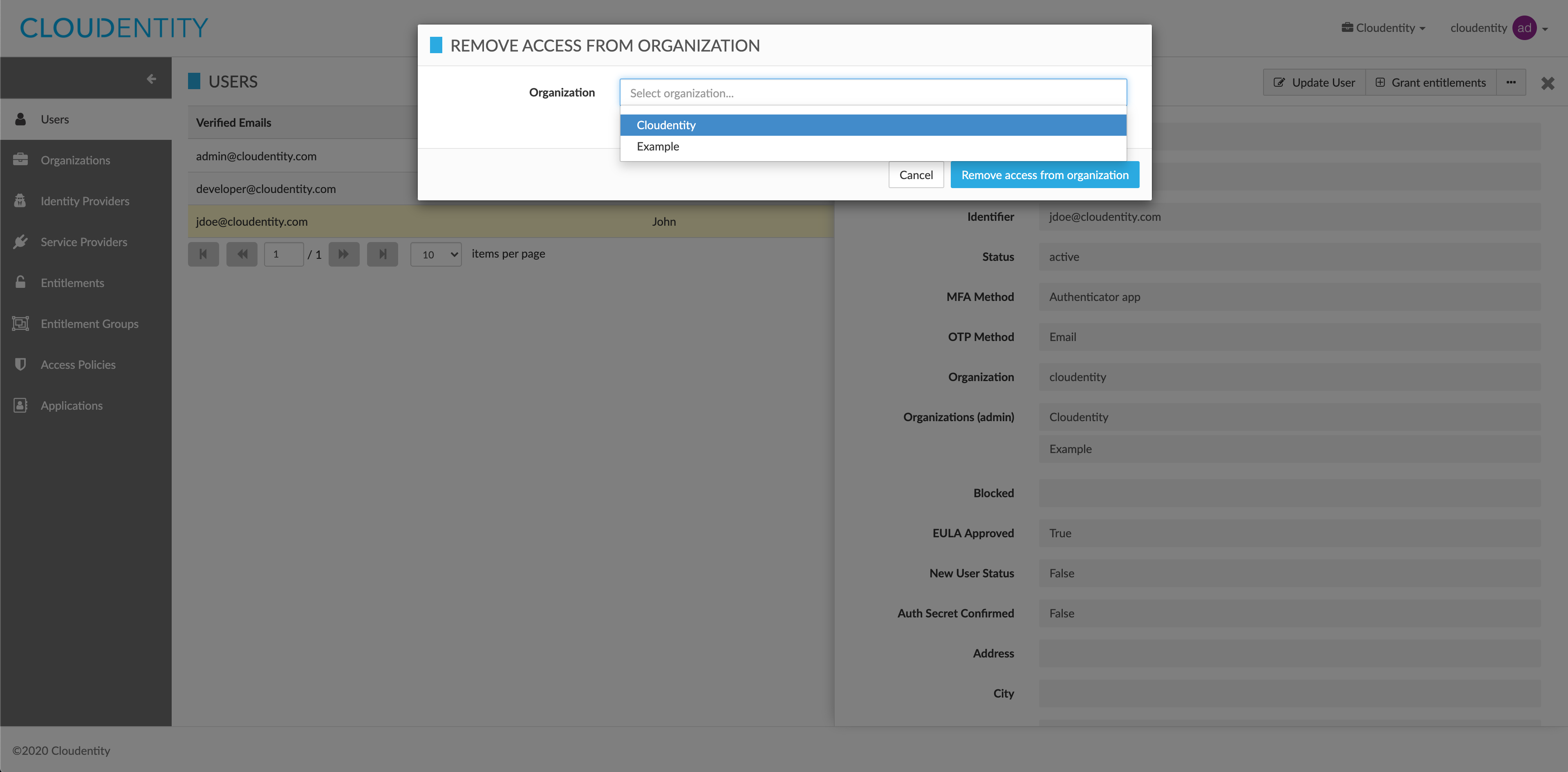
-
Select Remove access from organization to confirm your choice.
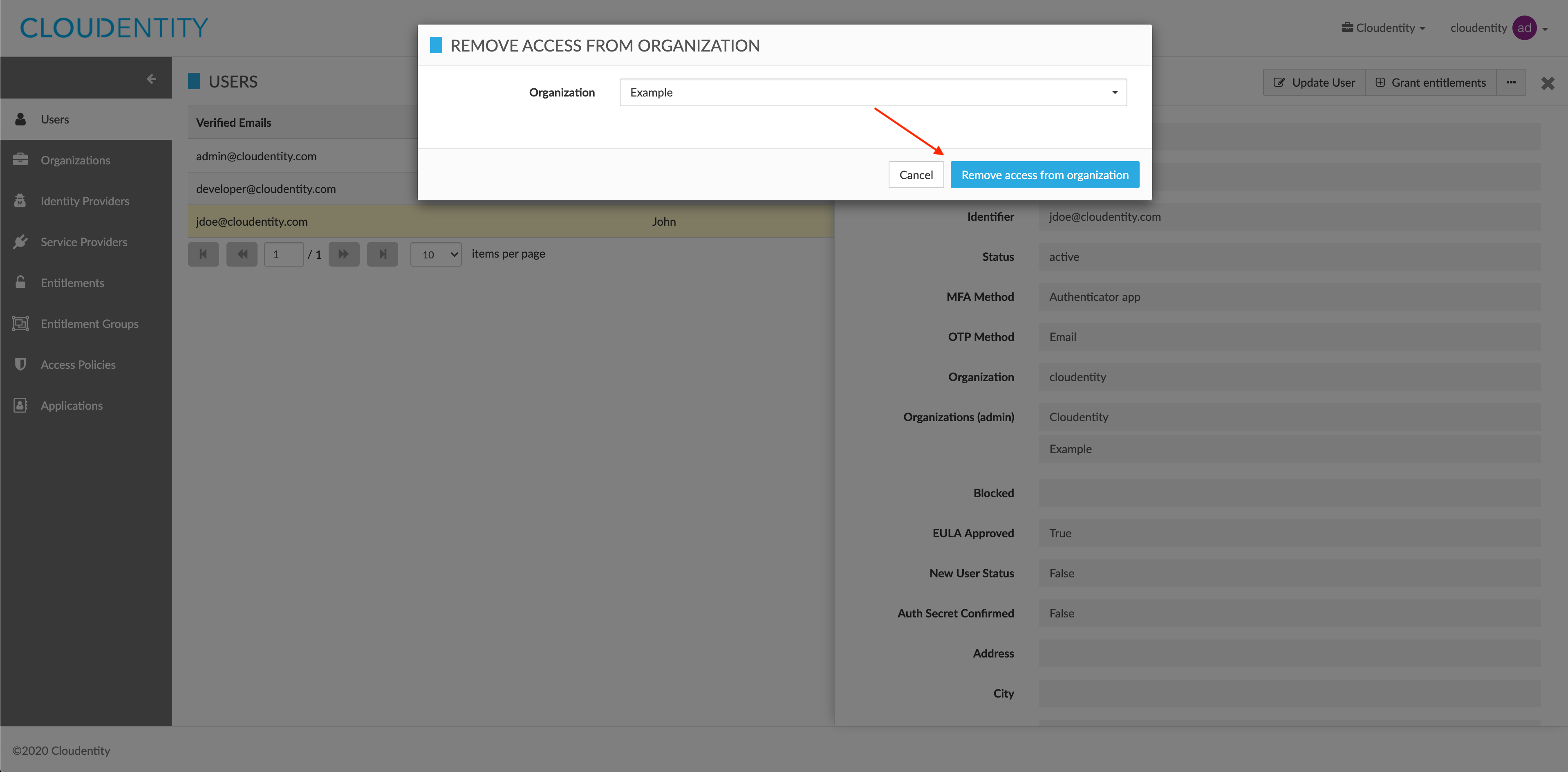
Result
The access to the selected organization has been removed from the user successfully.