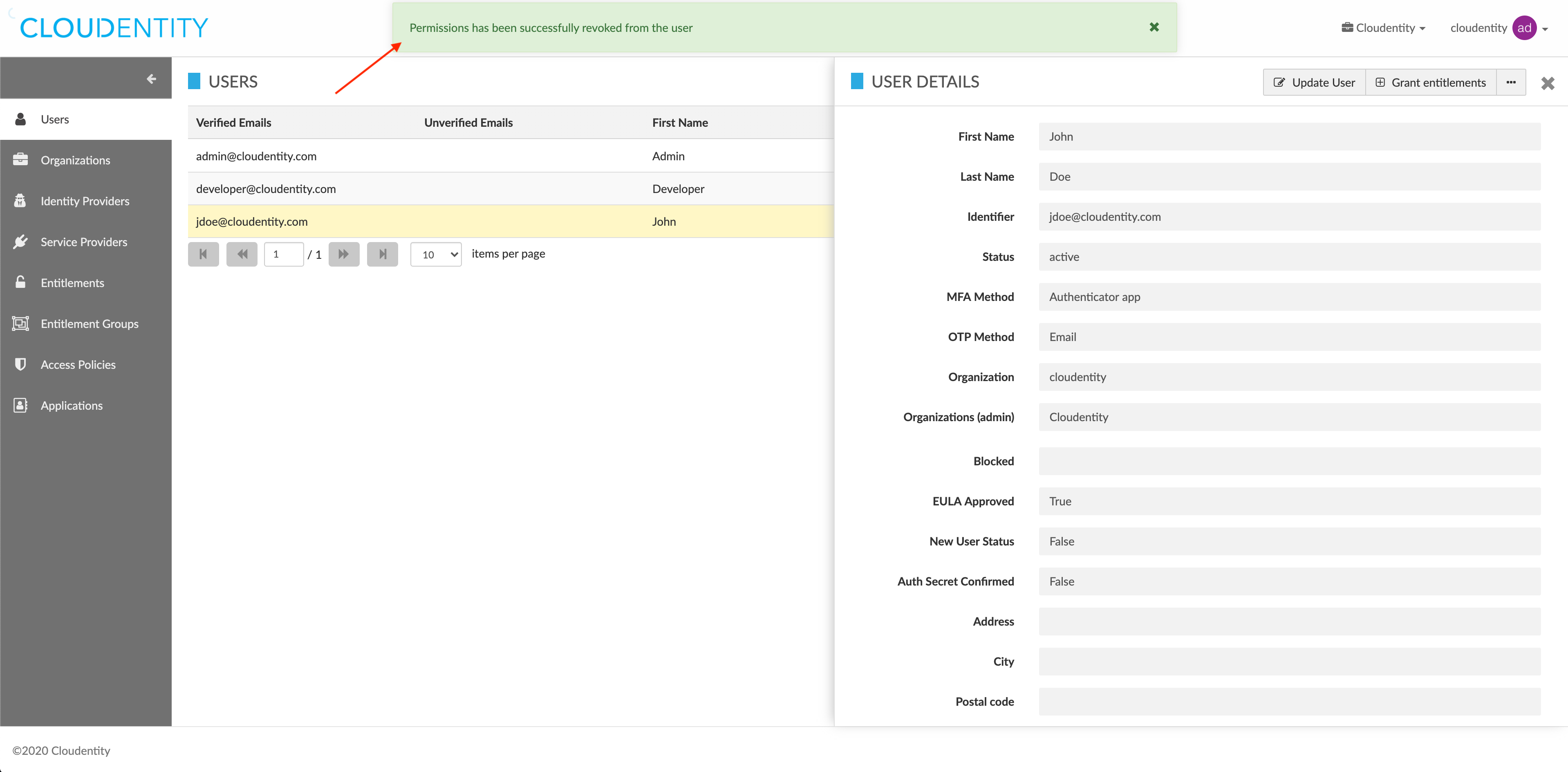Granting and revoking user permissions
This article explains how to grant and revoke permissions of the users as a Cloud Identity Plane (CIP) administrator.
Note
Permission management operations are restricted to CIP system administrators and can be performed in the CIP administrator portal or through API calls.
Prerequisites
You have relevant administrator privileges.
Grant permissions to a user
-
Log in to the CIP administrator portal.
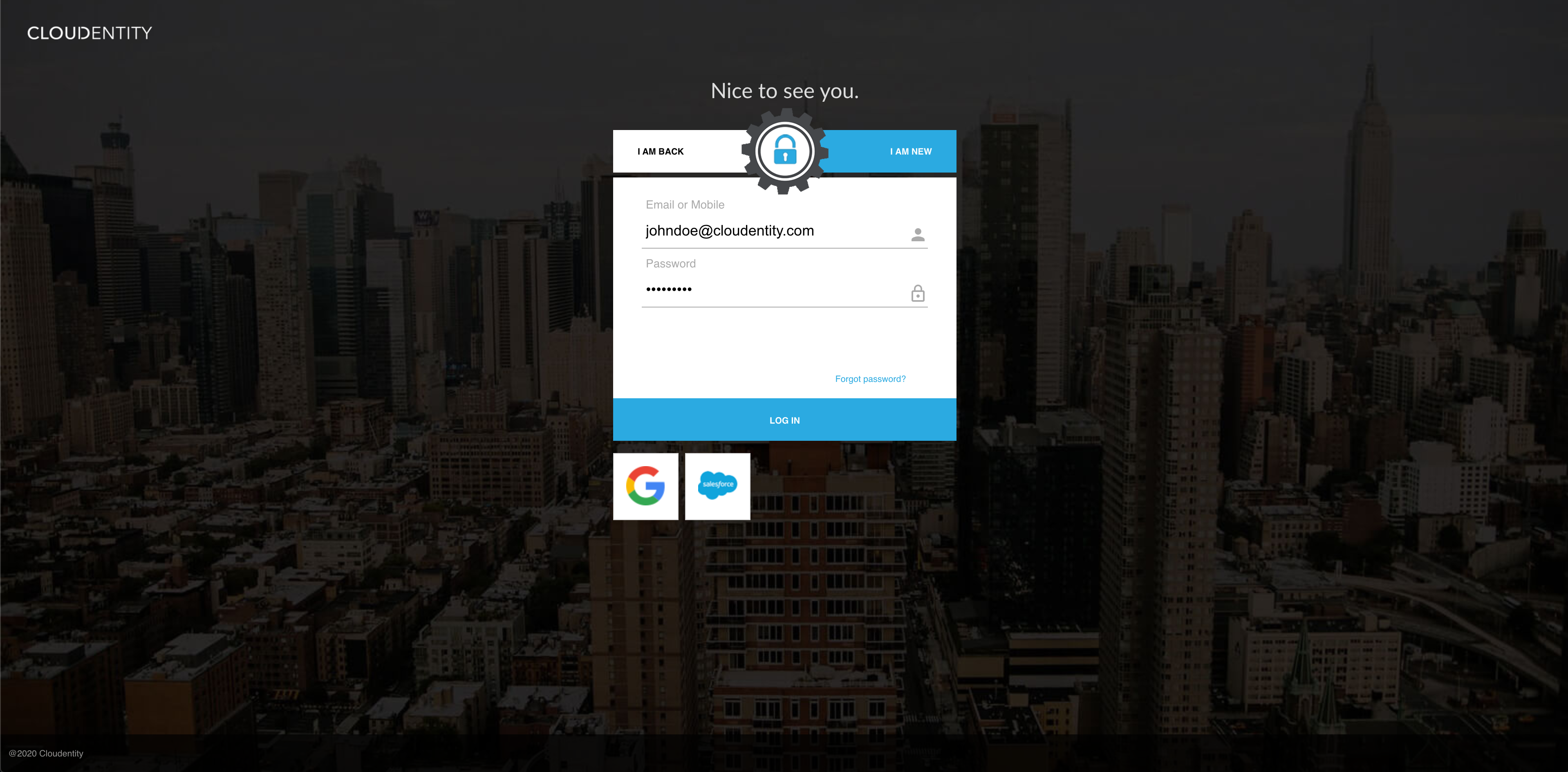
-
Select Users from the sidebar.
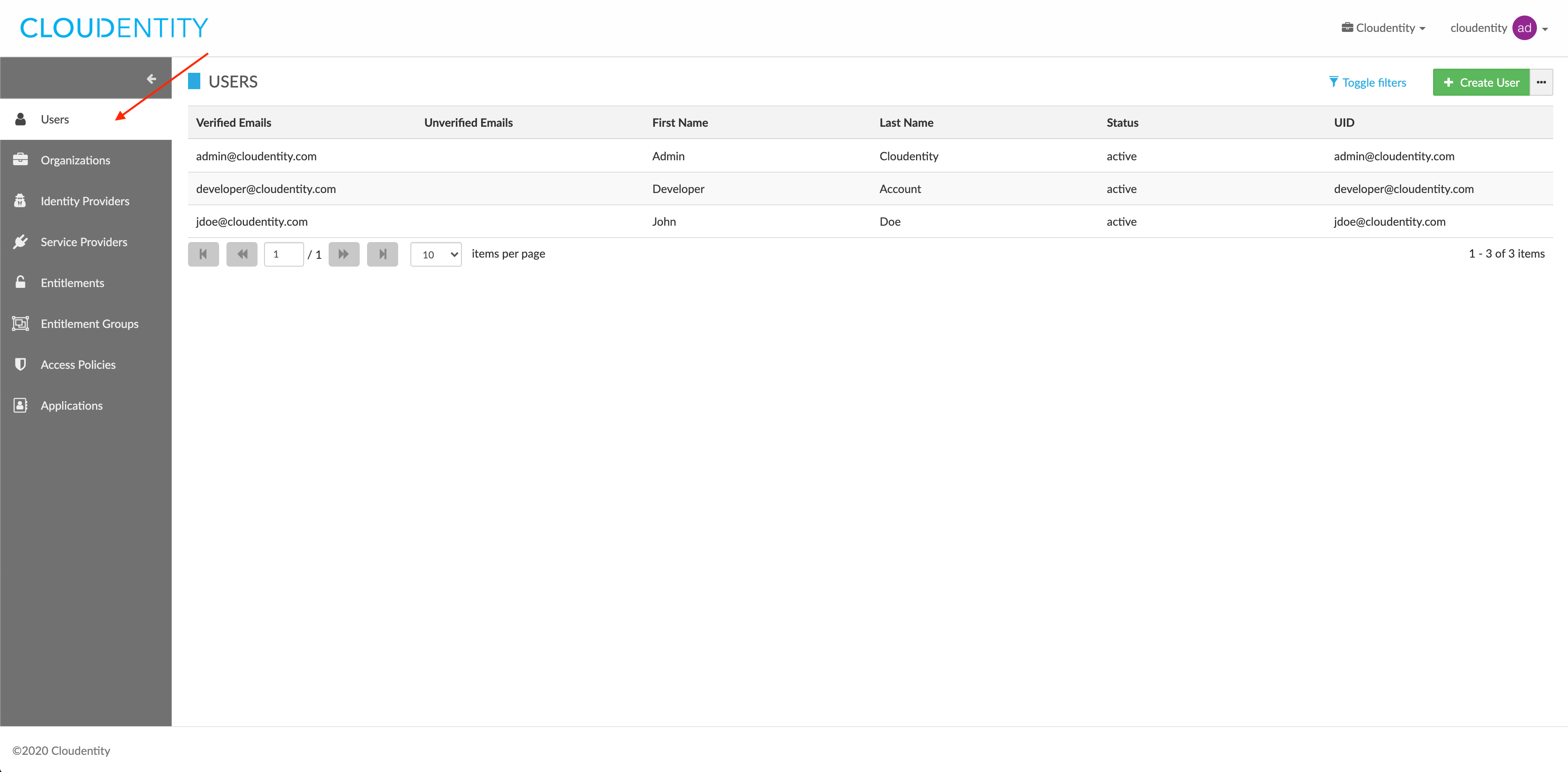
Result
The USERS view opens and shows the list of your users.
-
In the USERS view, select a user from the users list.
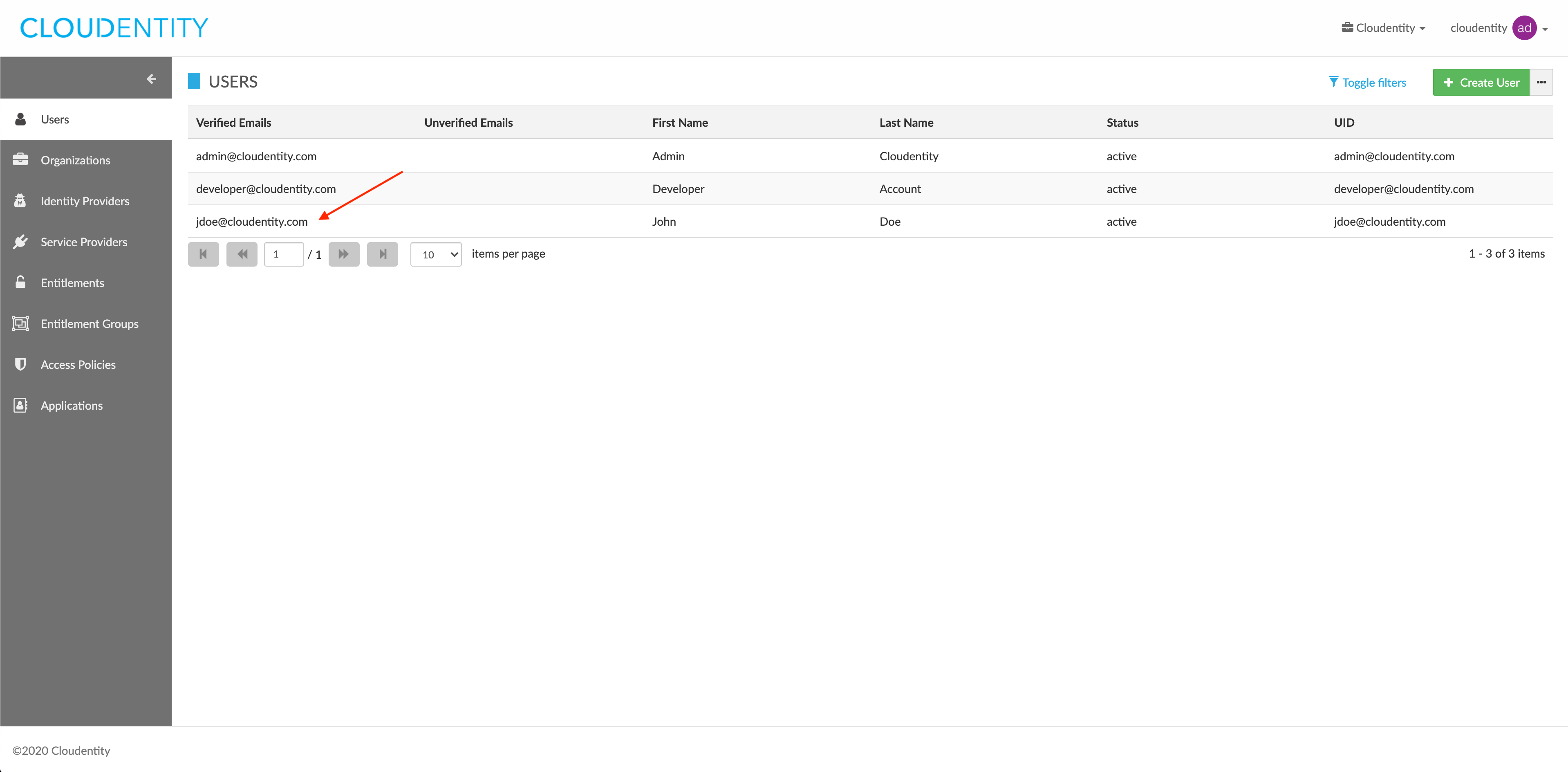
-
In the USER DETAILS view, select the meatballs menu (…) > Grant permission.
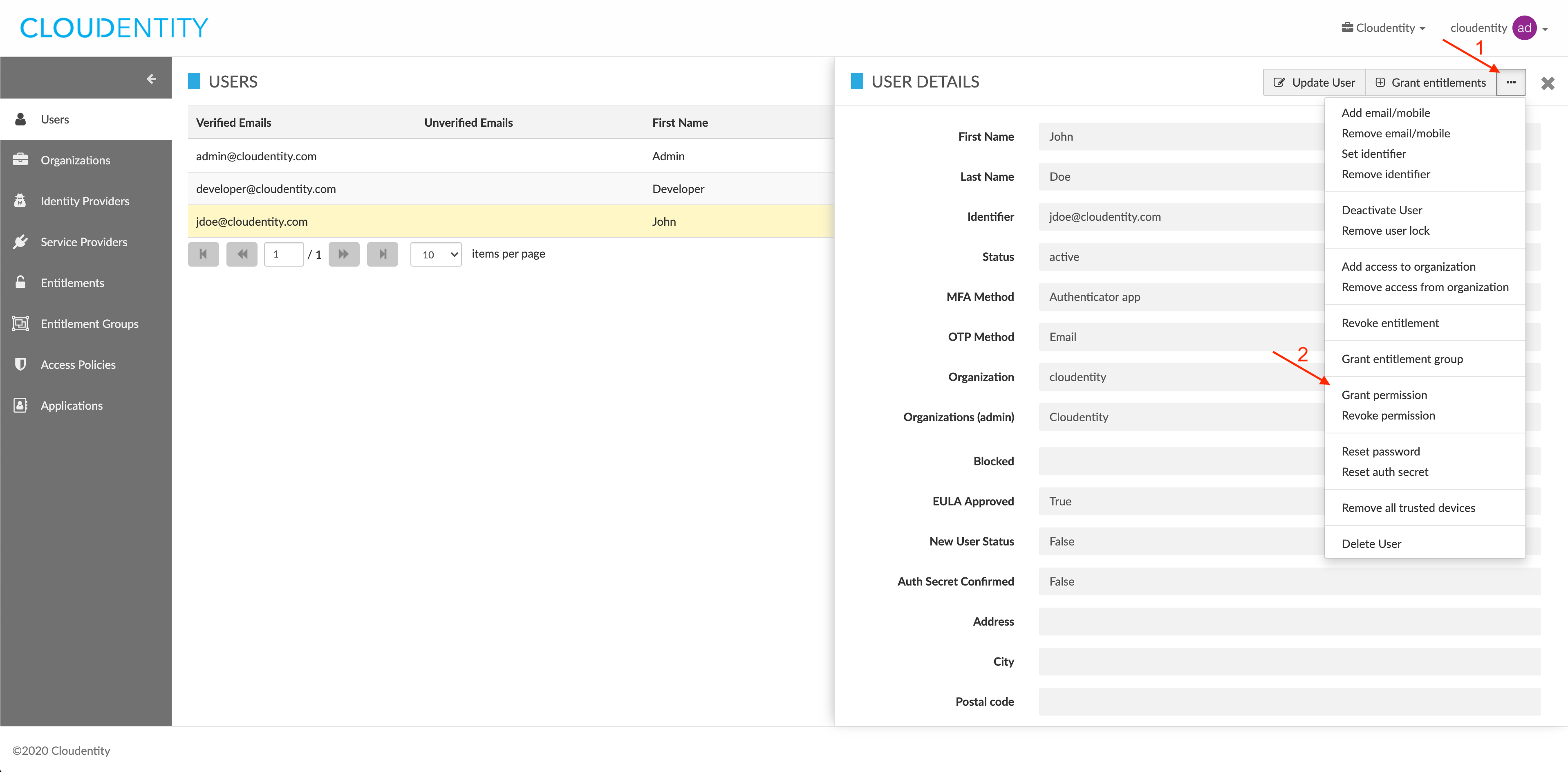
-
In the GRANT PERMISSION pop-up window, select a permission from the drop-down list.
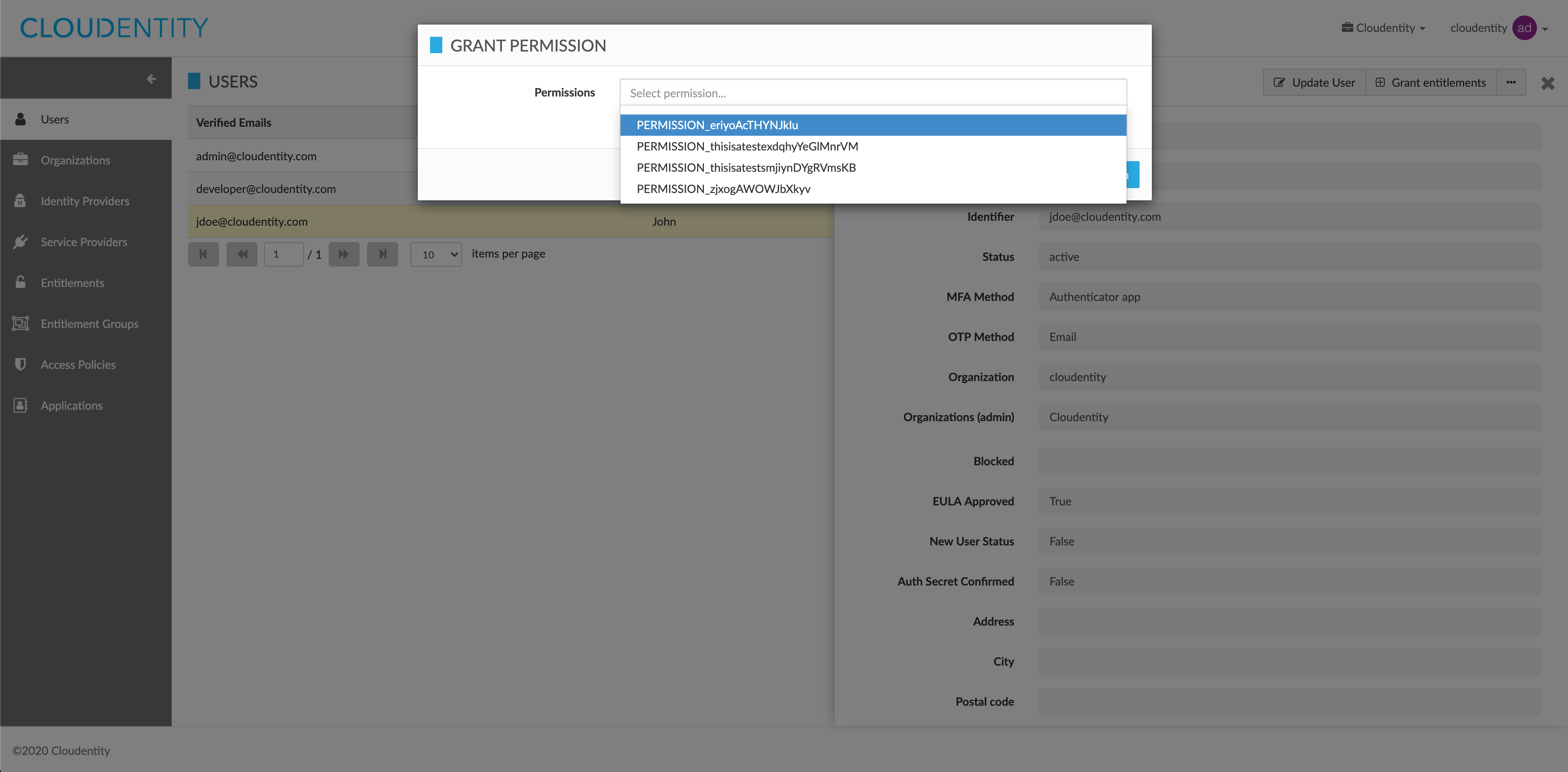
-
Select Grant permission to confirm your choice.
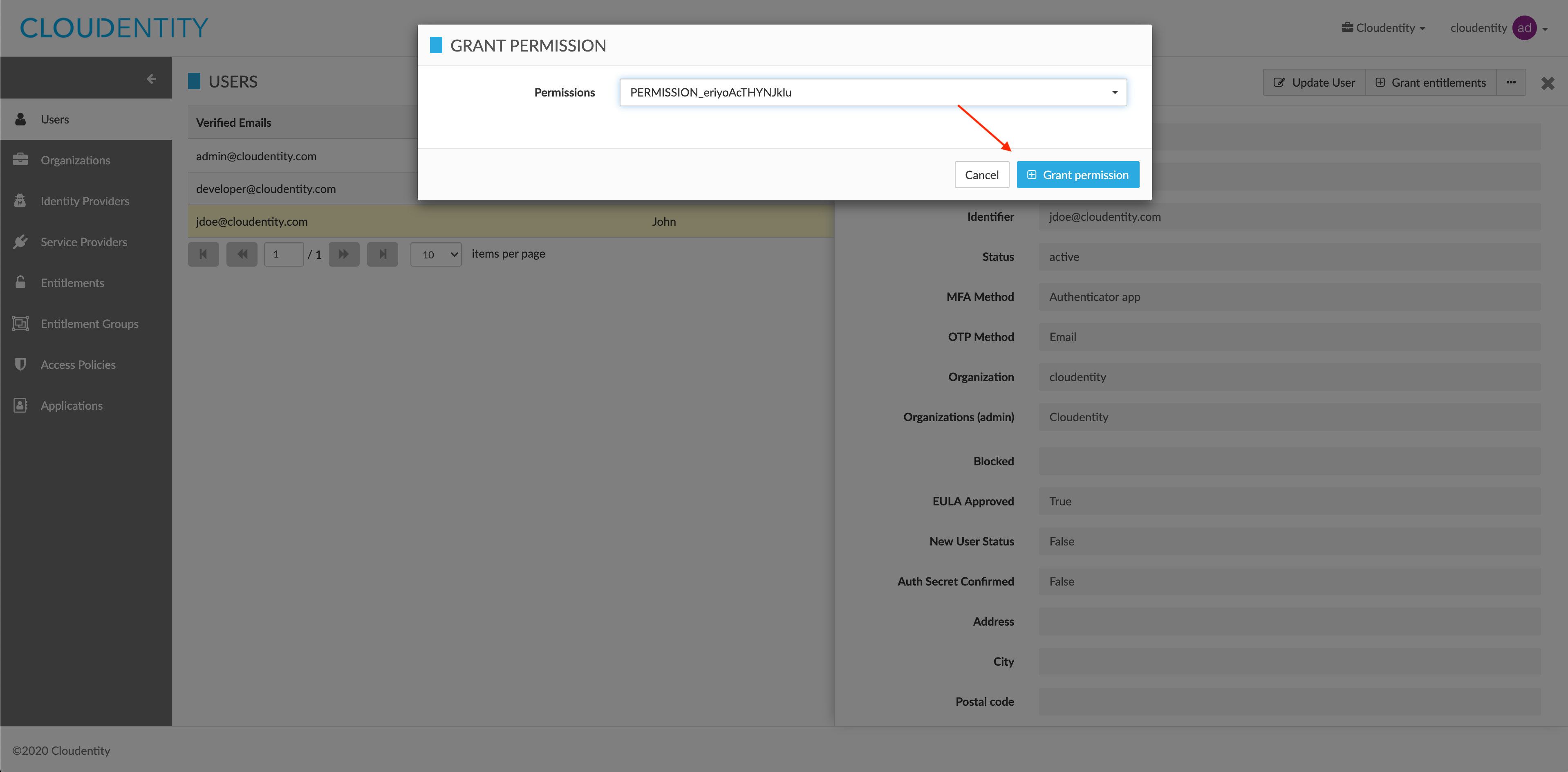
Result
The permission has been granted to the user successfully.
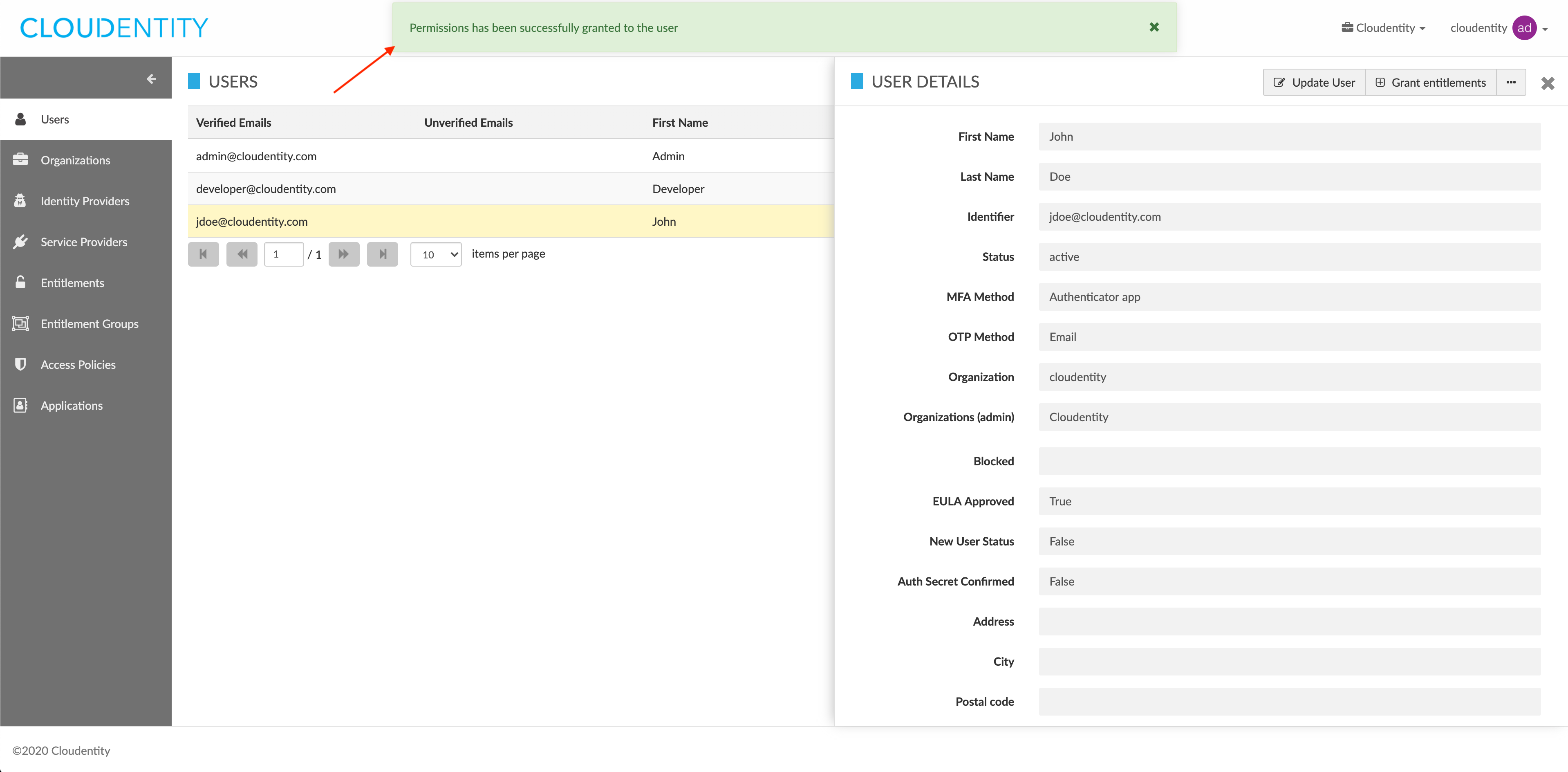
You can verify it by checking user’s permissions in the USER DETAILS view.
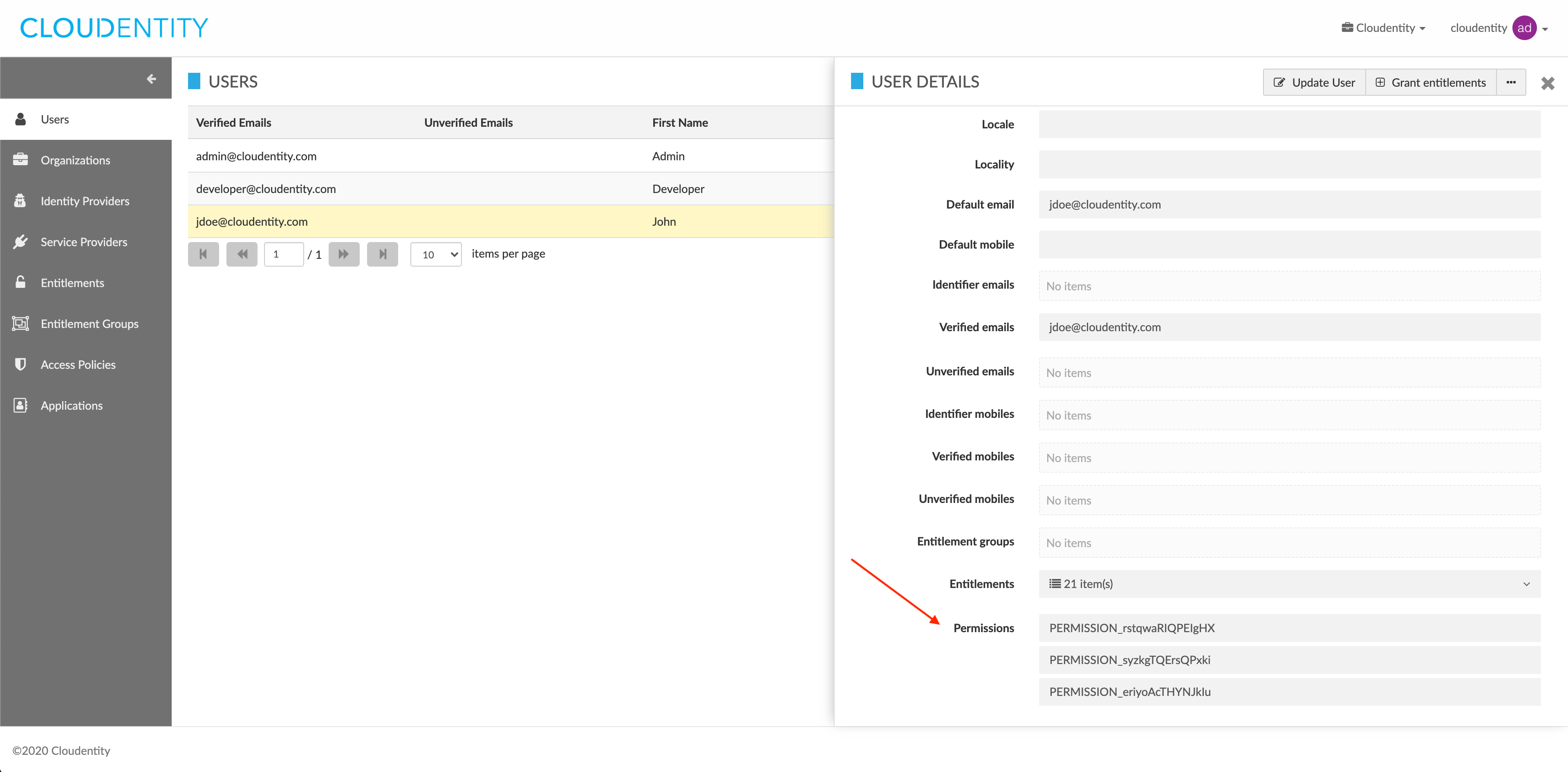
Revoke permissions from a user
-
Log in to the CIP administrator portal.
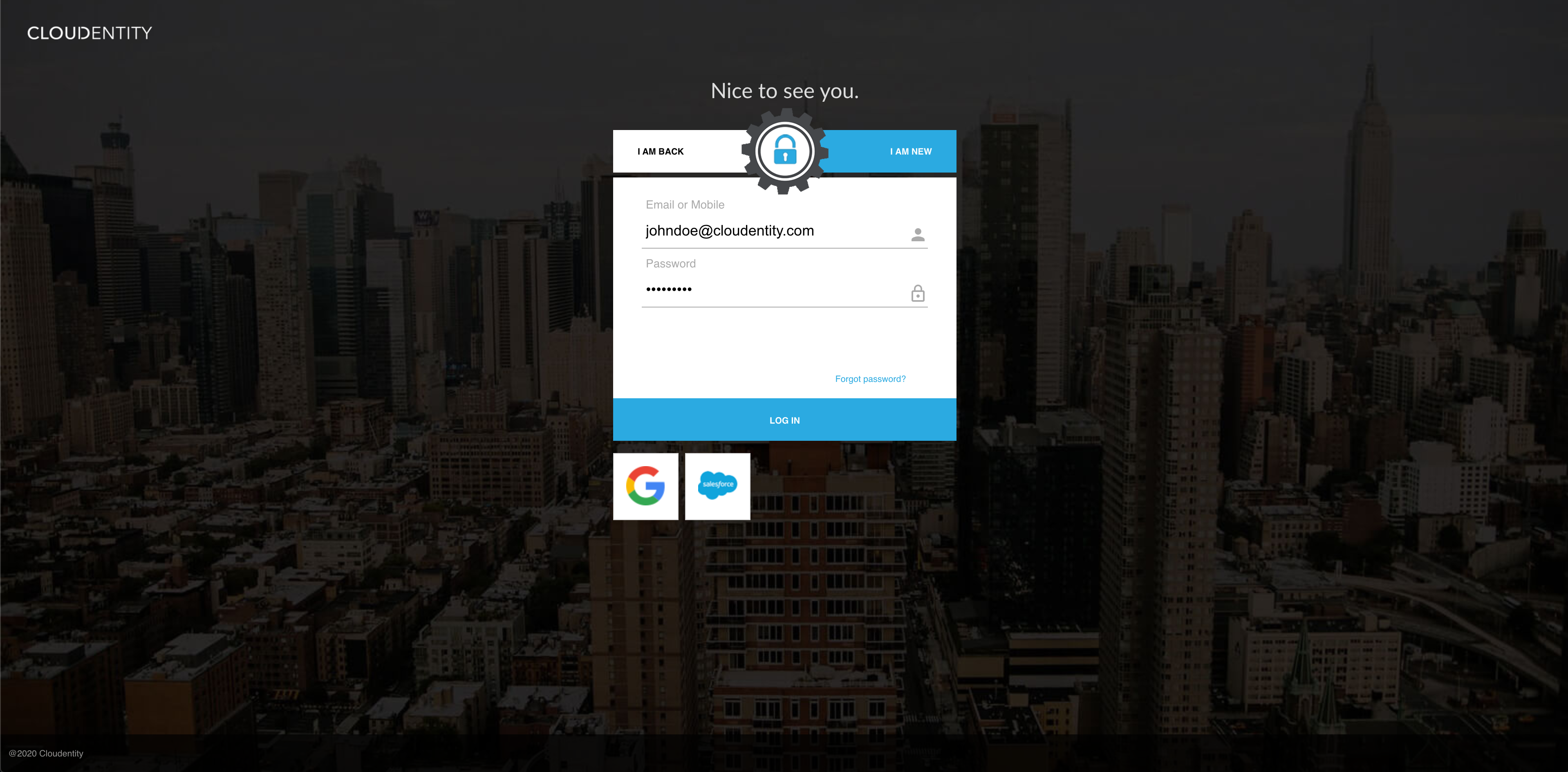
-
Select Users from the sidebar.
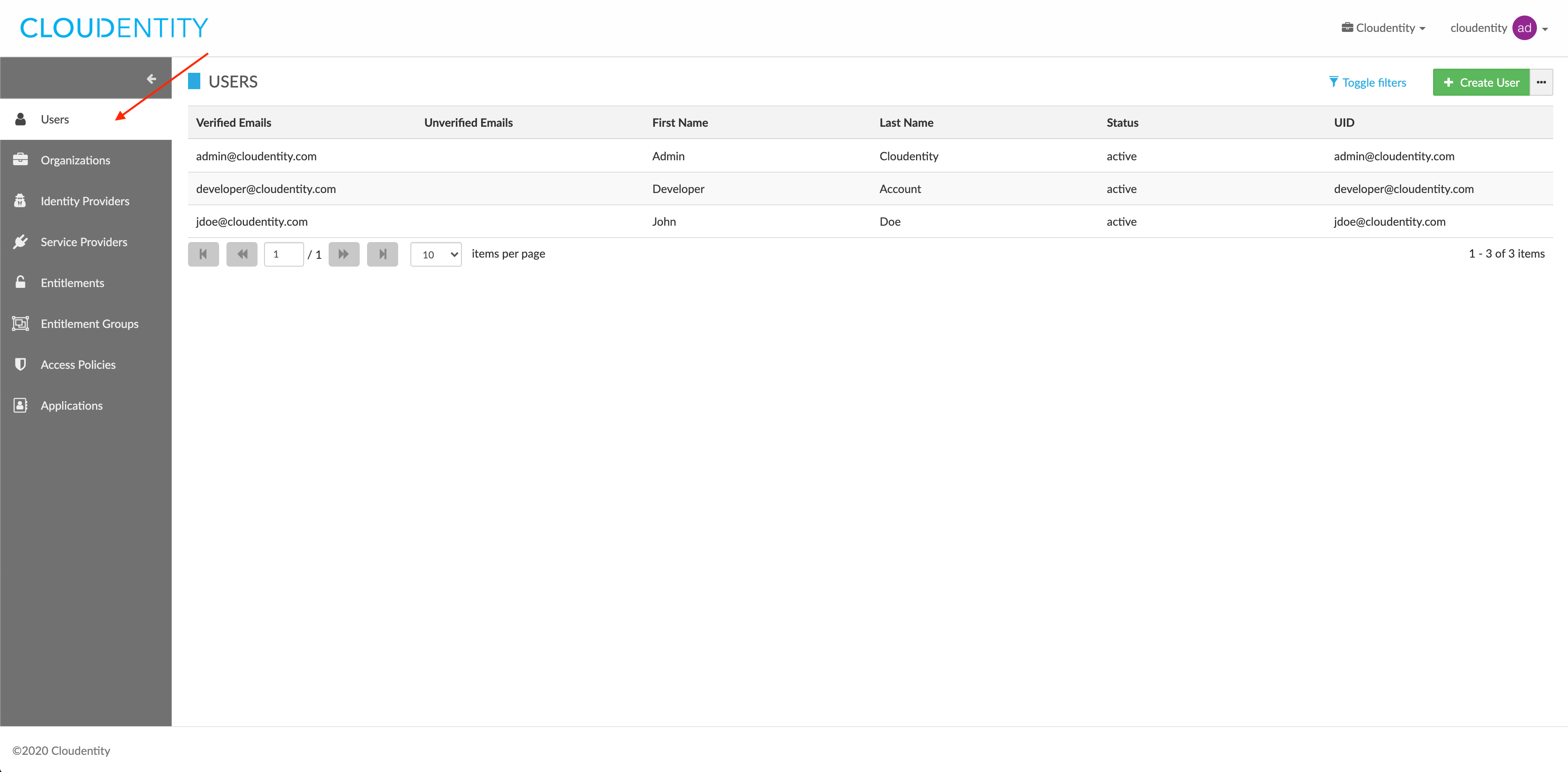
Result
The USERS view opens and shows the list of your users.
-
In the USERS view, select a user from the users list.
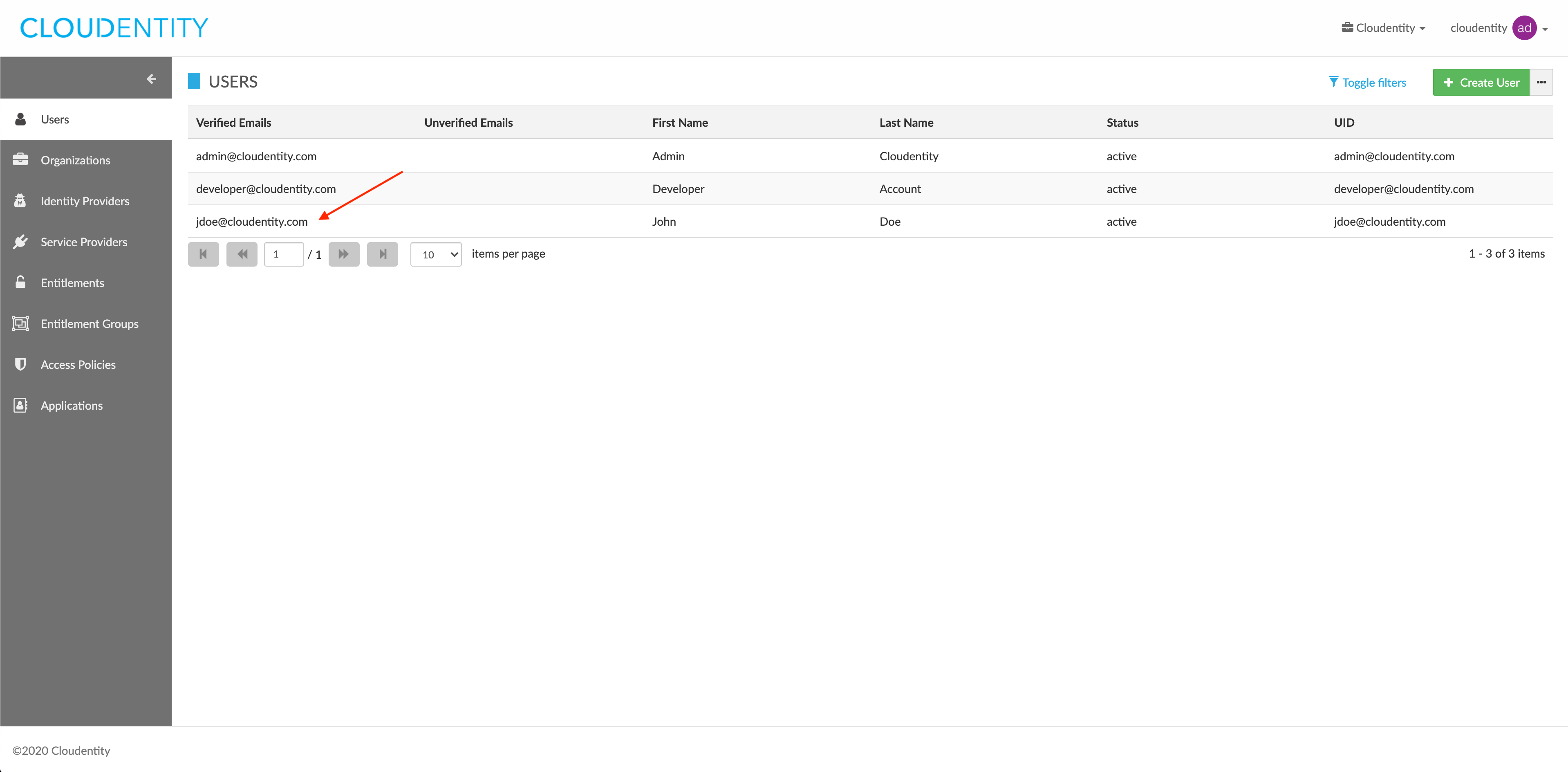
-
In the USER DETAILS view, select the meatballs menu (…) > Revoke permission.
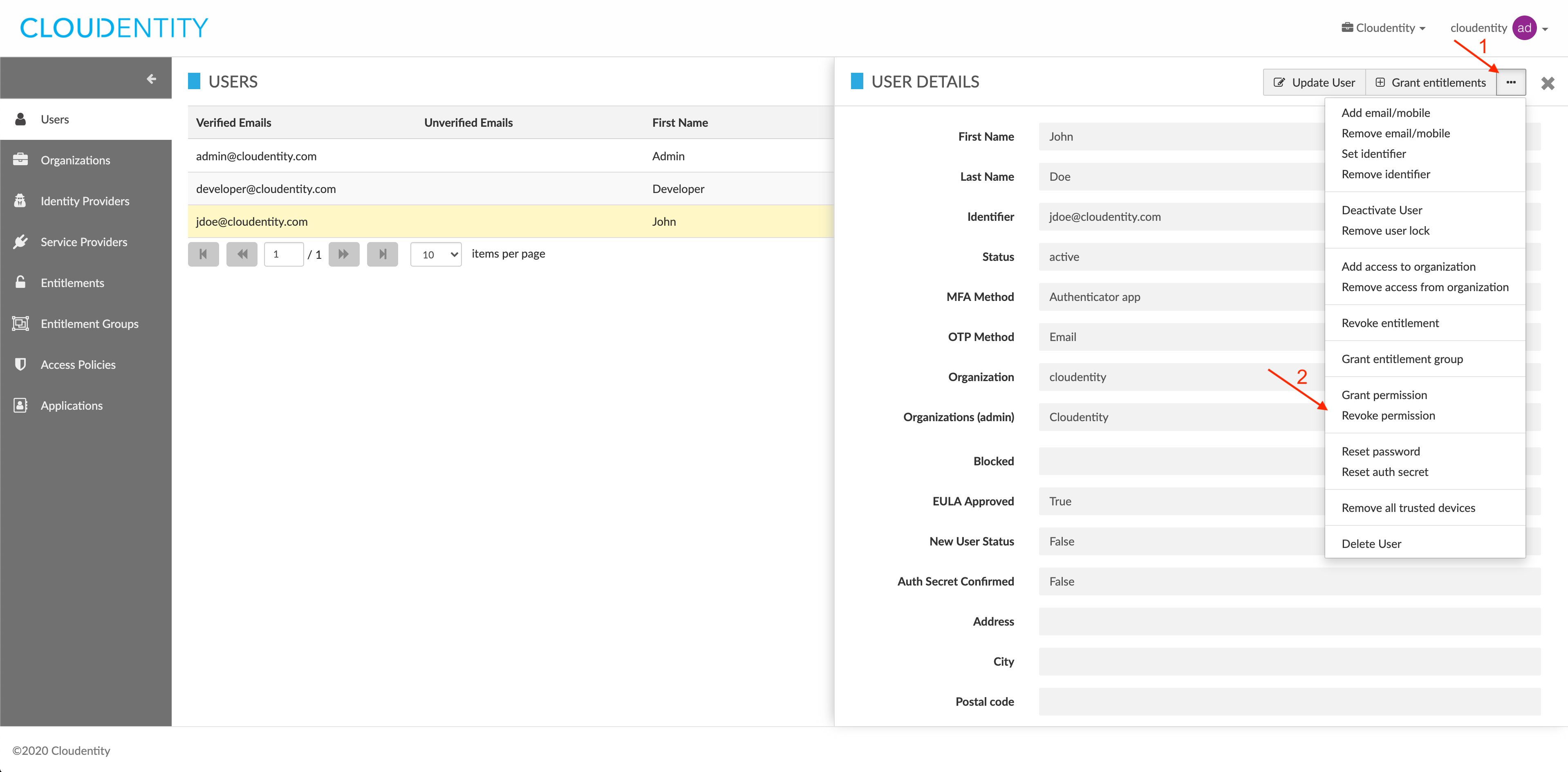
-
In the REVOKE PERMISSION pop-up window, select a permission from the drop-down list
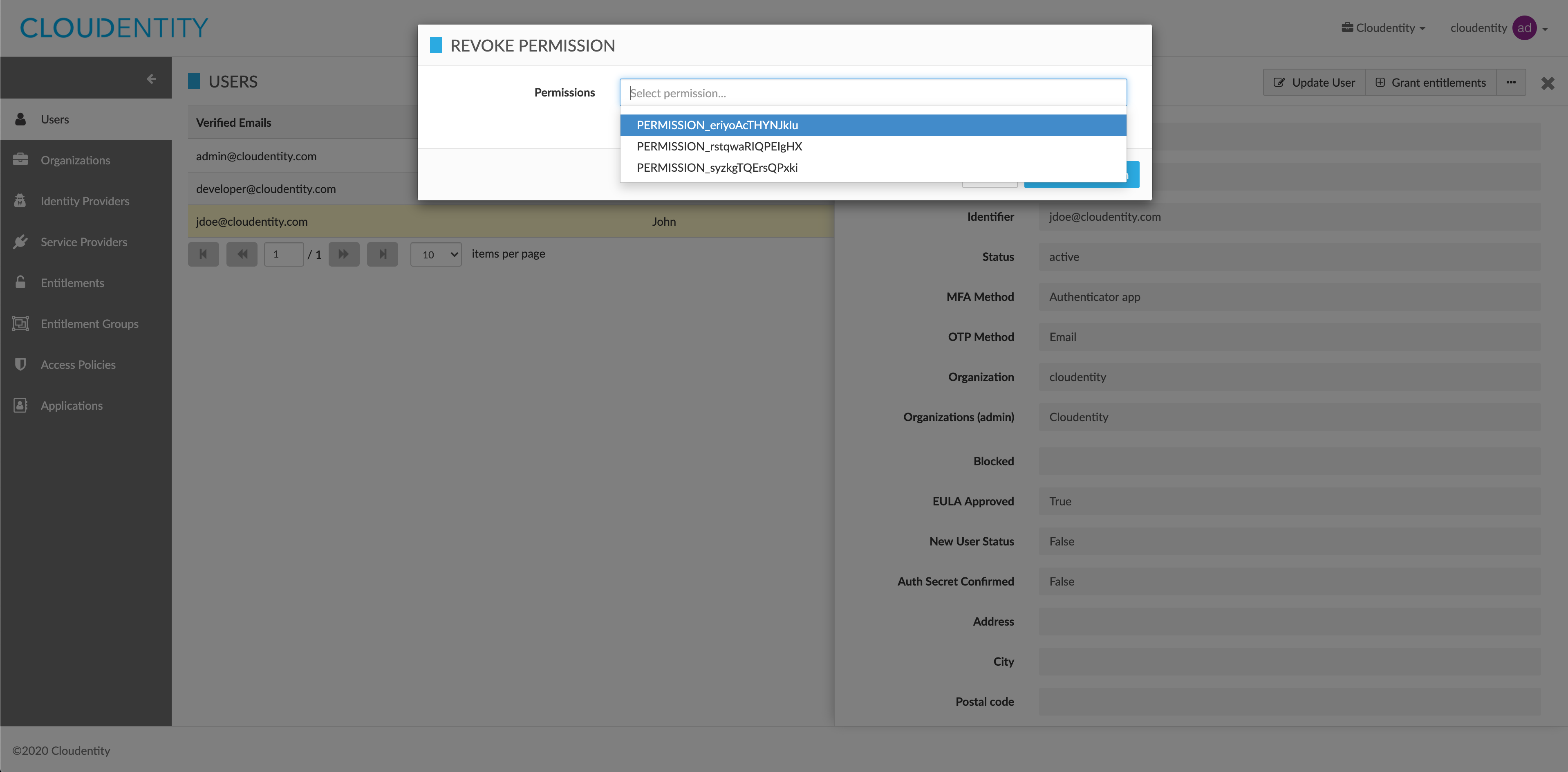
-
Select Revoke permission to confirm your choice.
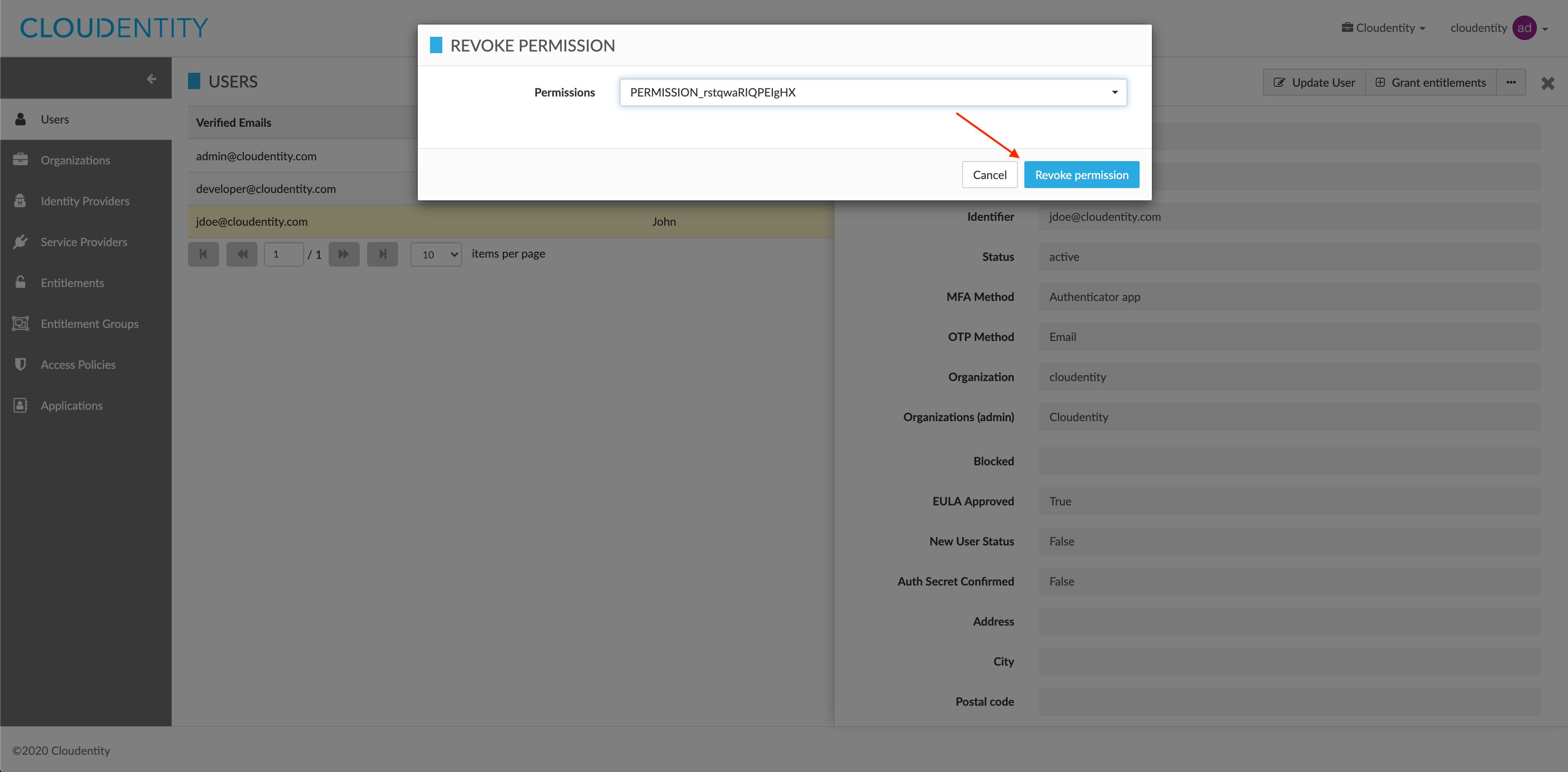
Result
The permission has been revoked for the user successfully.