Uploading and downloading authorization policies
This article explains how to upload and download policies in Cloud Identity Plane.
Prerequisites
You need the relevant administrator privileges. Policies to download or update via upload must be created in CIP.
Download a policy
You can download the configuration of any policy as a .yaml file.
-
In the ACCESS POLICIES view, select one of the policies from the policies list.
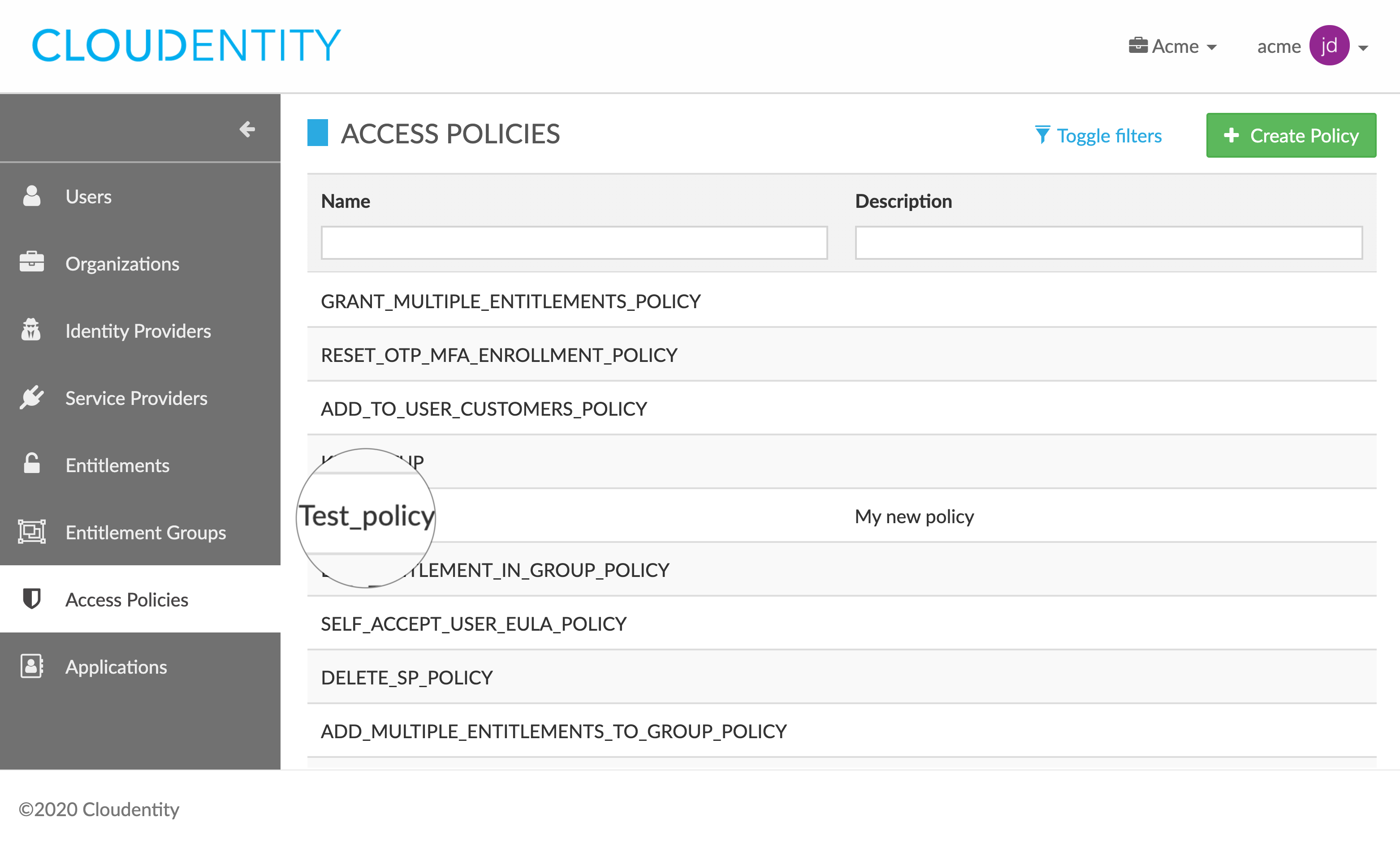
Result
Your policy opens in the ACCESS POLICY DETAILS view.
-
Expand the policy configuration menu and select Download.

Result
Your configuration is downloaded as a
.yamlfile to your computer.
Upload a policy
You can upload the configuration for any policy from a .yaml file.
-
In the ACCESS POLICIES view, select one of the policies from the policies list.
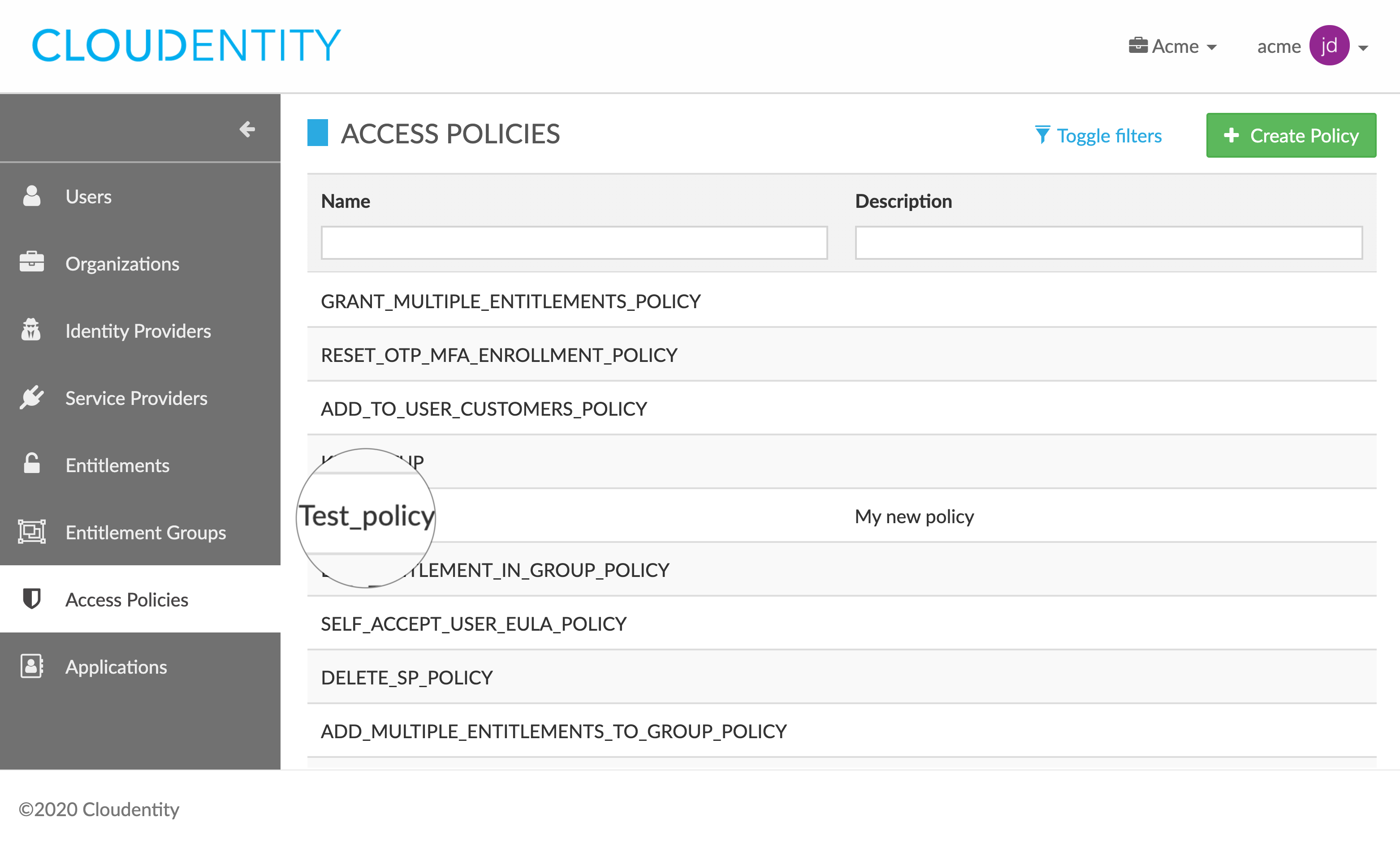
Result
Your policy opens in the ACCESS POLICY DETAILS view.
-
Select Edit policy diagram.
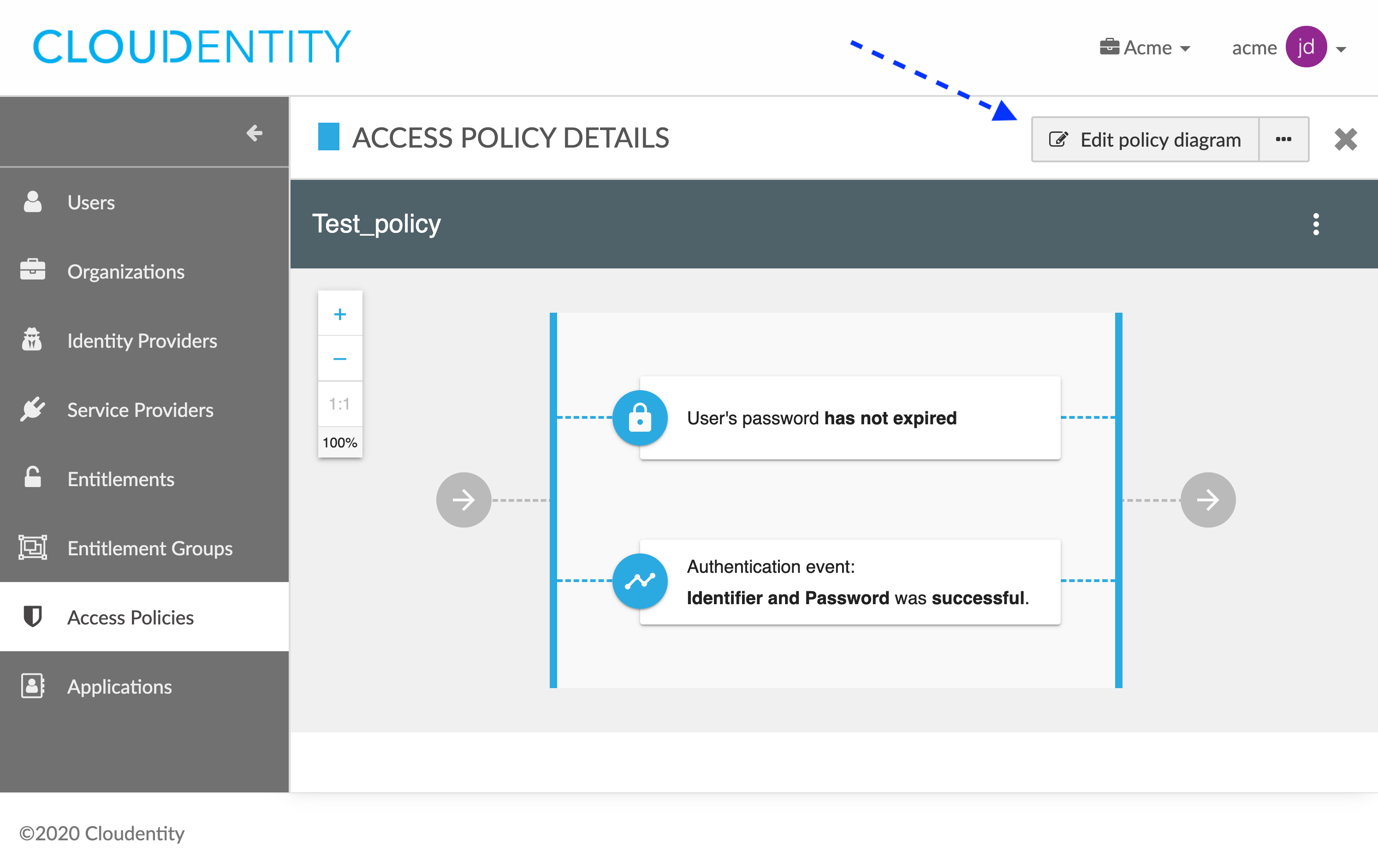
Result
Your policy opens in the diagram editing view.
-
Expand the policy configuration menu and select Upload:

Result
A confirmation message appears.
-
Select YES, UPLOAD POLICY to confirm the upload.
-
Select the policy configuration file to be used from your file system.
Result
Policy diagram is updated in accordance with the configuration file.
-
Select Save.
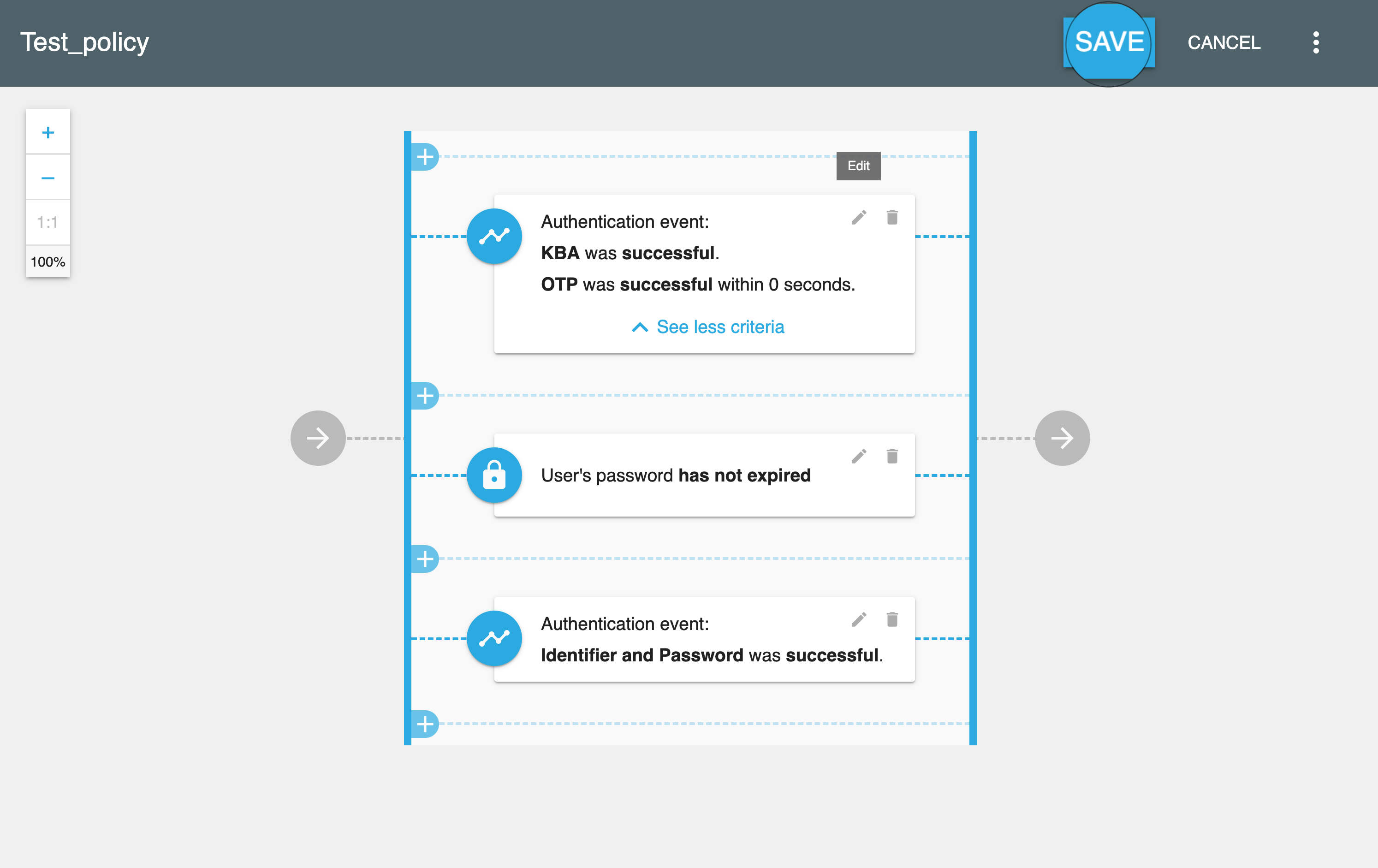
Result
Your policy configuration is now updated as specified in the uploaded configuration file.