Enable self-registration for an organization
This article explains how to enable or disable the self-registration option for an organization in Cloud Identity Plane.
Prerequisites
- CIP stack up and running
- Administrator rights in CIP
About the self-registration feature
As an administrator, you can control the self-registration feature for organizations in CIP. When enabled, users can create their own accounts for this particular organization via the self-registration form available from the login page. When disabled, this option is not available.
Set up self-registration
To learn how to set up the self-registration for organizations, watch the video below or read the instruction that follows.
-
Log in to CIP.
-
Open the Organizations page from the left-hand menu.
-
In the Organizations page, select the organization you want to set up self-registration for. The Organization Details panel appers.
-
Select Update Organization from Organization Details. The Update Organization window opens.
-
In Update Organization, set Allow Public Registration to
trueorfalse, depending on the outcome you want. -
Select Update Organization to apply your changes.
Result
User self-registration is now available or hidden for this organization, in accordance with your setup. The I am new button is not available in the login page when self-registration is disabled as shown below (click the image to enlarge it):
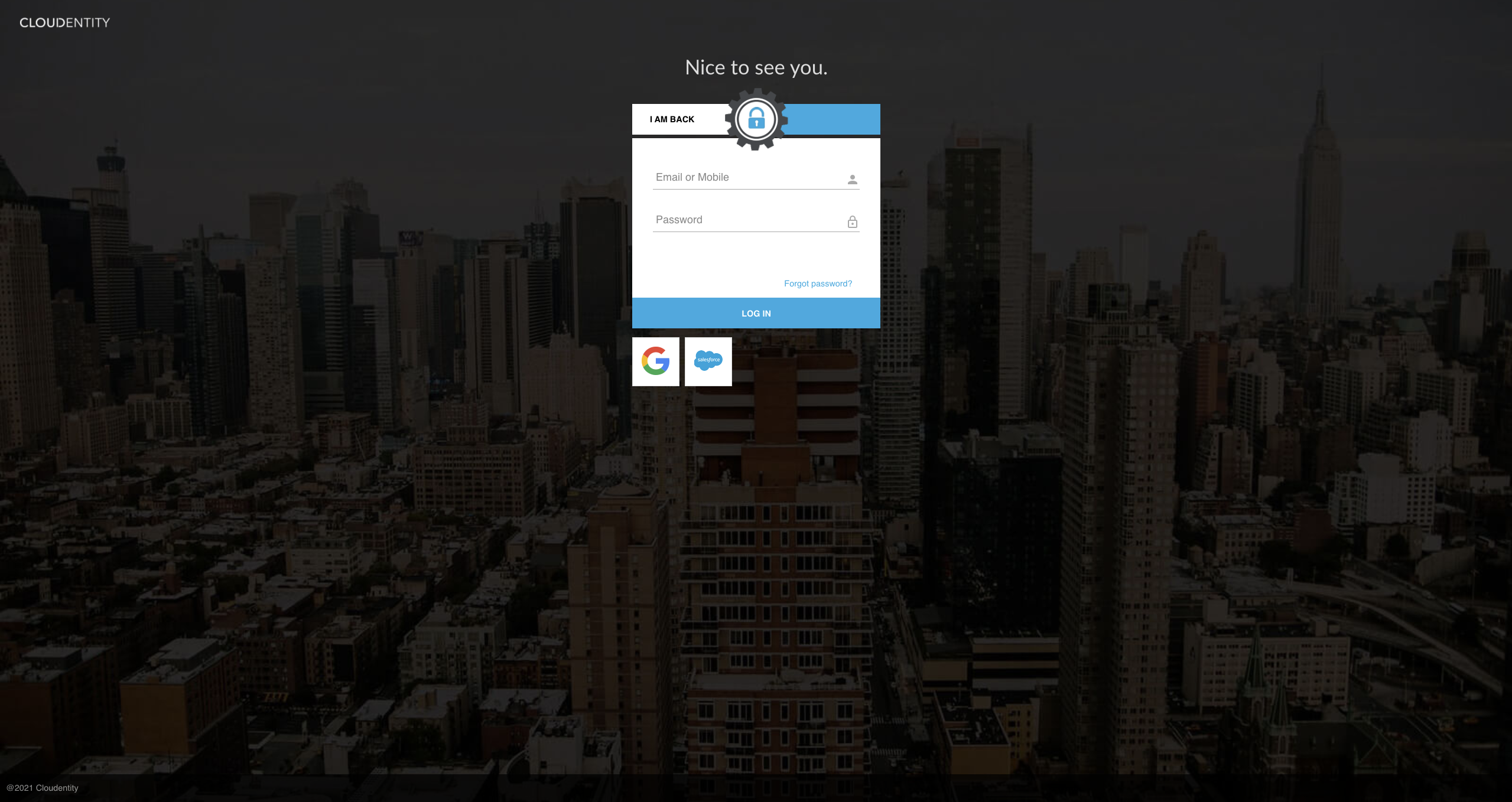
Related articles
-
For information on how to use the self-registration feature, read Creating your own user account.
-
For information about organization management in CIP, read Managing organizations.