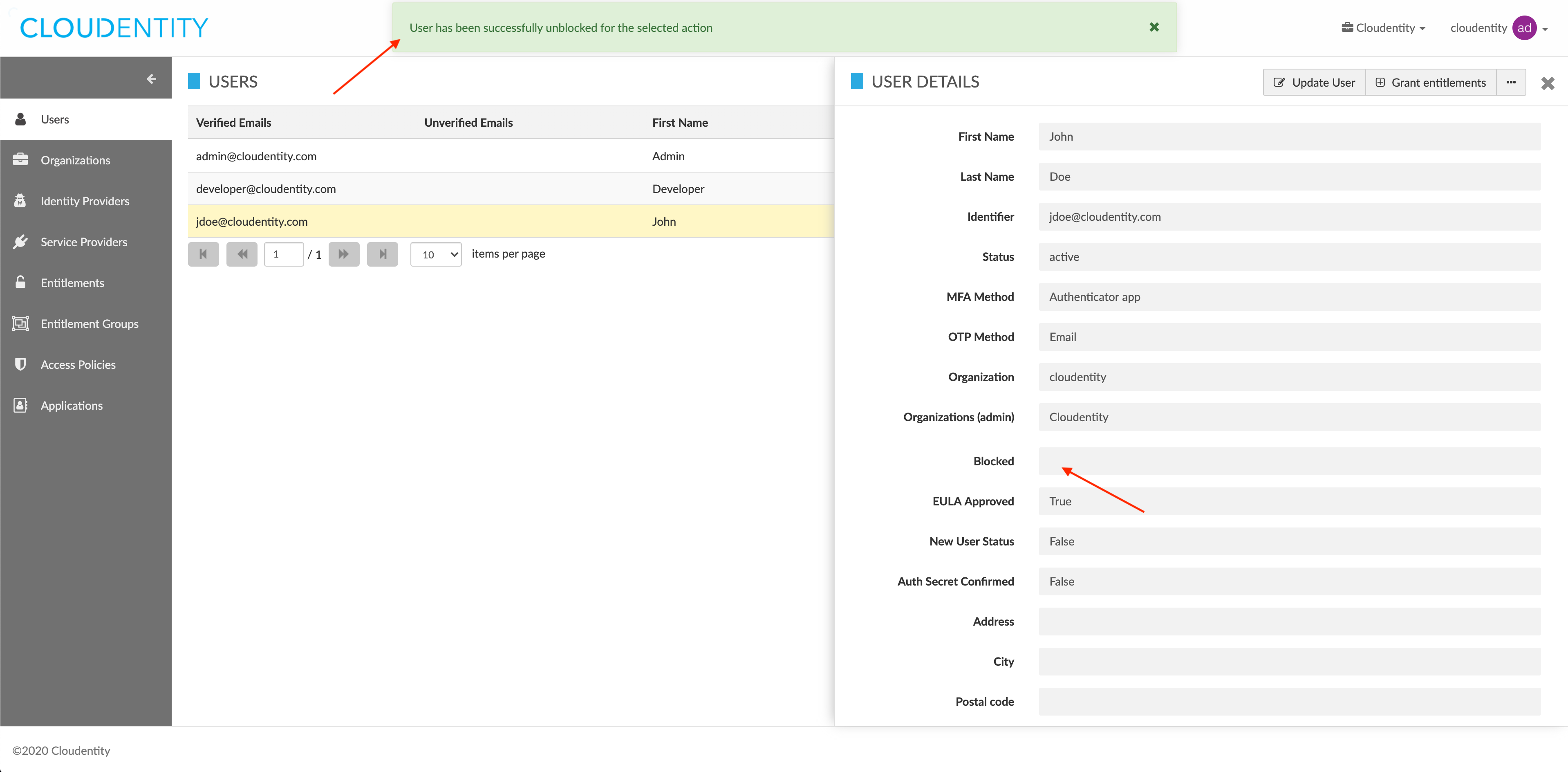Removing the user lock
This article how to remove the user lock as an administrator in Cloud Identity Plane.
Note
The user lock is used to block some action for the user, for example, resetting passwords or logins. This operation is restricted to CIP system administrators and can be performed in the CIP administrator portal or through API calls.
Prerequisites
You have relevant administrator privileges.
Remove user lock
-
Log in to the CIP administrator portal.
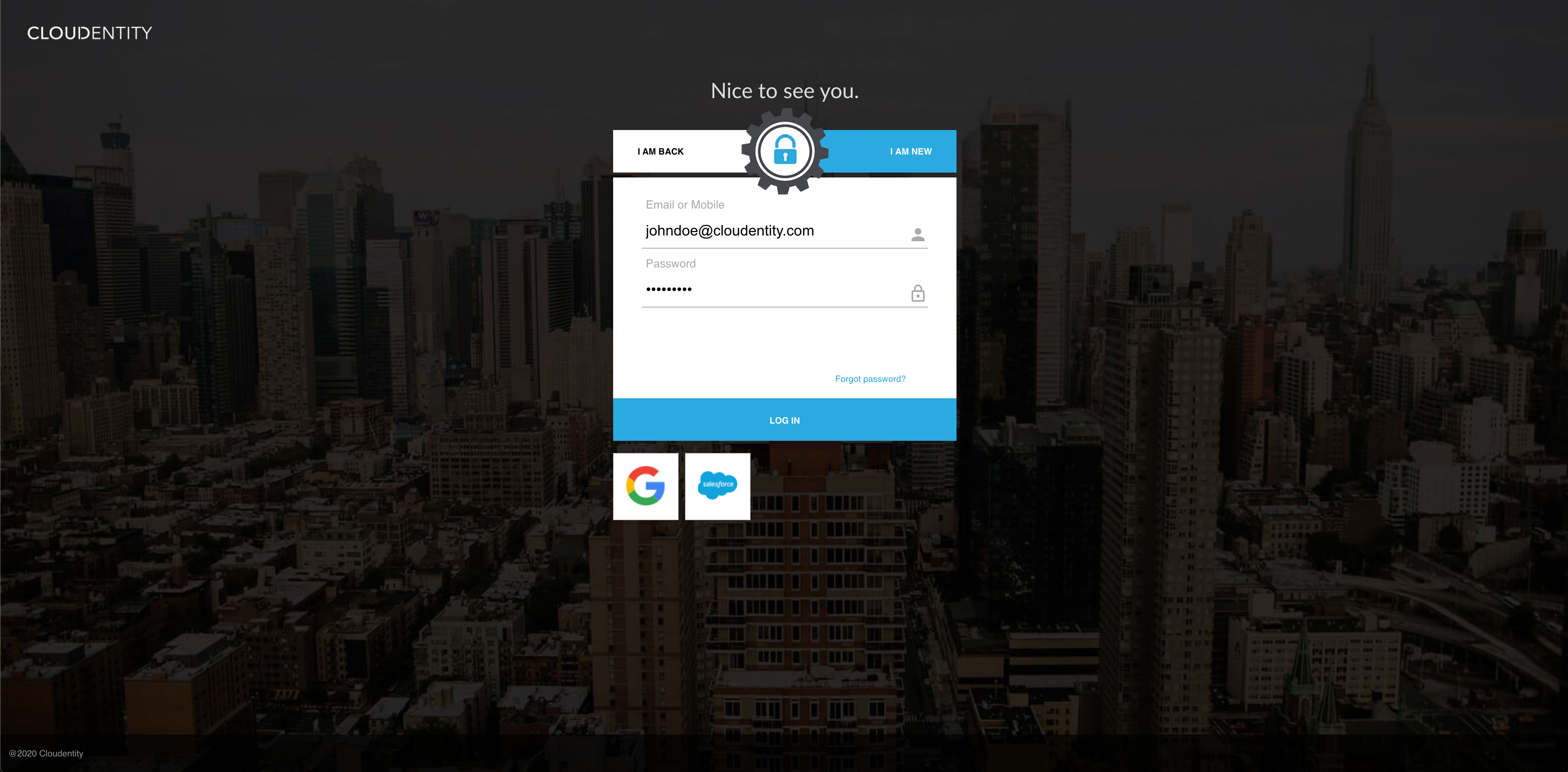
-
Select Users from the sidebar.
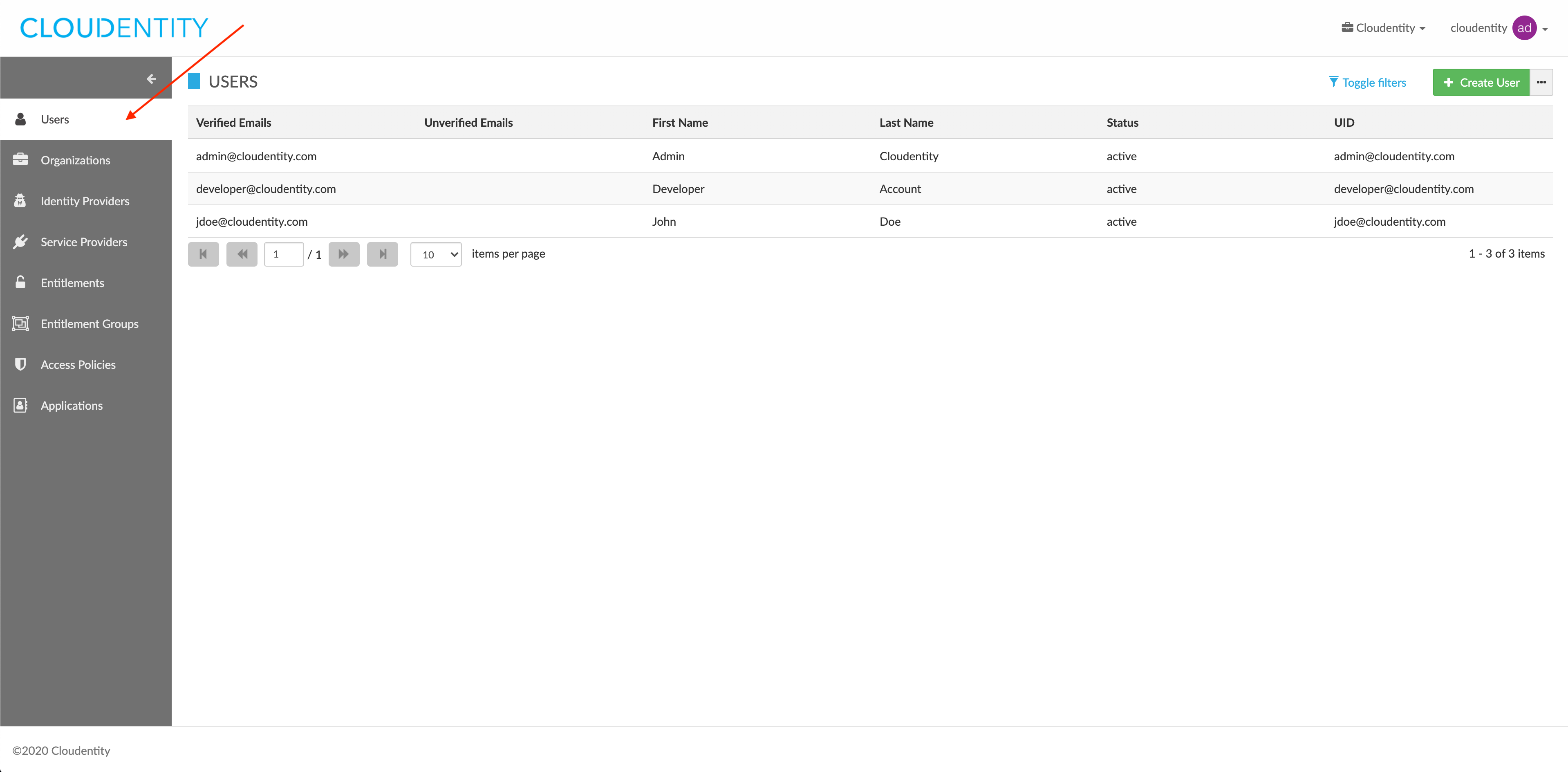
Result
The USERS view opens and shows the list of your users.
-
In the USERS view, select a user from the users list.
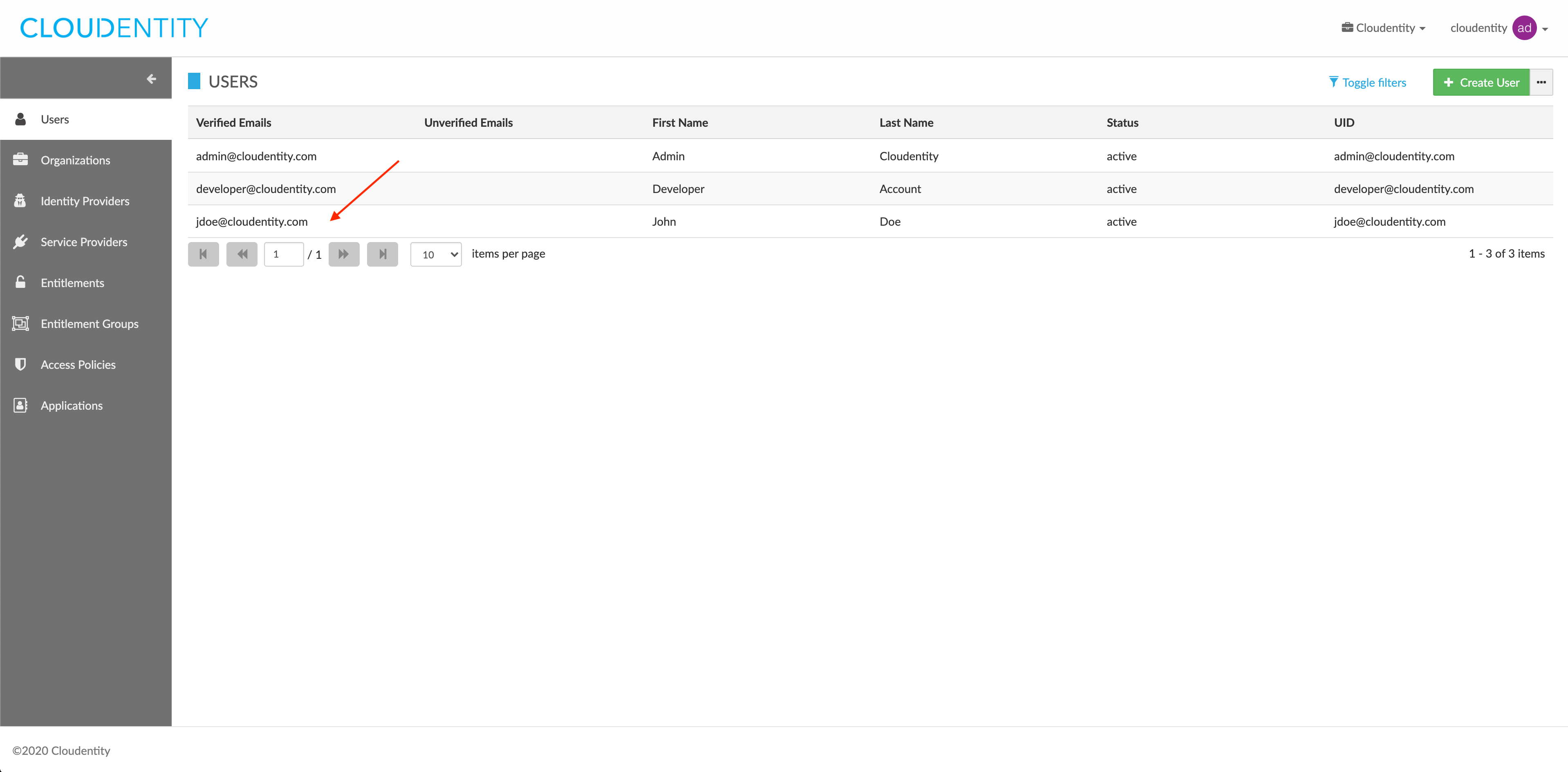
-
In the USER DETAILS view, select the meatballs menu (…) > Remove user lock.
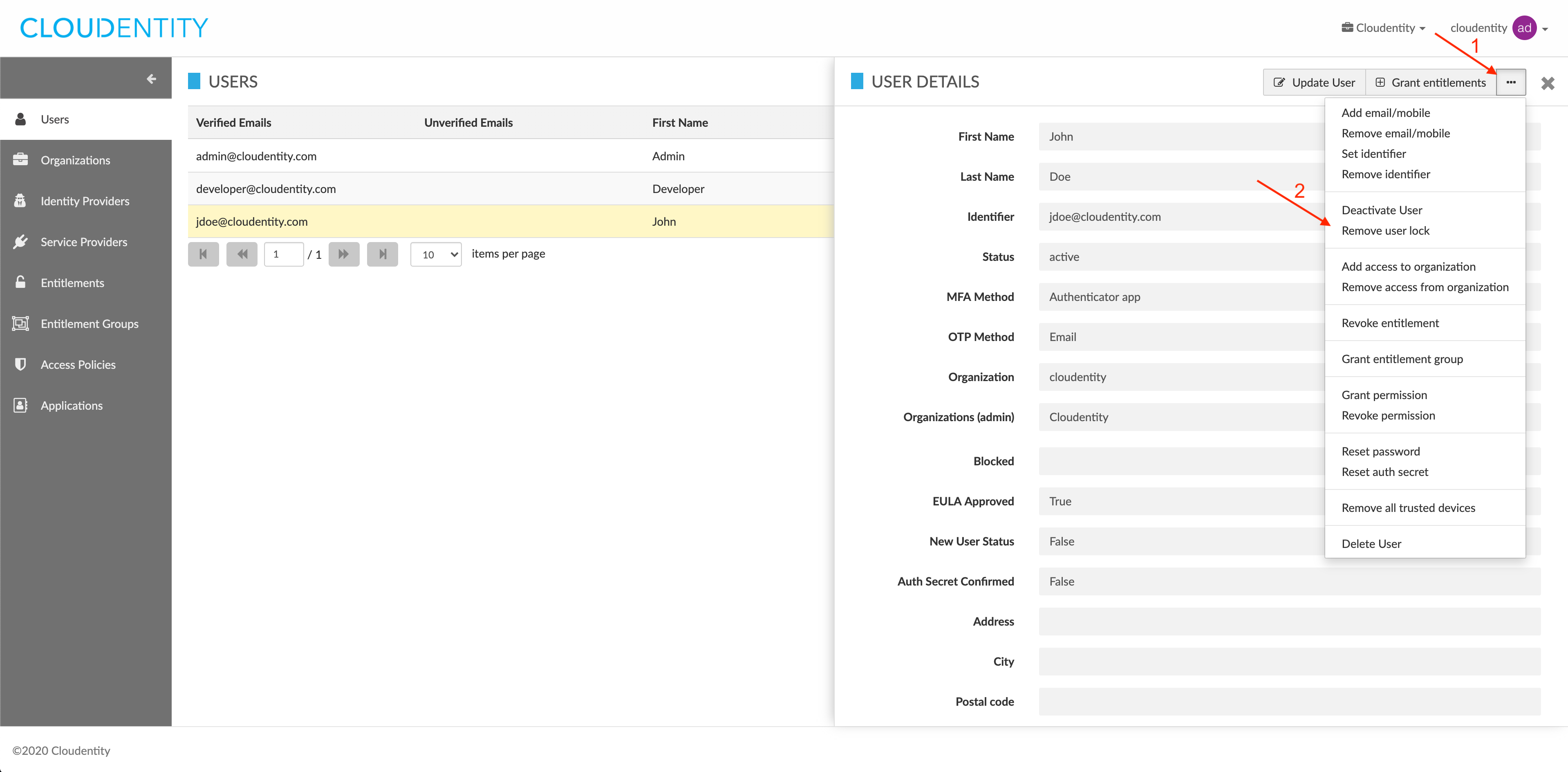
-
In the REMOVE USER LOCK pop-up window, select an action that you want to unblock for the user.
-
User blocked? fields (labelled 5.1 in the figure) inform what actions are currently blocked/unblocked for the user.
-
Remove user lock drop-down list (labelled 5.2 in the figure) allows you to select between two actions to be unblocked: Login and Reset password.
-
Trash icons (labelled 5.3 in the figure) allow you to remove values for respective User blocked? fields.
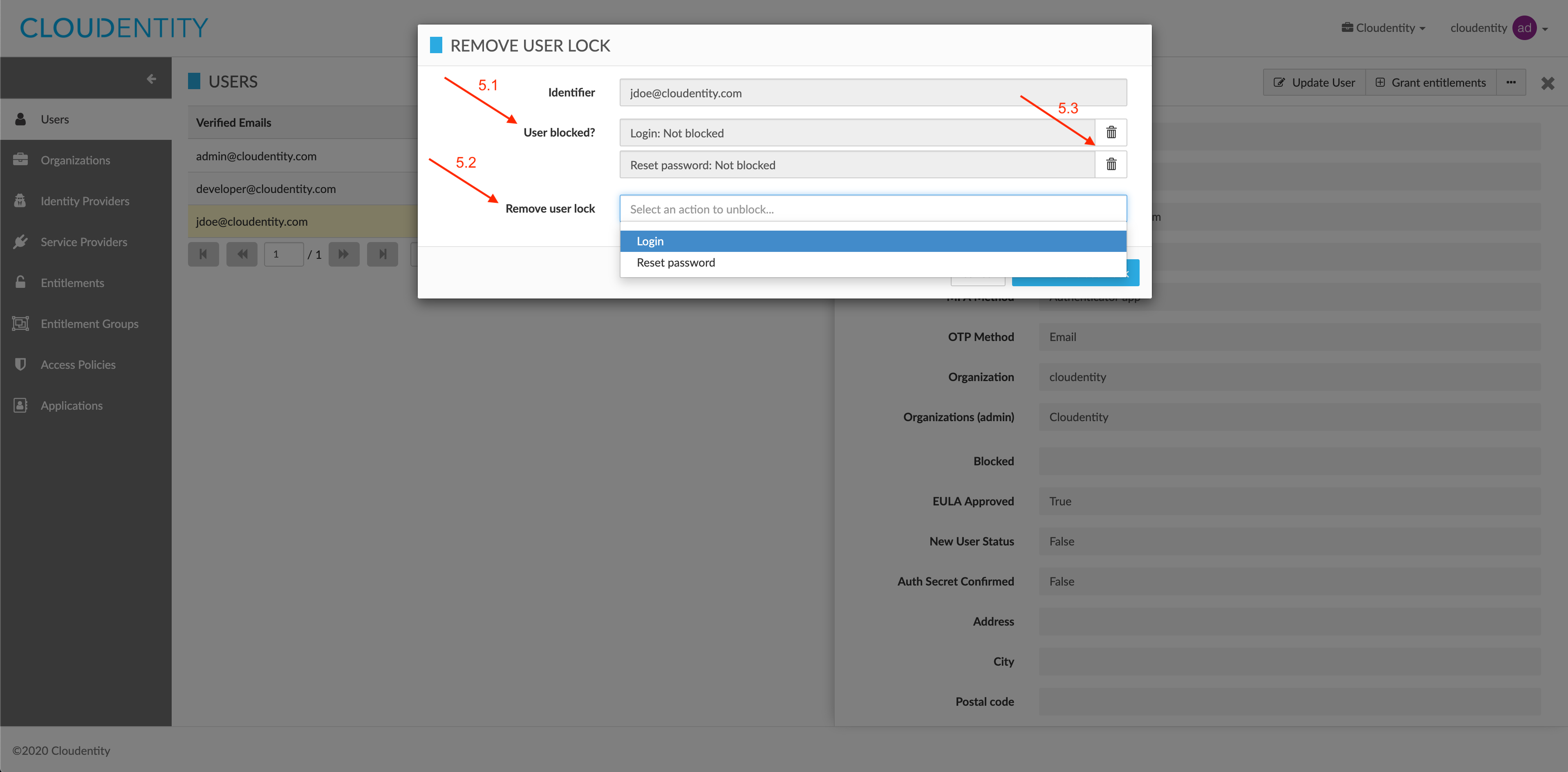
-
-
In the REMOVE USER LOCK pop-up window, select Remove user lock to proceed.
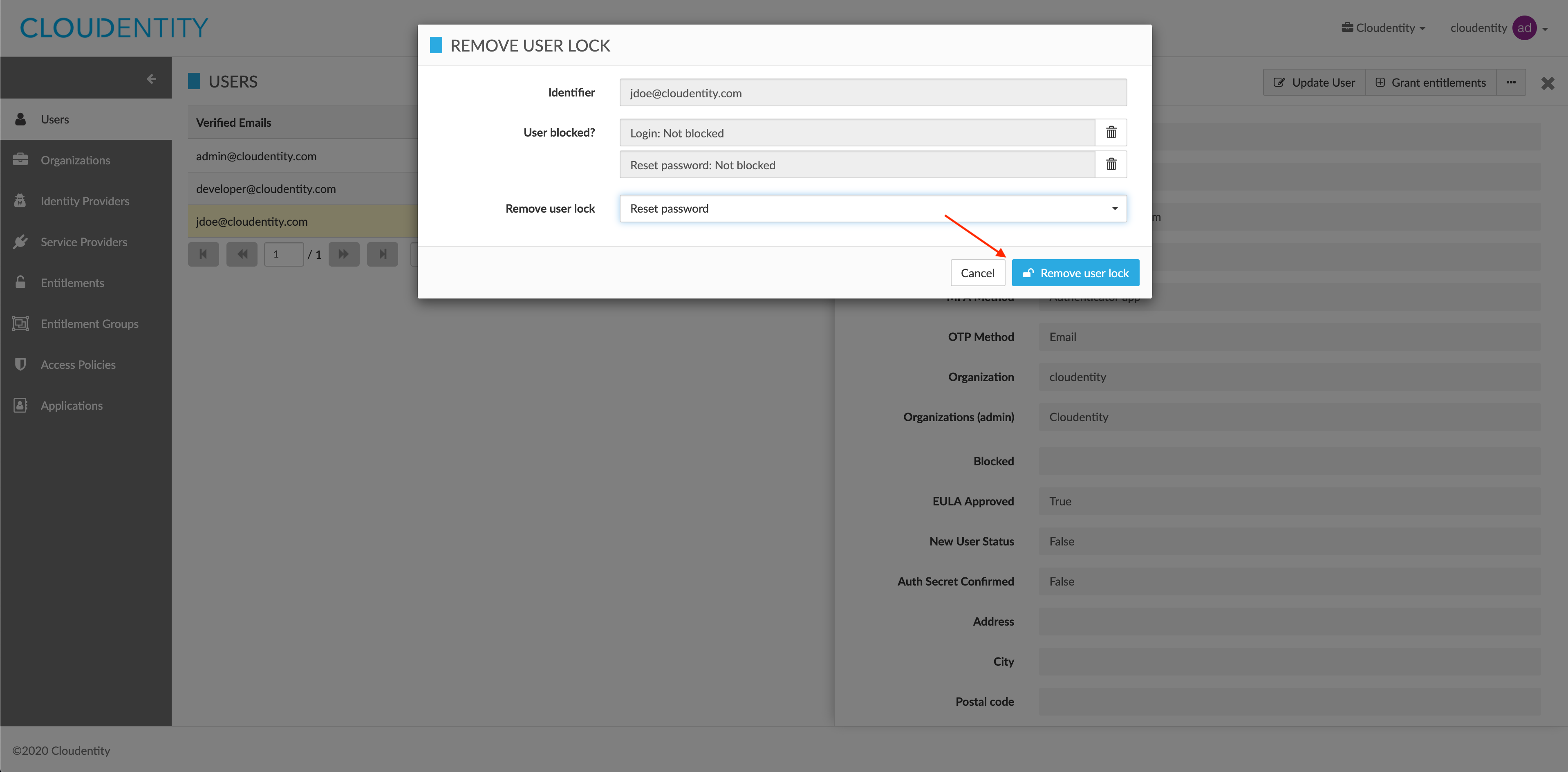
Result
You have removed the lock for the user.